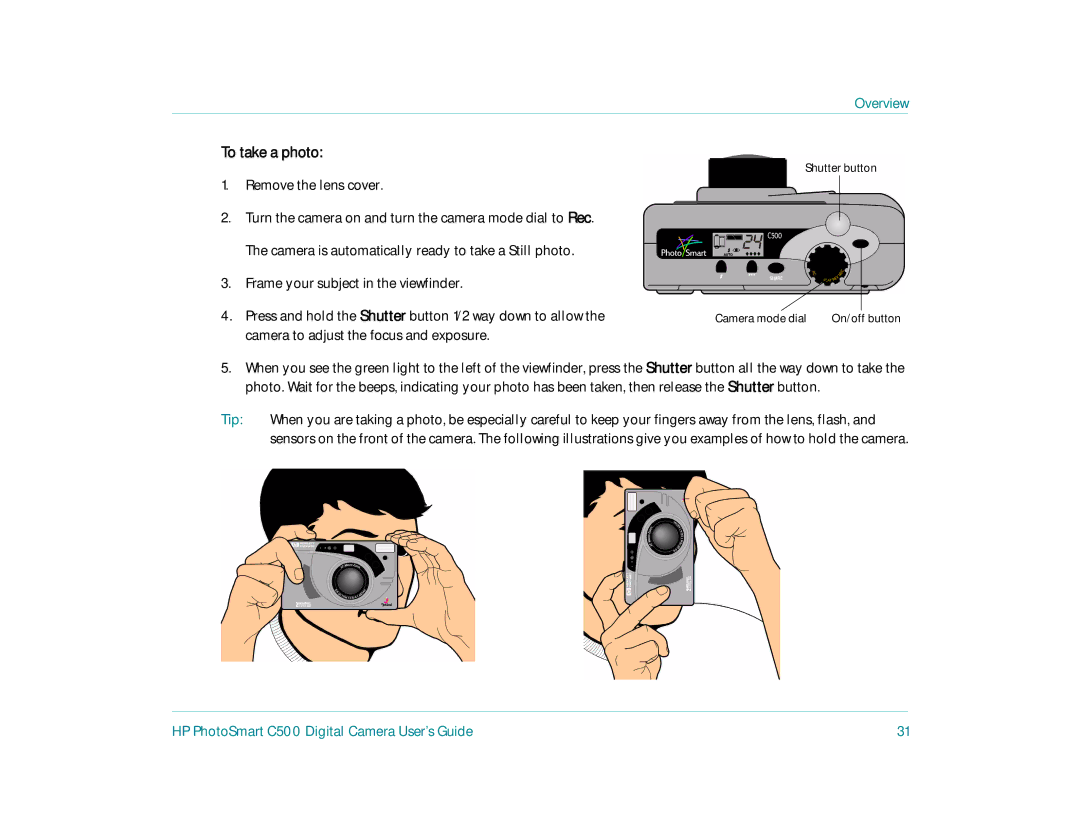HP PhotoSmart C500 Digital Camera User’s Guide
Trademark and Copyright Information
Table of Contents
Table of Contents
Iii
Viewing Photos
102
101
103
105
107
106
109
112
Table of Contents
142
Chapter Title Description
Maintenance
Troubleshooting
Safety, Regulatory
Warranty
Top Bottom
Camera Parts
Front
Camera Parts
Back
Side
Attaching the Wrist Strap and Lens Cover Leash
Setting Up Your Camera
Setting Up Your Camera
Replace the lens cover on the camera
To attach the wrist strap
To attach the lens cover leash
To install the main batteries
Installing the Batteries
Installing the Main Batteries
To install a coin battery
Installing a New Coin Battery
Checking the Battery Level
To check the coin battery level
To check the main battery level
Charging the Batteries
Installing the Memory Card
To install the memory card
Memory card Access light Memory card door
Checking the Memory Card Status
Photos than it indicates
Formatting a Memory Card
Graphic that the memory card is more than half full
To format a memory card
To turn the camera power off
To turn the camera power on
Camera Basics
Turning the Camera On and Off
Press any button
Sleep Mode
To wake up the camera
Using the Camera Modes
Light color Meaning
Understanding the Viewfinder Indicator Light
Green solid
Using the Color LCD
Auto Focus have been completed
Continuous Auto Exposure activated
Play
Mode Status Display
To adjust the brightness of the color LCD
Overlay Bars
To turn the overlay bars on or off in Play mode
To turn the overlay bars on or off in Rec Record mode
Soft Keys
Using the Camera Menus
To use the camera menus
Setting the Date and Time
To set the date and time when prompted by the color LCD
To change the date and time using the camera menu
When you have finished, press the Exit button right soft key
To change the language
Changing the Language
To change the camera’s name
Changing the Camera’s Name
To connect an AC power adapter
Using an AC Power Adapter recommended
Taking a Photo
Overview
Still
Burst
Remove the lens cover
Overview
To take a photo
To view the camera status on the status LCD
Using the Status LCD
Checking the Camera Status
To view the camera status on the color LCD
Using the Color LCD
White Bal
Resolution
Digita
Color LCD Status
Taking Still Photos
Taking Still, Burst and Timelapse Photos
Taking Still, Burst and Timelapse Photos
To take a Still photo
To take Burst photos
Taking Burst Photos
Burst icon
To change the Burst rate
Taking Timelapse Photos
To take Timelapse photos
To change the Timelapse settings
Setting Description Default Interval
Use the 4-way arrow button to select a setting to change
Min
# Images
Adjusting the Camera Settings
Adjusting the Camera Settings
Taking Black and White Photos
To change to color or black and white photos
To change the flash setting
Changing the Flash Setting
Flash settings are indicated by icons on the status LCD
Conditions. This is the default setting
To select a flash setting using the camera menus
Adjusting the Photo Quality
To adjust the photo quality
Photo quality Description Resolution
Size is small
To adjust the photo quality using the menus
Setting Description Default Resolution
Adjusting the Camera Settings
Zoom type When to use it Example
Using the Zoom
Standard resolution
Digital
To use digital zoom
To use optical zoom
Take your photo
To turn on macro mode
Using Macro Mode
To use the self-timer
Using the Self-Timer
Exposure
Scroll to Self-Timer
To change the self-timer delay
To change the exposure setting
Setting the Exposure
Photos, values for darker photos
Option Description Default
To adjust the AE method’s meter setting
Setting the White Balance
Setting Select this option when Auto
To manually adjust the white balance setting
Your photo. Auto is the default
Flash You are using the flash to illuminate the subject
Scroll to Instant Review
Using Instant Review
To turn Instant Review on or off
To use Instant Review
To turn Eye Start on or off
Setting the Eye Start
Setting Hand Held
To turn Hand Held on or off
Setting the Counter Reset
To set Counter Reset
Power source Camera mode Sleep Power off Battery power
Setting Auto Shutoff
To turn Auto Shutoff on or off
Setting the Beep
To turn the Beep on or off
Viewing Photos
Mode What you can do Review
Using Review Mode
Using Review Mode
Turn the camera on and turn the camera mode dial to Rev
Selecting Photos
Repeat Steps 2 and 3 to mark additional photos
Marking Photos
To mark photos
To delete photos
Deleting Photos
To unmark marked photos
To protect photos
Protecting Photos
To categorize photos
Categorizing Photos
To remove protection from photos
Vacation Pets
Landscape Family
Friends Work Circle
To deselect a category
To change a category
Grouping Photos
To create a new group
Creating and Removing Groups
To delete a group of photos
To dissolve a group
To add a photo to a group
Adding Photos to a Group
To open grouped photos
Opening and Closing Groups
To expand Burst or Timelapse photos
Expanding Burst and Timelapse Photos
To close grouped photos
To search for photos by date
Searching for Photos
To collapse Burst or Timelapse photos
To search for photos by category
Press the Find button left soft key
Your search
To By Category
Using Play Mode
Using Play Mode
Viewing Single Photos
To view a single photo
To zoom in and out
Zooming In on Your Photos
To change the playback rate
Viewing Burst, Timelapse, and Grouped Photos
To play back photos
To create and play a slideshow
Creating a Slideshow
Scroll to Timelapse, Burst, or Group
Loop
Option Description Default Content
Duration
Deleting Photos
Using Your Television
Using Your Television
Selecting the Video Output Format
To select the video output format
Plug the other end of the video cable into the camera
Connecting the Camera to a Television
To connect the camera to a television
To view your photos on a television
Viewing Photos on a Television
Sharing and Printing Photos
Connecting the Camera to Your PC
System Requirements
Connecting the Camera to Your PC
Component Minimum Recommended
Serial
To connect the camera to your computer
Installing the Software
Connecting the Camera
To download photos
If you are using a serial connection, turn your computer on
Downloading Photos
Connecting the Camera to Your PC
To print photos from a PC
Printing Photos
Connecting the Camera to Your PC
HP PhotoSmart C500 Digital Camera User’s Guide 100
Connecting the Camera to Your Macintosh
Connecting the Camera to Your Macintosh
4x or better Same Operating system Mac OS 8.6+ Port
HP PhotoSmart C500 Digital Camera User’s Guide 101
To connect the camera to your Macintosh, use the USB cable
Double-clickDigita Desktop Installer
To connect the camera to your Macintosh
Camera connection
HP PhotoSmart C500 Digital Camera User’s Guide 103
HP PhotoSmart C500 Digital Camera User’s Guide 104
Click Connect
Choose Digita Camera USB and click OK
HP PhotoSmart C500 Digital Camera User’s Guide 105
To print photos
Select the photos you want to print
Printing Photos Without a Computer
Using a Card Reader
Printing Photos Without a Computer
HP PhotoSmart C500 Digital Camera User’s Guide 106
Using a Digital Print Order Format Dpof File
Using a Digital Print Order Format Dpof File
To create a Dpof file
HP PhotoSmart C500 Digital Camera User’s Guide 107
HP PhotoSmart C500 Digital Camera User’s Guide 108
To delete a Dpof file
JetSending Photos
JetSending Photos
To JetSend the current photo
HP PhotoSmart C500 Digital Camera User’s Guide 109
HP PhotoSmart C500 Digital Camera User’s Guide 110
HP PhotoSmart C500 Digital Camera User’s Guide 111
HP PhotoSmart C500 Digital Camera User’s Guide 112
Transmitting Photos Between Two Cameras
Transmitting Photos Between Two Cameras
HP PhotoSmart C500 Digital Camera User’s Guide 113
To receive photos sent from another camera
HP PhotoSmart C500 Digital Camera User’s Guide 114
Using Digita Scripts
Using Digita Scripts
HP PhotoSmart C500 Digital Camera User’s Guide 115
Problems and Solutions
Problem Solution
HP PhotoSmart C500 Digital Camera User’s Guide 116
Getting Assistance
HP PhotoSmart on the Internet
To access Help on a Macintosh
To access Help on a PC
Help
Contacting HP Customer Care
HP PhotoSmart C500 Digital Camera User’s Guide 118
Maintenance
Maintenance
HP PhotoSmart C500 Digital Camera User’s Guide 119
Safety Information
Canada
Regulatory Notices
Regulatory Notices
HP PhotoSmart C500 Digital Camera User’s Guide 120
Hewlett-Packard Limited Warranty Statement
Hewlett-Packard Limited Warranty Statement
HP Product
HP PhotoSmart C500 Digital Camera User’s Guide 121
HP PhotoSmart C500 Digital Camera User’s Guide 122
HP PhotoSmart C500 Digital Camera User’s Guide 123
Menu Option Setting Choices Default
Record Rec Mode
Menu Structure
HP PhotoSmart C500 Digital Camera User’s Guide 124
HP PhotoSmart C500 Digital Camera User’s Guide 125
Menu Structure
HP PhotoSmart C500 Digital Camera User’s Guide 126
HP PhotoSmart C500 Digital Camera User’s Guide 127
Review Rev Mode
HP PhotoSmart C500 Digital Camera User’s Guide 128
Play Mode
Icons
Mode Icon Meaning Location
Color LCD
Icons
Rec
HP PhotoSmart C500 Digital Camera User’s Guide 130
Rev Find
HP PhotoSmart C500 Digital Camera User’s Guide 131
HP PhotoSmart C500 Digital Camera User’s Guide 132
Categories
Icon Meaning Location
HP PhotoSmart C500 Digital Camera User’s Guide 133
Status LCD
Icon Meaning
Error Messages
Error Messages
Message What you should do
HP PhotoSmart C500 Digital Camera User’s Guide 134
Camera Specifications
HP PhotoSmart C500 Digital Camera User’s Guide 136
HP PhotoSmart C500 Digital Camera User’s Guide 137
HP PhotoSmart C500 Digital Camera User’s Guide 138
HP PhotoSmart C500 Digital Camera User’s Guide 139
HP PhotoSmart C500 Digital Camera User’s Guide 140
HP PhotoSmart C500 Digital Camera User’s Guide 141
HP PhotoSmart C500 Digital Camera User’s Guide 142
Adapter
Auto shutoff 64 turning on and off
Date setting Using to search for photos
Checking the level of charge 10 installing Collapsing
Index
HP PhotoSmart C500 Digital Camera User’s Guide 143
Error messages 134 Expanding
Daylight Adjusting white balance for 59 Delay
Deleting photos
HP PhotoSmart C500 Digital Camera User’s Guide 144
Instant Review 60 turning on and off 60 using
Incandescent light Adjusting white balance for 59 Infrared
HP PhotoSmart Customer Care Internet address Icons
HP PhotoSmart C500 Digital Camera User’s Guide 145
HP PhotoSmart C500 Digital Camera User’s Guide 146
HP PhotoSmart C500 Digital Camera User’s Guide 147
Photo quality Adjusting the settings 45 Photos
Play back Setting the rate Using to view a slide show
Safety information Scripts for the camera
Viewing a single photo 84 Power Camera’s sleep mode
Printing photos
HP PhotoSmart C500 Digital Camera User’s Guide 148
HP PhotoSmart C500 Digital Camera User’s Guide 149
Using the self-timer
HP PhotoSmart C500 Digital Camera User’s Guide 150
Television
HP PhotoSmart C500 Digital Camera User’s Guide 151
Setting
Using while viewing your photos