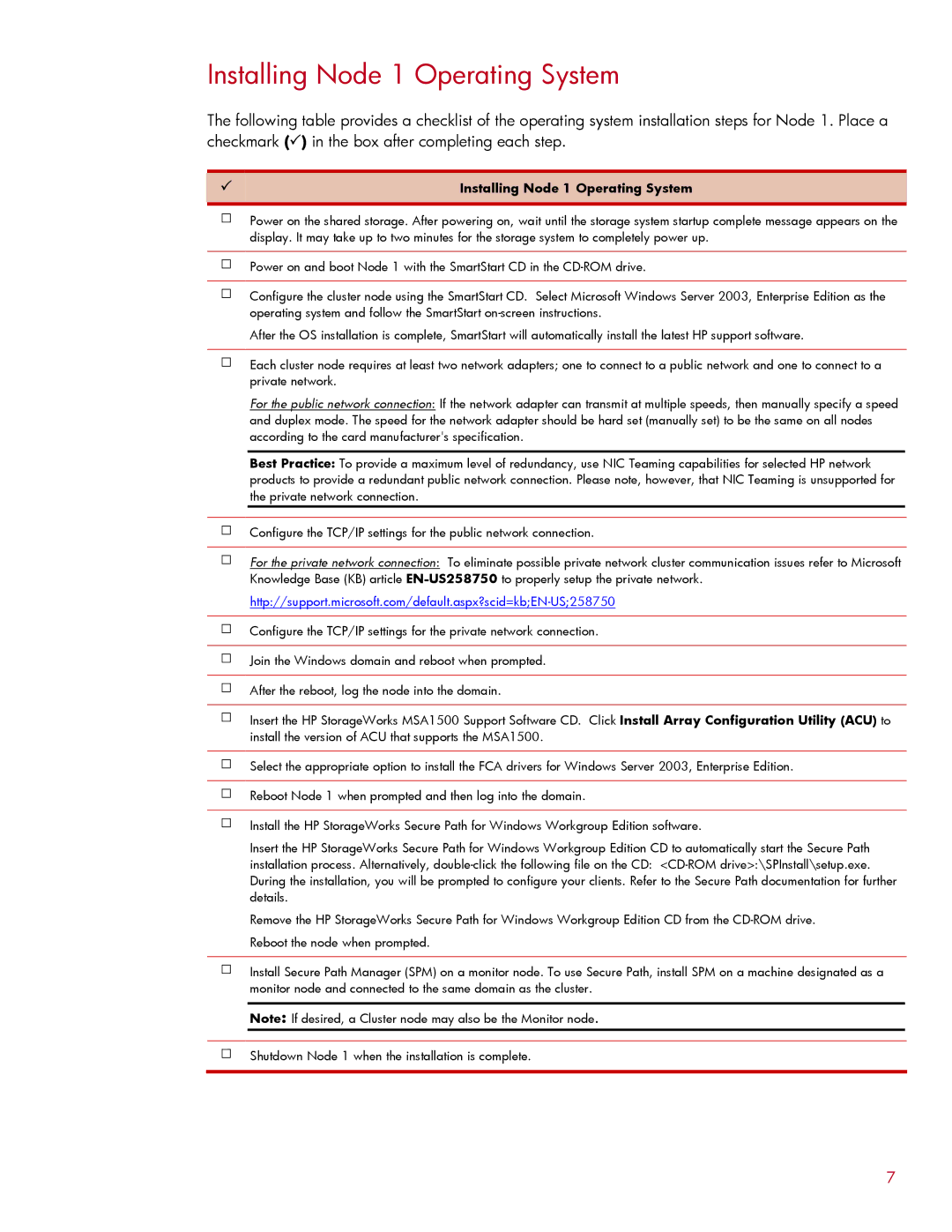Installing Node 1 Operating System
The following table provides a checklist of the operating system installation steps for Node 1. Place a checkmark (3) in the box after completing each step.
3 | Installing Node 1 Operating System |
|
|
Power on the shared storage. After powering on, wait until the storage system startup complete message appears on the display. It may take up to two minutes for the storage system to completely power up.
Power on and boot Node 1 with the SmartStart CD in the
Configure the cluster node using the SmartStart CD. Select Microsoft Windows Server 2003, Enterprise Edition as the operating system and follow the SmartStart
After the OS installation is complete, SmartStart will automatically install the latest HP support software.
Each cluster node requires at least two network adapters; one to connect to a public network and one to connect to a private network.
For the public network connection: If the network adapter can transmit at multiple speeds, then manually specify a speed and duplex mode. The speed for the network adapter should be hard set (manually set) to be the same on all nodes according to the card manufacturer's specification.
Best Practice: To provide a maximum level of redundancy, use NIC Teaming capabilities for selected HP network products to provide a redundant public network connection. Please note, however, that NIC Teaming is unsupported for the private network connection.
Configure the TCP/IP settings for the public network connection.
For the private network connection: To eliminate possible private network cluster communication issues refer to Microsoft Knowledge Base (KB) article
Configure the TCP/IP settings for the private network connection.
Join the Windows domain and reboot when prompted.
After the reboot, log the node into the domain.
Insert the HP StorageWorks MSA1500 Support Software CD. Click Install Array Configuration Utility (ACU) to install the version of ACU that supports the MSA1500.
Select the appropriate option to install the FCA drivers for Windows Server 2003, Enterprise Edition.
Reboot Node 1 when prompted and then log into the domain.
Install the HP StorageWorks Secure Path for Windows Workgroup Edition software.
Insert the HP StorageWorks Secure Path for Windows Workgroup Edition CD to automatically start the Secure Path installation process. Alternatively,
Remove the HP StorageWorks Secure Path for Windows Workgroup Edition CD from the
Install Secure Path Manager (SPM) on a monitor node. To use Secure Path, install SPM on a machine designated as a monitor node and connected to the same domain as the cluster.
Note: If desired, a Cluster node may also be the Monitor node.
Shutdown Node 1 when the installation is complete.
7