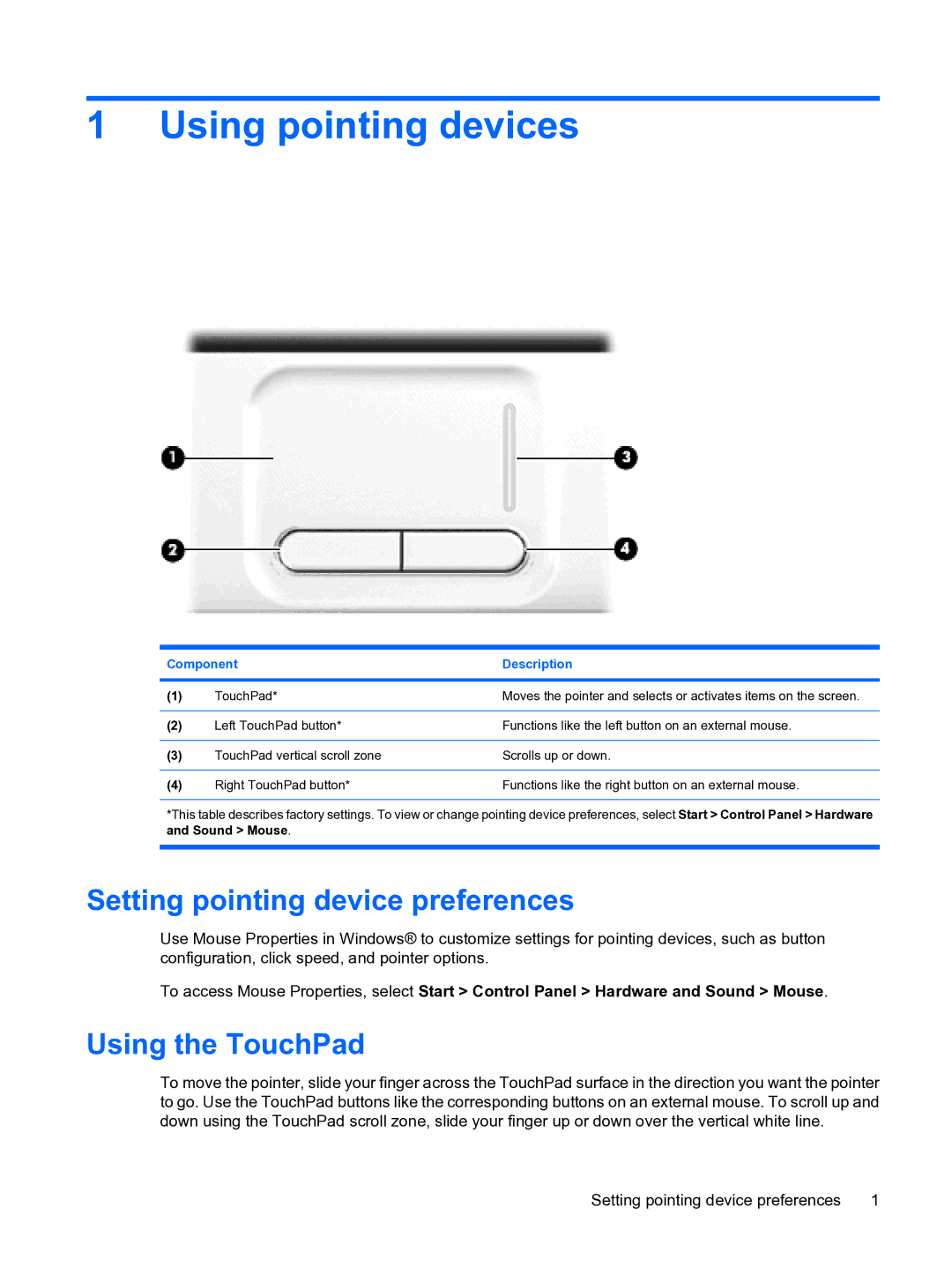1 Using pointing devices
Component | Description | |
|
|
|
(1) | TouchPad* | Moves the pointer and selects or activates items on the screen. |
|
|
|
(2) | Left TouchPad button* | Functions like the left button on an external mouse. |
|
|
|
(3) | TouchPad vertical scroll zone | Scrolls up or down. |
|
|
|
(4) | Right TouchPad button* | Functions like the right button on an external mouse. |
*This table describes factory settings. To view or change pointing device preferences, select Start > Control Panel > Hardware and Sound > Mouse.
Setting pointing device preferences
Use Mouse Properties in Windows® to customize settings for pointing devices, such as button configuration, click speed, and pointer options.
To access Mouse Properties, select Start > Control Panel > Hardware and Sound > Mouse.
Using the TouchPad
To move the pointer, slide your finger across the TouchPad surface in the direction you want the pointer to go. Use the TouchPad buttons like the corresponding buttons on an external mouse. To scroll up and down using the TouchPad scroll zone, slide your finger up or down over the vertical white line.
Setting pointing device preferences | 1 |