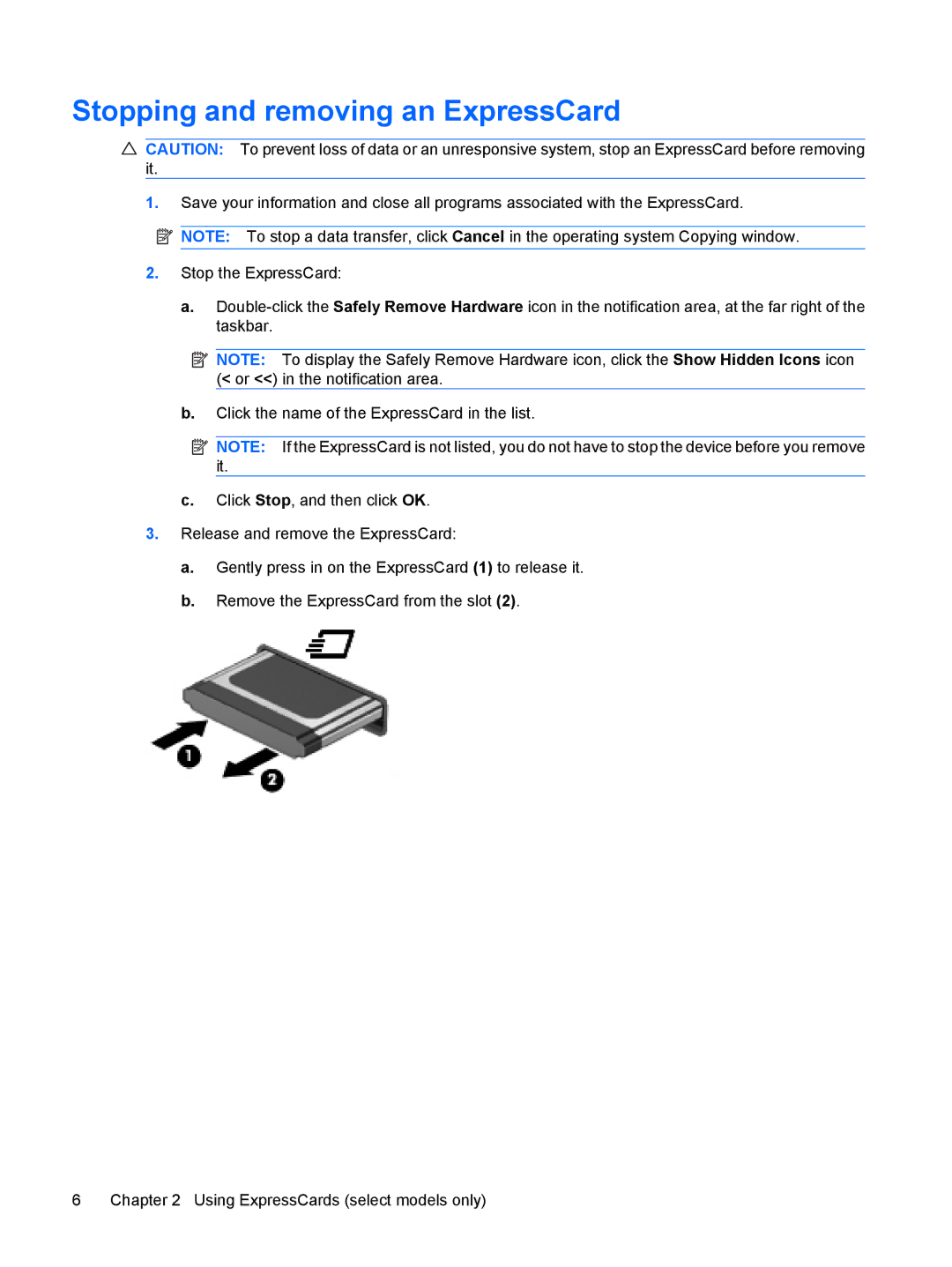Stopping and removing an ExpressCard
![]() CAUTION: To prevent loss of data or an unresponsive system, stop an ExpressCard before removing it.
CAUTION: To prevent loss of data or an unresponsive system, stop an ExpressCard before removing it.
1.Save your information and close all programs associated with the ExpressCard.
NOTE: To stop a data transfer, click Cancel in the operating system Copying window.
2.Stop the ExpressCard:
a.
![]() NOTE: To display the Safely Remove Hardware icon, click the Show Hidden Icons icon (< or <<) in the notification area.
NOTE: To display the Safely Remove Hardware icon, click the Show Hidden Icons icon (< or <<) in the notification area.
b.Click the name of the ExpressCard in the list.
![]() NOTE: If the ExpressCard is not listed, you do not have to stop the device before you remove it.
NOTE: If the ExpressCard is not listed, you do not have to stop the device before you remove it.
c.Click Stop, and then click OK.
3.Release and remove the ExpressCard:
a.Gently press in on the ExpressCard (1) to release it.
b.Remove the ExpressCard from the slot (2).
6 | Chapter 2 Using ExpressCards (select models only) |