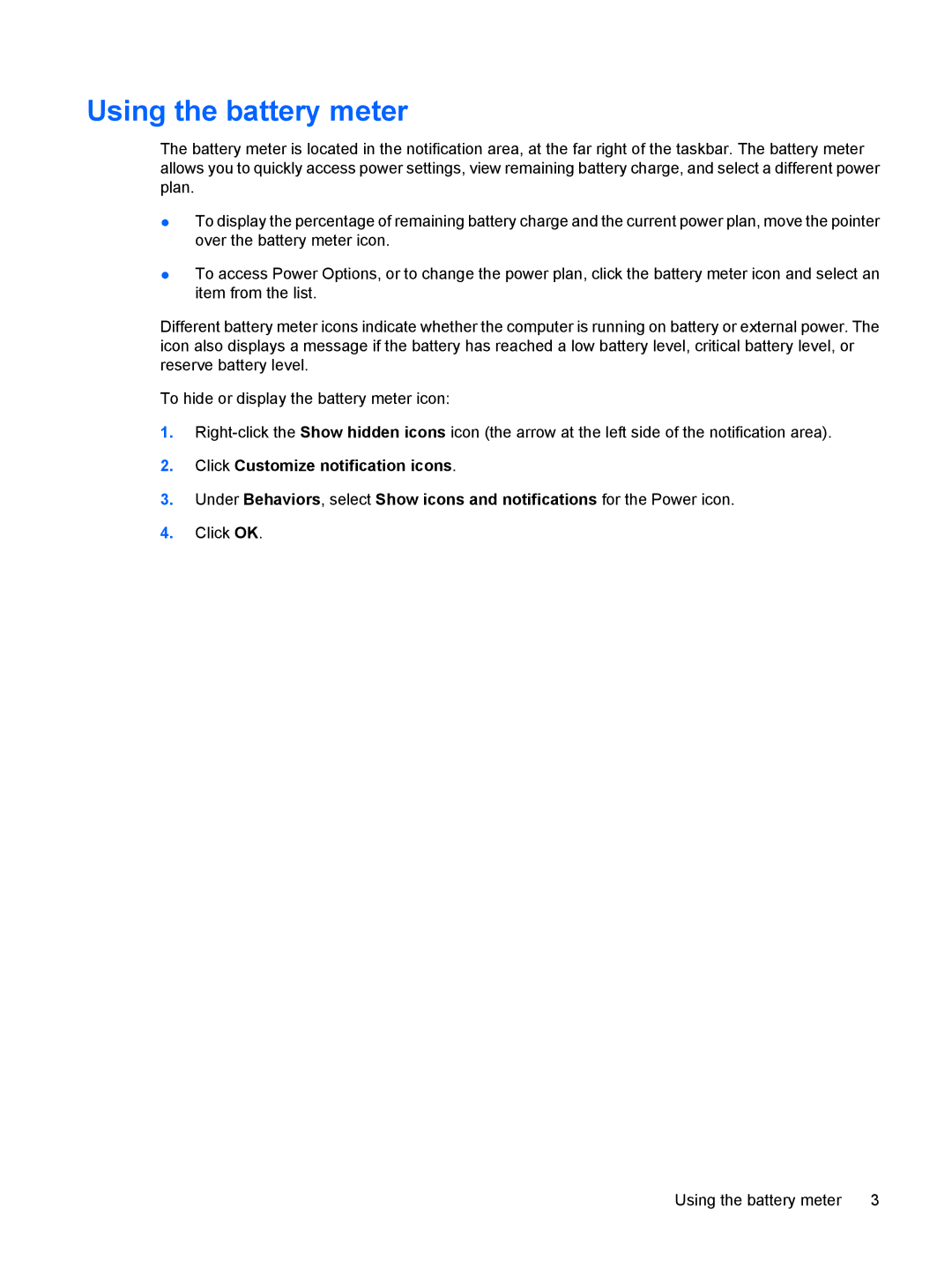CQ60-615DX, CQ60-514NR, CQ60-422DX, CQ60-423DX specifications
The HP CQ60 series laptops, including models like the CQ60-423DX, CQ60-422DX, CQ60-514NR, and CQ60-615DX, were designed to cater to everyday computing needs with a focus on providing a balance of performance, affordability, and portability. These laptops, popular in their time, have made a mark in the budget-friendly laptop segment.At the heart of these models is the Intel Celeron processor, a reliable choice for basic tasks such as web browsing, document editing, and media consumption. With configurations featuring up to 4GB of RAM, these laptops offer a stable performance for multitasking on simple applications. The CQ60 series is typically equipped with a 15.6-inch display, providing a decent viewing experience for watching videos and browsing photographs, along with a resolution that supports good image clarity for everyday use.
Storage options in the CQ60 series vary, with hard drives typically ranging up to 500GB. This ample storage space is sufficient for housing documents, media files, and a variety of applications, making the CQ60 suitable for students and professionals alike. The integrated graphics capability allows for light gaming and streaming, although they may not handle high-end graphic-intensive games or applications.
In terms of connectivity, these laptops come with features like built-in Wi-Fi and multiple USB ports, making it easy to connect to the internet and peripherals. Additionally, some models in the series include HDMI output, allowing users to connect their laptops to larger screens for presentations or entertainment purposes.
The design of the CQ60 series showcases a streamlined, textured chassis that combines aesthetics with functionality. Weighing around 5.5 pounds, the laptops are relatively portable, making them easy to carry for on-the-go use. Battery life is decent for casual users, allowing for several hours of use on a single charge, which is essential for students or professionals moving between classes or meetings.
In summary, the HP CQ60-423DX, CQ60-422DX, CQ60-514NR, and CQ60-615DX laptops offer solid specifications for everyday tasks. With their combination of performance, affordability, and user-friendly design, they serve as reliable machines for users who need a dependable laptop for daily computing needs. While they may not be the most powerful options available today, their value for typical office work, educational purposes, and basic entertainment makes them a notable consideration in the budget laptop market.