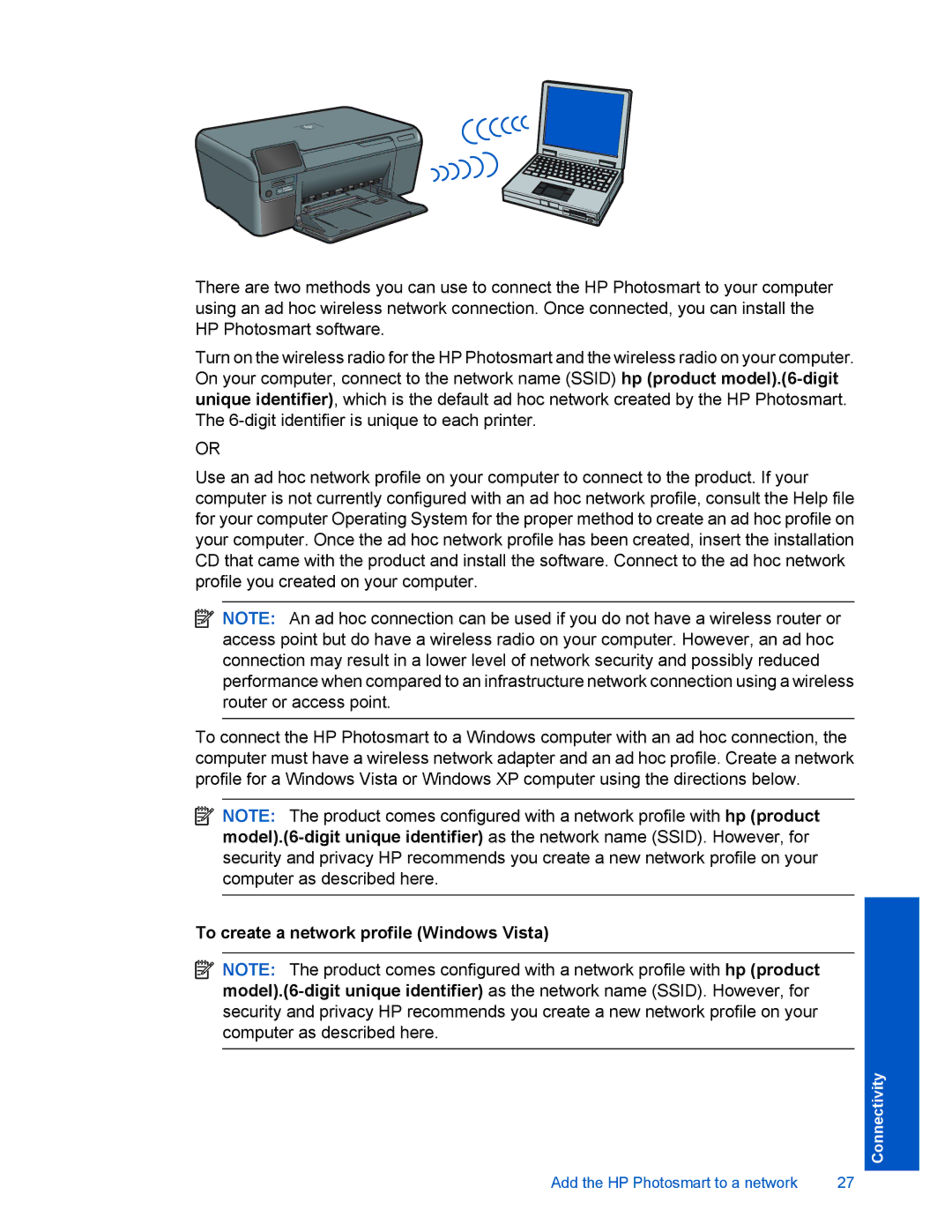D110 specifications
The HP D110 is an all-in-one inkjet printer that has garnered attention for its user-friendly features and compact design, making it an excellent choice for both home and small office settings. With its multifunction capabilities, the D110 is not just a printer, but also offers scanning, copying, and even wireless printing options, making it a versatile option for various printing needs.One of the standout features of the HP D110 is its wireless connectivity. The ability to print from anywhere within the network makes it incredibly convenient for users who want to print documents or photos directly from their smartphones, tablets, or laptops without the hassle of connecting cables. This wireless capability is enhanced through compatibility with HP's ePrint technology, enabling users to send documents to print via email, which adds an extra layer of convenience, especially for those on the go.
The D110 is equipped with HP's Advanced Inkjet technology, which ensures high-quality prints with vibrant colors and sharp text. It supports a variety of paper sizes, ranging from standard letter and legal sizes to envelopes and photo paper, making it suitable for diverse printing tasks. The printer's maximum print resolution of up to 4800 x 1200 optimized dpi gives it the ability to produce professional-quality photos, making it ideal for photographers and creative professionals.
Another notable characteristic of the HP D110 is its efficient cartridge system. The printer utilizes a set of individual ink cartridges, which means users can replace only the color that runs out, helping to reduce costs and waste. Additionally, the D110 supports high-capacity ink cartridges, allowing for more pages per cartridge and reducing the frequency of replacements.
In terms of usability, the D110 features a simple control panel with intuitive buttons that make it easy to navigate through various functions. Its compact design allows it to fit comfortably on a desk or shelf without taking up too much space. Moreover, HP’s Smart Install technology allows for easy installation without the need for a CD, making setup quick and hassle-free.
Overall, the HP D110 stands out with its combination of wireless printing, high-quality output, and user-friendly design. Its array of features makes it a practical choice for users looking for a reliable printer that can handle a variety of tasks efficiently. Whether for personal use or in a small office, the HP D110 continues to be a relevant and dependable printing solution.