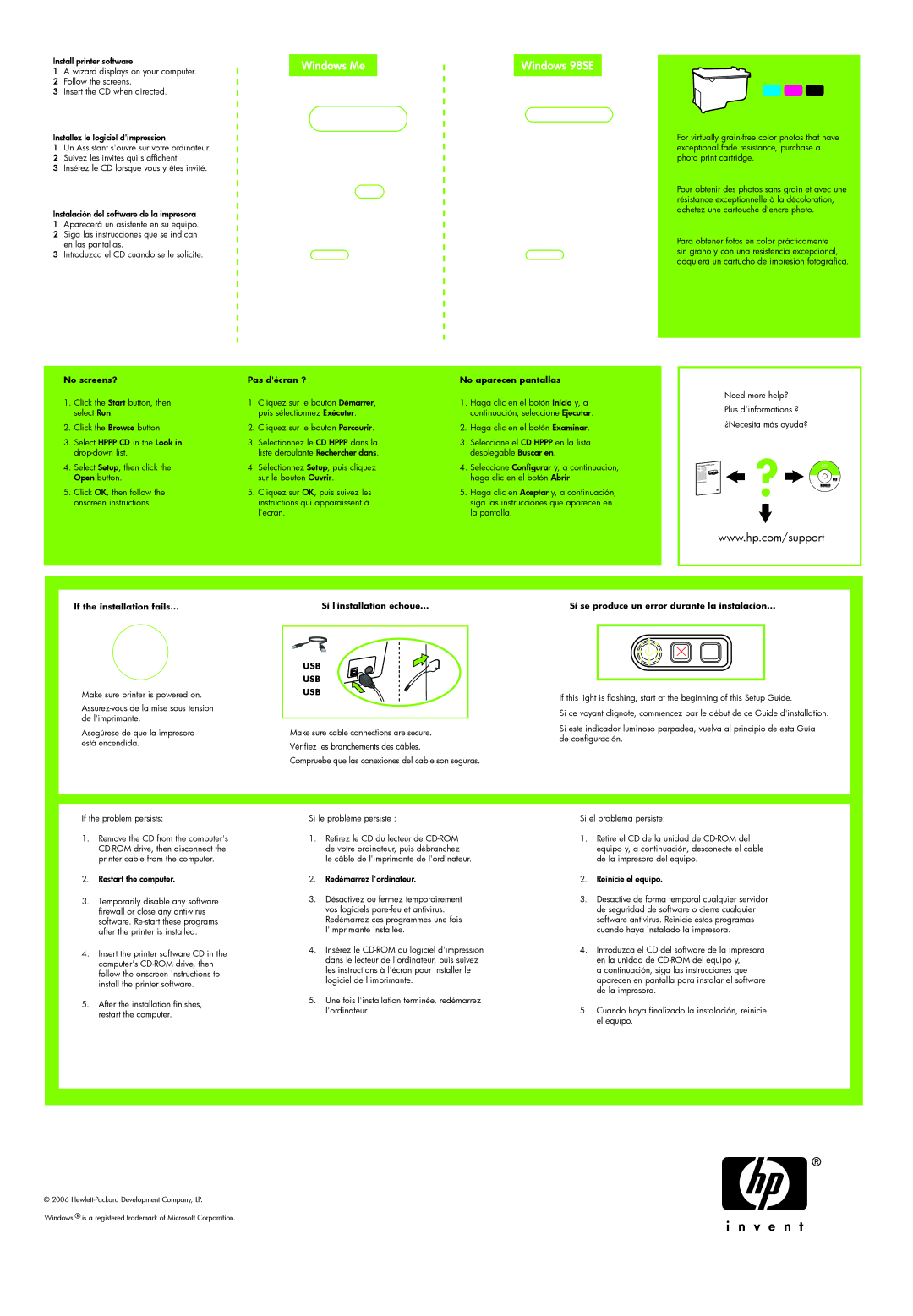D2300 specifications
The HP D2300 is a robust and versatile storage solution designed to meet the demanding needs of businesses that require reliable data management and high-performance storage systems. Positioned within HP's extensive line of storage products, the D2300 is particularly noted for its scalability, speed, and ease of integration.One of the primary features of the HP D2300 is its huge storage capacity, supporting up to 24 hard drives. This capacity allows it to accommodate a vast amount of data, making it ideal for data-intensive applications. The D2300 supports both SAS and SATA drives, providing users with the flexibility to choose the type of storage that best meets their performance and budgetary requirements.
In terms of connectivity, the HP D2300 is equipped with dual-port 6G SAS interfaces. This feature ensures not only high-speed data transfers but also redundancy, which enhances the overall reliability of the storage system. The dual-port configuration allows for seamless connectivity with various HP ProLiant servers, thereby ensuring broad compatibility across the HP ecosystem.
The HP D2300 is designed to provide a streamlined user experience with its easy-to-use management tools. Users can manage the storage system through an intuitive interface that offers comprehensive monitoring and management capabilities. This simplifies tasks such as drive monitoring, firmware updates, and configuration changes, which are essential for maintaining optimal performance.
Moreover, the D2300 also supports advanced RAID configurations, including RAID 0, 1, 5, 6, and 10. This flexibility in RAID options allows businesses to tailor their storage configurations based on their specific needs for speed, redundancy, and data integrity. RAID setups are crucial for protecting against data loss and ensuring continuous access to critical information.
Another notable characteristic of the HP D2300 is its energy-efficient design. By optimizing power consumption while maintaining high performance, the D2300 is suitable for organizations looking to reduce their carbon footprint and operational expenses.
In conclusion, the HP D2300 stands out as a feature-rich storage solution that offers high capacity, advanced performance, and reliability. With its scalable architecture, efficient management tools, and robust RAID support, the D2300 is an excellent choice for enterprises seeking to enhance their data storage infrastructure while ensuring data protection and accessibility. Whether deployed in a growing IT environment or for demanding applications, the HP D2300 proves to be a formidable ally in efficient data management.