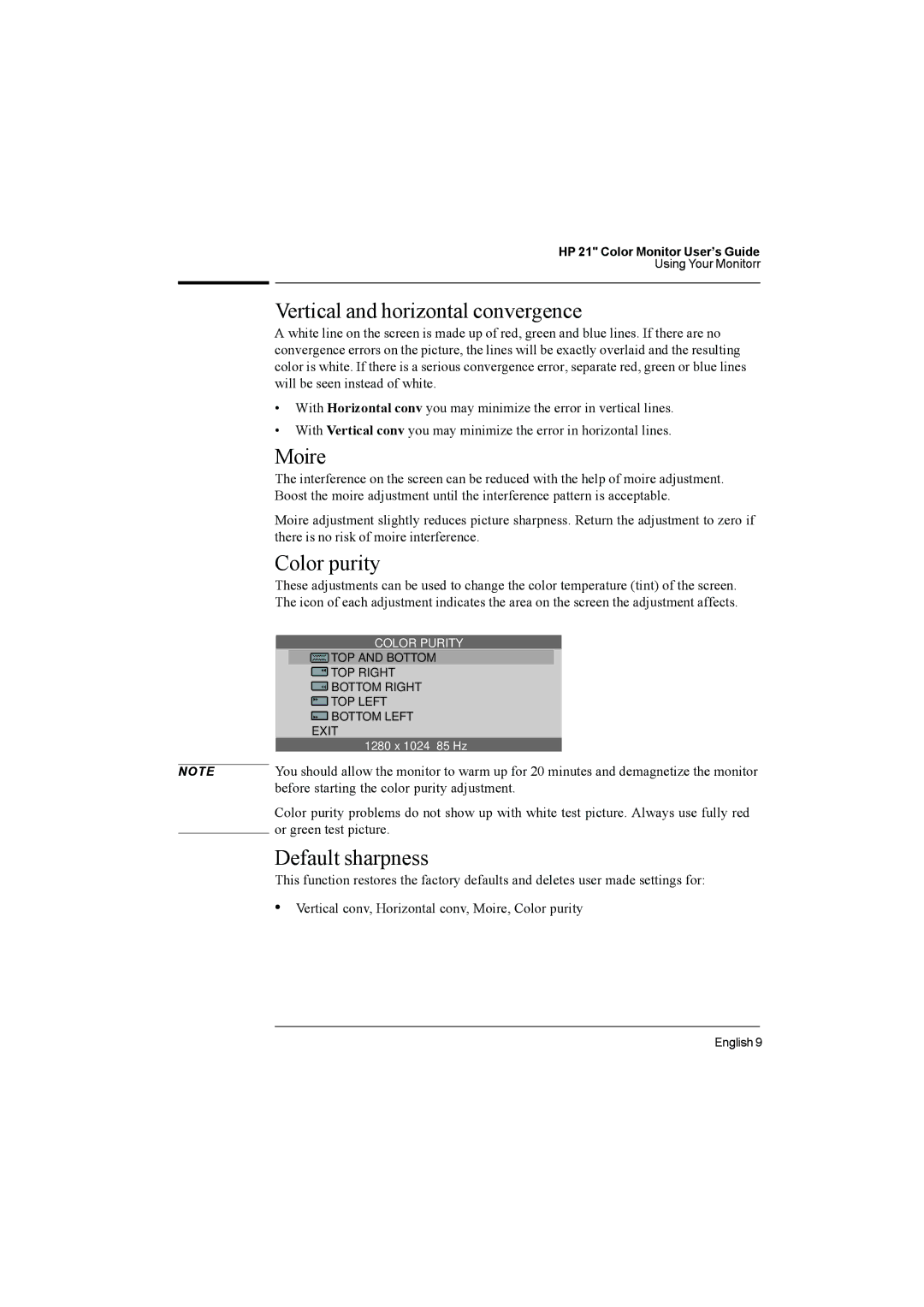NOTE
HP 21" Color Monitor User’s Guide
Using Your Monitorr
Vertical and horizontal convergence
A white line on the screen is made up of red, green and blue lines. If there are no convergence errors on the picture, the lines will be exactly overlaid and the resulting color is white. If there is a serious convergence error, separate red, green or blue lines will be seen instead of white.
•With Horizontal conv you may minimize the error in vertical lines.
•With Vertical conv you may minimize the error in horizontal lines.
Moire
The interference on the screen can be reduced with the help of moire adjustment. Boost the moire adjustment until the interference pattern is acceptable.
Moire adjustment slightly reduces picture sharpness. Return the adjustment to zero if there is no risk of moire interference.
Color purity
These adjustments can be used to change the color temperature (tint) of the screen. The icon of each adjustment indicates the area on the screen the adjustment affects.
COLOR PURITY
TOP AND BOTTOM
TOP RIGHT
BOTTOM RIGHT
TOP LEFT
BOTTOM LEFT
EXIT
1280 x 1024 85 Hz
You should allow the monitor to warm up for 20 minutes and demagnetize the monitor before starting the color purity adjustment.
Color purity problems do not show up with white test picture. Always use fully red or green test picture.
Default sharpness
This function restores the factory defaults and deletes user made settings for:
•Vertical conv, Horizontal conv, Moire, Color purity
English 9