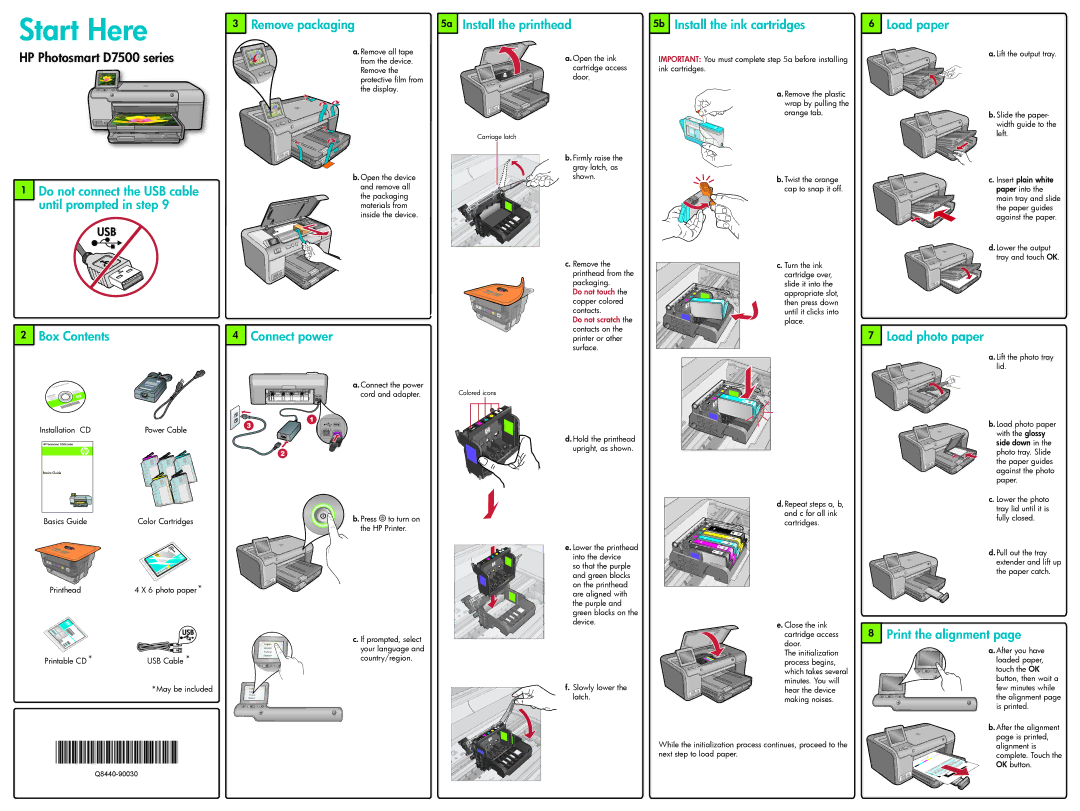Start Here
HP Photosmart D7500 series
3 Remove packaging | 5a Install the printhead | |
a. Remove all tape | a. Open the ink | |
from the device. | ||
cartridge access | ||
Remove the | ||
door. | ||
protective film from | ||
the display. |
|
Carriage latch
5b Install the ink cartridges
IMPORTANT: You must complete step 5a before installing ink cartridges.
a. Remove the plastic wrap by pulling the orange tab.
6Load paper
a. Lift the output tray.
b. Slide the paper- width guide to the left.
1Do not connect the USB cable until prompted in step 9
2Box Contents
b. Open the device and remove all the packaging materials from inside the device.
4 Connect power
a. Connect the power | Colored icons |
cord and adapter. |
b. Firmly raise the gray latch, as shown.
c. Remove the printhead from the packaging.
Do not touch the copper colored contacts.
Do not scratch the contacts on the printer or other surface.
b. Twist the orange cap to snap it off.
c. Turn the ink cartridge over, slide it into the appropriate slot, then press down until it clicks into place.
c. Insert plain white paper into the main tray and slide the paper guides against the paper.
d. Lower the output tray and touch OK.
7Load photo paper
a. Lift the photo tray lid.
Power Cable
d. Hold the printhead upright, as shown.
b. Load photo paper with the glossy side down in the photo tray. Slide the paper guides against the photo paper.
Basics Guide
Printhead
Printable CD *
Color Cartridges | b. Press | to turn on | |
the HP Printer. | |||
| |||
4 X 6 photo paper*
| c. If prompted, select |
| your language and |
USB Cable * | country/region. |
*May be included |
|
e. Lower the printhead into the device
so that the purple and green blocks on the printhead are aligned with the purple and green blocks on the device.
f.Slowly lower the latch.
d. Repeat steps a, b, and c for all ink cartridges.
e. Close the ink cartridge access door.
The initialization process begins, which takes several minutes. You will hear the device making noises.
c. Lower the photo tray lid until it is fully closed.
d. Pull out the tray extender and lift up the paper catch.
8Print the alignment page
a.After you have loaded paper,
touch the OK button, then wait a few minutes while the alignment page is printed.
*Q8440-90030*
While the initialization process continues, proceed to the next step to load paper.
b. After the alignment page is printed, alignment is complete. Touch the OK button.