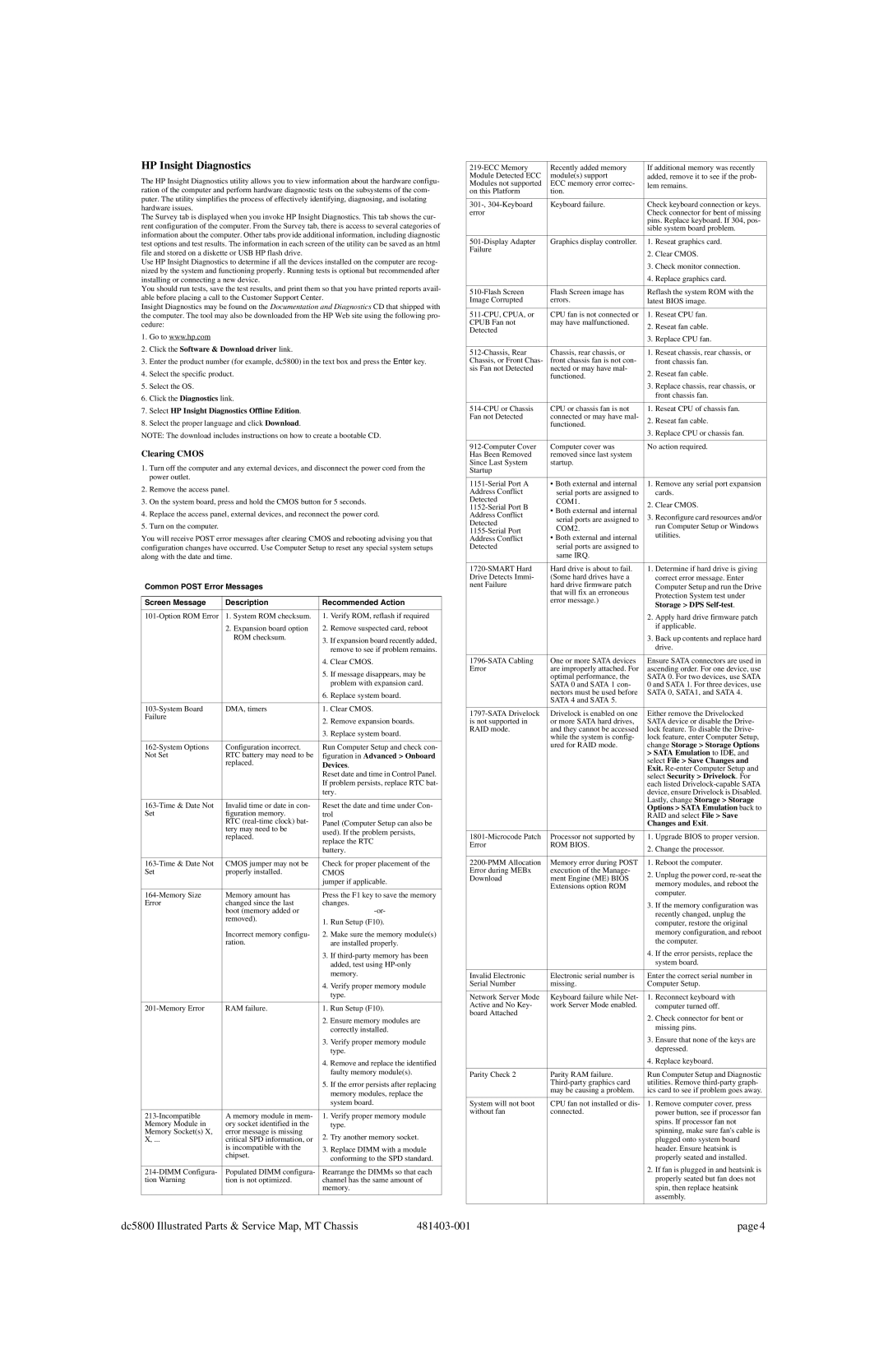dc5800 specifications
The HP dc5800 is a compact desktop PC that has gained popularity in the business and educational sectors due to its solid build, affordability, and reliability. Introduced as part of HP’s dc series, it is designed to meet the demands of everyday computing tasks while offering enough power to handle more intensive applications when needed.One of the standout features of the HP dc5800 is its sleek and functional design. With its small form factor, the dc5800 can easily fit into limited office spaces, providing flexibility for various workspace configurations. The chassis is built for easy accessibility, allowing users to upgrade components without hassle.
The dc5800 is powered by an Intel Core 2 Duo processor, which delivers excellent performance for multitasking and productivity applications. This dual-core architecture allows the system to efficiently handle everyday tasks such as word processing, spreadsheet management, and internet browsing. The pc supports a range of memory configurations, with up to 8GB of DDR2 RAM, ensuring smooth operation even when running multiple applications concurrently.
In terms of storage, the HP dc5800 offers a variety of hard drive options, ranging from traditional hard disk drives (HDDs) to faster solid-state drives (SSDs). This gives users the flexibility to choose based on their performance needs and budget. The system also includes multiple USB ports, an integrated audio solution, and network capability, making it well-suited for a connected office environment.
The onboard graphics solution provides adequate performance for standard business applications and light multimedia use, while the option to add discrete graphics cards allows for enhanced visual performance when required.
Another notable characteristic is the dc5800's energy efficiency. Designed with compliance to Energy Star standards, it consumes less power compared to older models, contributing to lower operational costs and a reduced carbon footprint.
Finally, HP offers a suite of security features, including a user password and the ability to disable USB ports to prevent data leaks, making the dc5800 a suitable choice for organizations that prioritize data security.
In summary, the HP dc5800 is a reliable, efficient, and compact desktop that combines essential features and technologies to support a variety of business and educational applications. Its performance, scalability, and energy efficiency make it a worthwhile investment for those looking for a dependable computing solution.