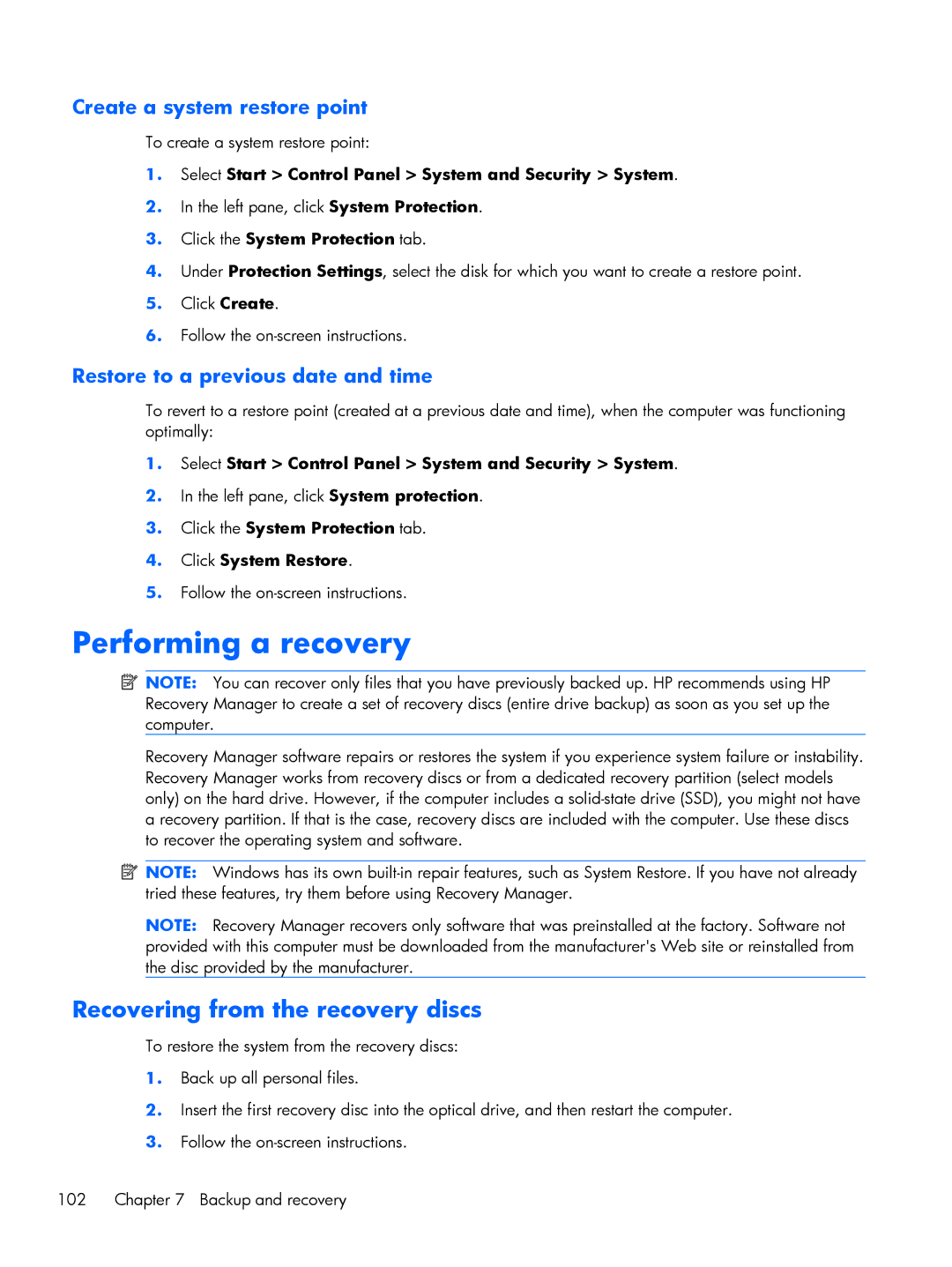DV6 specifications
The HP DV6 series is a well-regarded line of laptops that offers a blend of performance, design, and multimedia capabilities, catering primarily to users who require a reliable machine for both entertainment and productivity. First introduced several years ago, the DV6 has evolved over time, incorporating various innovative features and technologies to stay competitive in the laptop market.One of the standout features of the HP DV6 series is its multimedia performance. Many models in this series are equipped with high-definition displays, providing vibrant visuals and excellent color reproduction. The integration of Bang & Olufsen audio technology enhances the listening experience, delivering clear, rich sound quality that is ideal for music, movies, and gaming. This focus on multimedia makes the DV6 an appealing choice for entertainment enthusiasts.
In terms of performance, the DV6 lineup typically features powerful processors, including Intel Core i5 and i7 options, allowing users to multitask efficiently and handle demanding applications such as video editing software and 3D rendering tools. These processors are complemented by a dedicated graphics card in certain models, which enables smoother visuals for gaming and other graphic-intensive tasks.
Portability is another attractive characteristic of the HP DV6 series. While it offers a larger screen size compared to ultrabooks, its design incorporates lightweight materials, making it relatively easy to carry for a laptop of its class. The battery life varies by model, but many DV6 laptops are designed to provide adequate usage between charges, allowing users to work or enjoy media on the go.
Storage options in the DV6 series are flexible, with configurations that include traditional hard disk drives (HDD) and solid-state drives (SSD). Users can choose the storage solution that best fits their needs, whether they prioritize speed or capacity. Additionally, the DV6 typically supports ample RAM, which enhances overall system responsiveness and allows for smoother operation of multiple applications.
Connectivity is another essential feature of the HP DV6 series. Most models come equipped with various ports, including USB 3.0, HDMI, and Ethernet, providing users with versatile options for connecting peripherals and external displays. Additionally, wireless connectivity options ensure that users can stay connected wherever they are, utilizing Wi-Fi and Bluetooth technology for seamless integration with other devices.
Overall, the HP DV6 series stands out for its blend of performance, multimedia capabilities, and user-friendly design, making it a solid choice for consumers looking for a reliable laptop for both work and play.