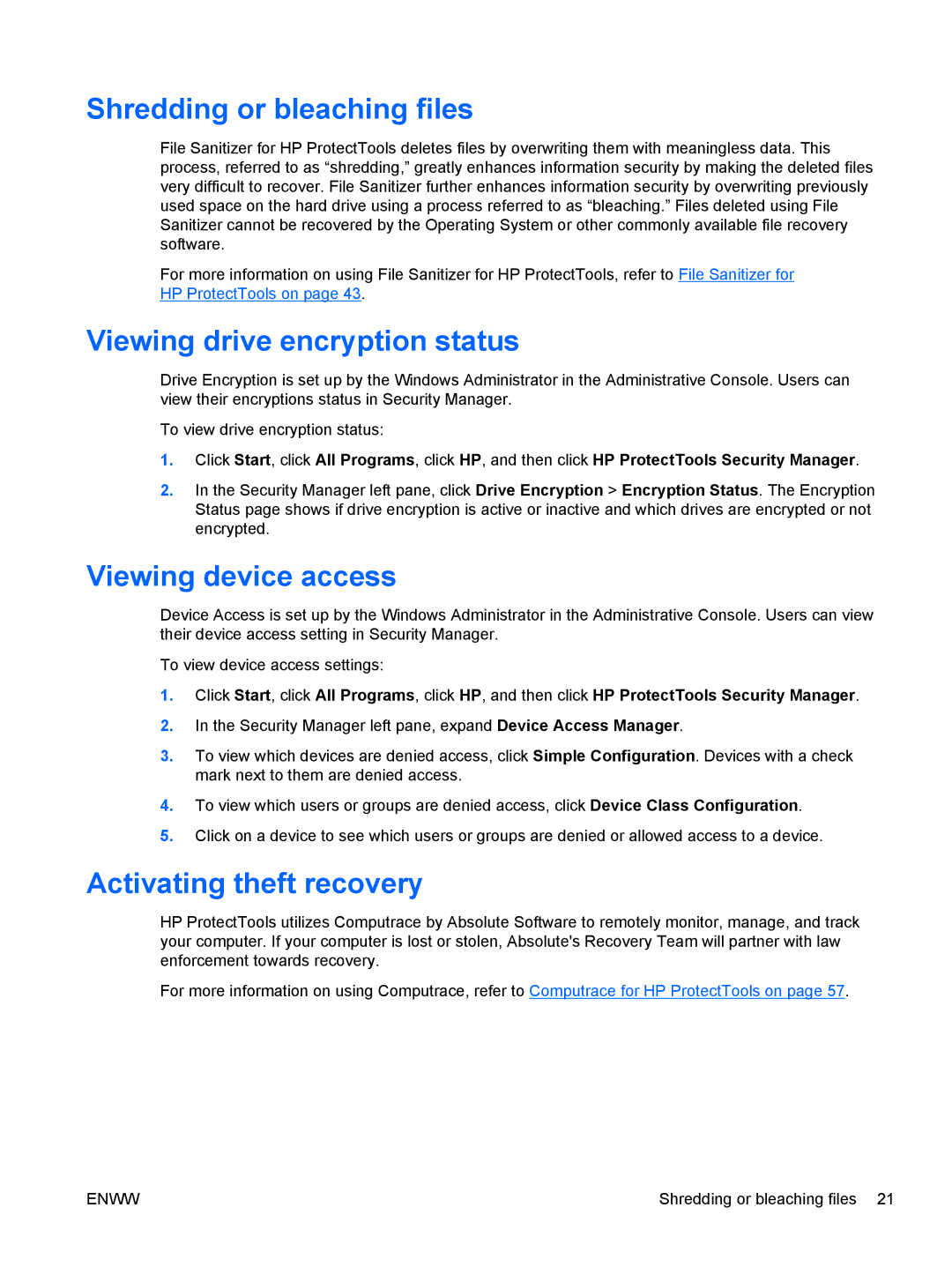dx2030 specifications
The HP dx2030 is a versatile desktop computer designed to meet the diverse needs of both home and office environments. This compact system showcases a blend of performance, reliability, and user-friendly features, making it an excellent choice for everyday computing tasks.One of the standout characteristics of the HP dx2030 is its robust processing power. The desktop is powered by an array of Intel processors, ranging from dual-core options suited for basic applications to more advanced quad-core processors that enable smoother multitasking and enhanced performance for demanding software. This flexibility allows users to select a configuration that best fits their specific requirements, whether it’s for office productivity, multimedia, or casual gaming.
In terms of memory, the HP dx2030 typically supports up to 8GB of RAM, providing ample capacity for most applications. This memory configuration enhances system performance and responsiveness, ensuring that users can run multiple programs simultaneously without experiencing lag or slowdown. The desktop also features ample storage options, with choices between traditional hard drives and faster solid-state drives (SSDs), catering to users looking for either capacity or speed.
The design of the HP dx2030 emphasizes efficiency and space-saving. Its compact form factor allows it to fit comfortably in smaller workspaces without sacrificing performance. Additionally, the system is designed for easy upgrades, enabling users to add components like additional RAM or storage as their needs evolve over time.
Connectivity is another highlight of the HP dx2030. It comes equipped with multiple USB ports, allowing users to connect a variety of peripheral devices, such as printers, external drives, and webcams. Integrated audio and video capabilities enable seamless communication and media playback, making it a suitable option for both personal and professional use.
The HP dx2030 also prioritizes energy efficiency, with its hardware designed to minimize power consumption. This not only contributes to lower utility bills but also aligns with environmentally conscious practices, making it a responsible choice for eco-aware consumers.
In summary, the HP dx2030 is a feature-rich desktop computer that balances performance, versatility, and design. Its powerful processor options, ample memory and storage configurations, user-friendly design, comprehensive connectivity, and energy efficiency make it an ideal solution for anyone seeking a reliable and efficient computing experience. Whether used for work or leisure, the HP dx2030 is well-equipped to handle a wide range of tasks with ease.