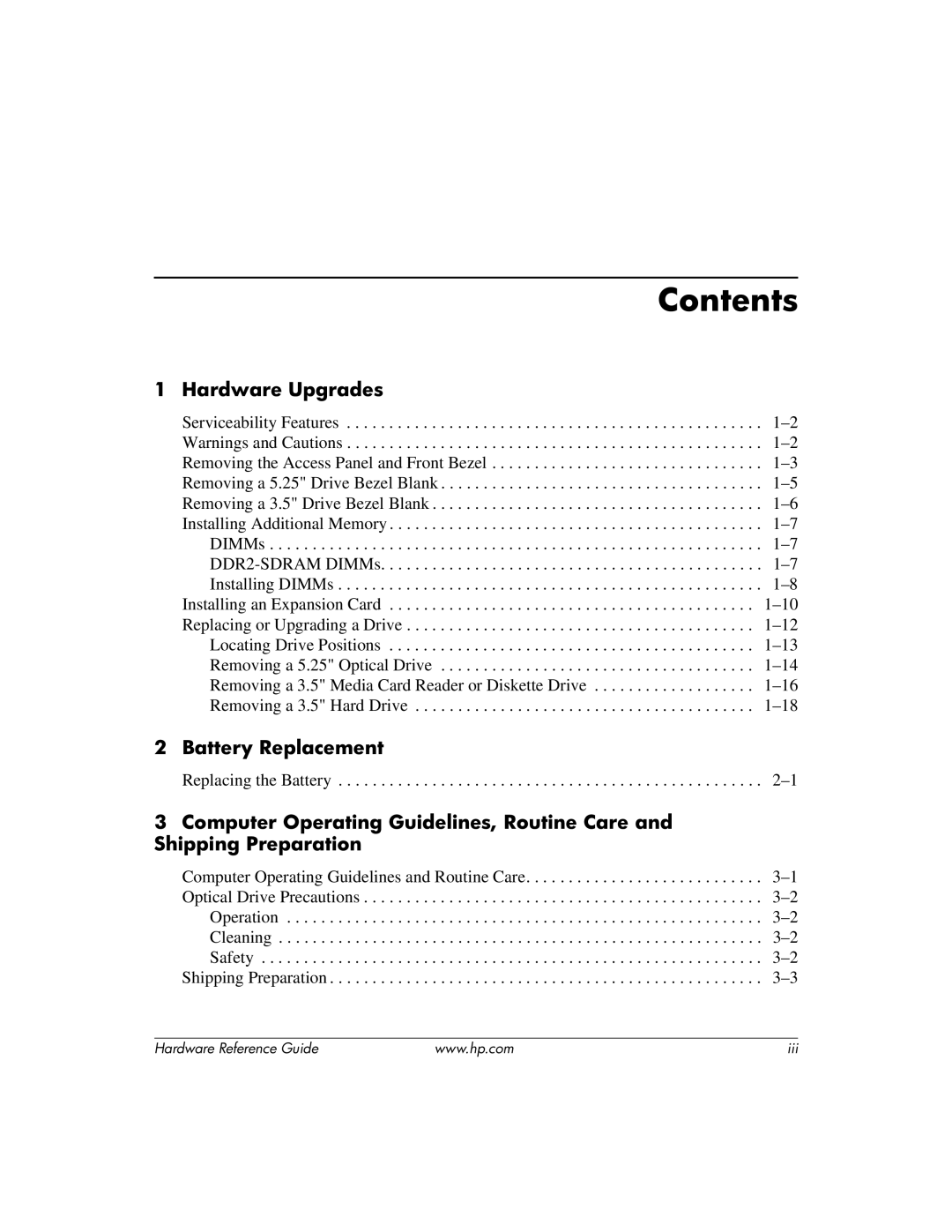dx2200 specifications
The HP dx2200 is a reliable and cost-effective desktop solution designed primarily for small to medium-sized businesses. It is known for its performance, durability, and ability to handle a variety of tasks, making it an ideal choice for users who require a dependable computer for everyday use.Equipped with an efficient AMD processor, the HP dx2200 delivers solid computing power, enabling users to run multiple applications simultaneously without significant slowdowns. The system offers various processor options, allowing businesses to choose the right balance between performance and budget. The AMD Athlon and Sempron processors deliver reliable performance for standard office applications, web browsing, and basic multimedia tasks.
The HP dx2200 supports a variety of memory options, accommodating up to 4 GB of DDR2 RAM. This capacity ensures smooth multitasking and enhances overall system responsiveness. It also includes integrated graphics, which is suitable for everyday tasks and light graphic applications, making it a versatile choice for office environments.
Storage is a key feature of the HP dx2200. Users can select from various hard drive capacities, commonly ranging from 80 GB to 500 GB. This flexibility allows businesses to tailor their storage needs according to their data requirements. The system also includes a standard DVD-ROM drive, providing convenient access to software installation and multimedia playback.
Connectivity is another important aspect of the HP dx2200, offering a range of ports and slots, including USB 2.0 ports, a VGA output for monitor connection, and built-in network capabilities. These features facilitate easy connection to peripherals such as printers, scanners, and external storage devices, enhancing the overall functionality of the system.
In terms of design, the HP dx2200 features a compact chassis, which is ideal for limited workspace. Its understated appearance also allows it to blend seamlessly into any office setting.
The HP dx2200 is designed with user-friendliness and manageability in mind. The system includes HP's tools for simplified maintenance and troubleshooting, making it easier for IT departments to manage their fleet of computers. Additionally, energy-efficient components contribute to reduced power consumption, aligning with sustainability goals that many organizations prioritize today.
Overall, the HP dx2200 stands out as a practical and economical desktop option that meets the needs of various business environments, combining reliable performance, expandability, and ease of use. It is an enduring choice for organizations looking to invest in efficient computing solutions without compromising on quality.