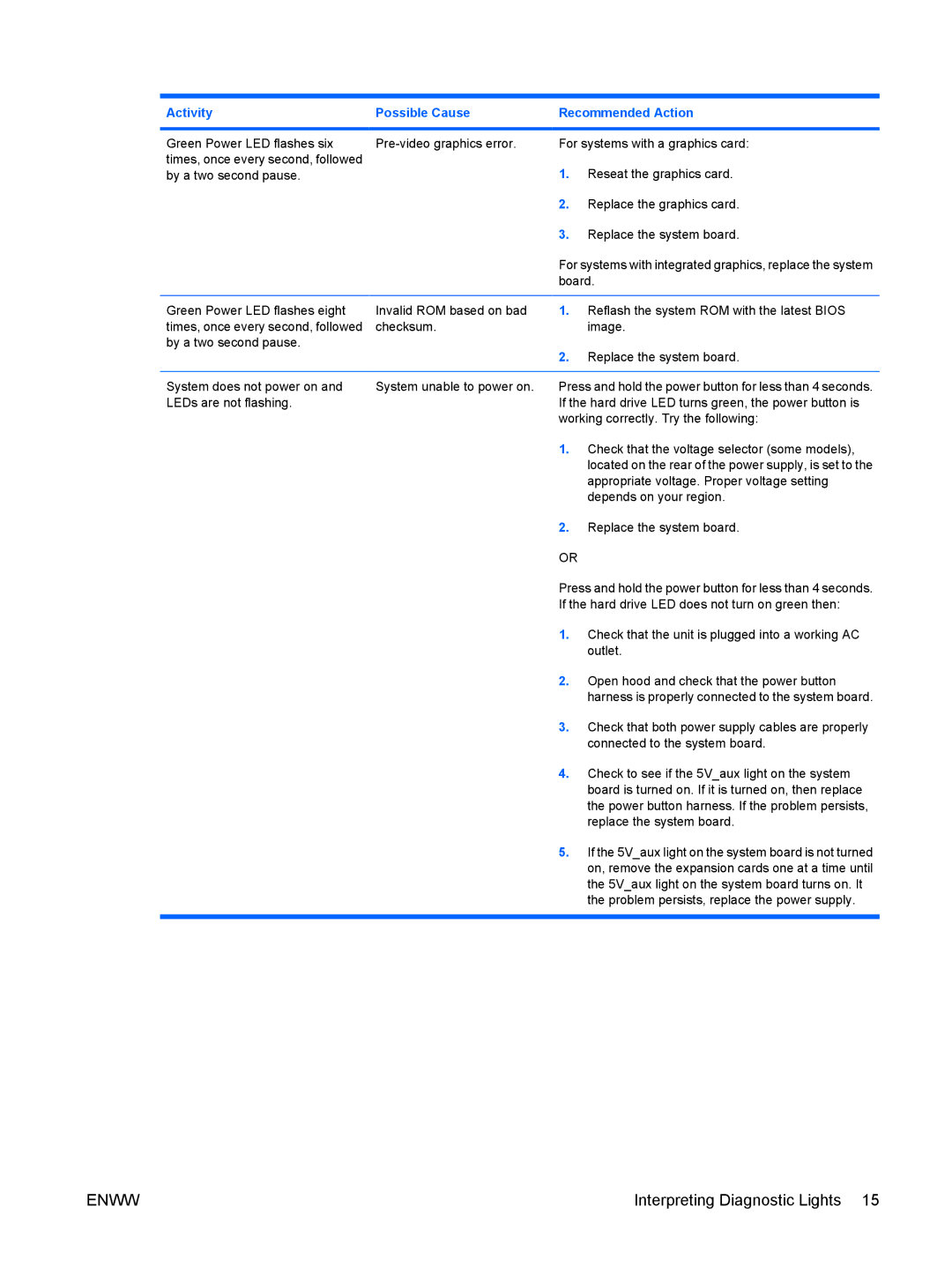Activity | Possible Cause | Recommended Action | |
|
|
| |
Green Power LED flashes six | For systems with a graphics card: | ||
times, once every second, followed |
| 1. | Reseat the graphics card. |
by a two second pause. |
| ||
|
| 2. | Replace the graphics card. |
|
| 3. | Replace the system board. |
|
| For systems with integrated graphics, replace the system | |
|
| board. | |
|
|
|
|
Green Power LED flashes eight | Invalid ROM based on bad | 1. | Reflash the system ROM with the latest BIOS |
times, once every second, followed | checksum. |
| image. |
by a two second pause. |
| 2. | Replace the system board. |
|
| ||
|
|
| |
System does not power on and | System unable to power on. | Press and hold the power button for less than 4 seconds. | |
LEDs are not flashing. |
| If the hard drive LED turns green, the power button is | |
|
| working correctly. Try the following: | |
|
| 1. | Check that the voltage selector (some models), |
|
|
| located on the rear of the power supply, is set to the |
|
|
| appropriate voltage. Proper voltage setting |
|
|
| depends on your region. |
|
| 2. | Replace the system board. |
|
| OR |
|
|
| Press and hold the power button for less than 4 seconds. | |
|
| If the hard drive LED does not turn on green then: | |
|
| 1. | Check that the unit is plugged into a working AC |
|
|
| outlet. |
|
| 2. | Open hood and check that the power button |
|
|
| harness is properly connected to the system board. |
|
| 3. | Check that both power supply cables are properly |
|
|
| connected to the system board. |
|
| 4. | Check to see if the 5V_aux light on the system |
|
|
| board is turned on. If it is turned on, then replace |
|
|
| the power button harness. If the problem persists, |
|
|
| replace the system board. |
|
| 5. | If the 5V_aux light on the system board is not turned |
|
|
| on, remove the expansion cards one at a time until |
the 5V_aux light on the system board turns on. It the problem persists, replace the power supply.
ENWW | Interpreting Diagnostic Lights 15 |