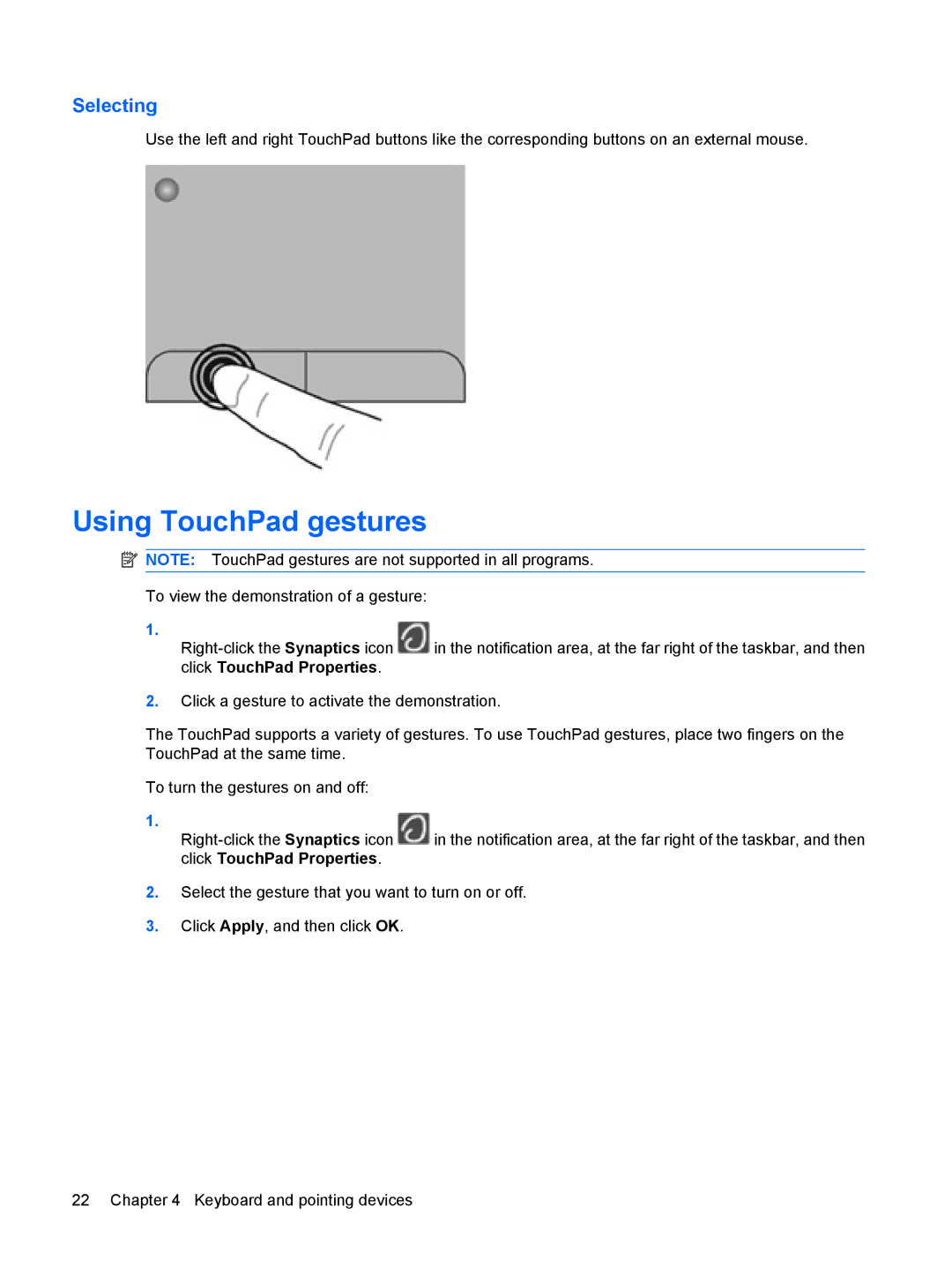Selecting
Use the left and right TouchPad buttons like the corresponding buttons on an external mouse.
Using TouchPad gestures
![]() NOTE: TouchPad gestures are not supported in all programs.
NOTE: TouchPad gestures are not supported in all programs.
To view the demonstration of a gesture:
1.
2.Click a gesture to activate the demonstration.
The TouchPad supports a variety of gestures. To use TouchPad gestures, place two fingers on the TouchPad at the same time.
To turn the gestures on and off:
1.
2.Select the gesture that you want to turn on or off.
3.Click Apply, and then click OK.