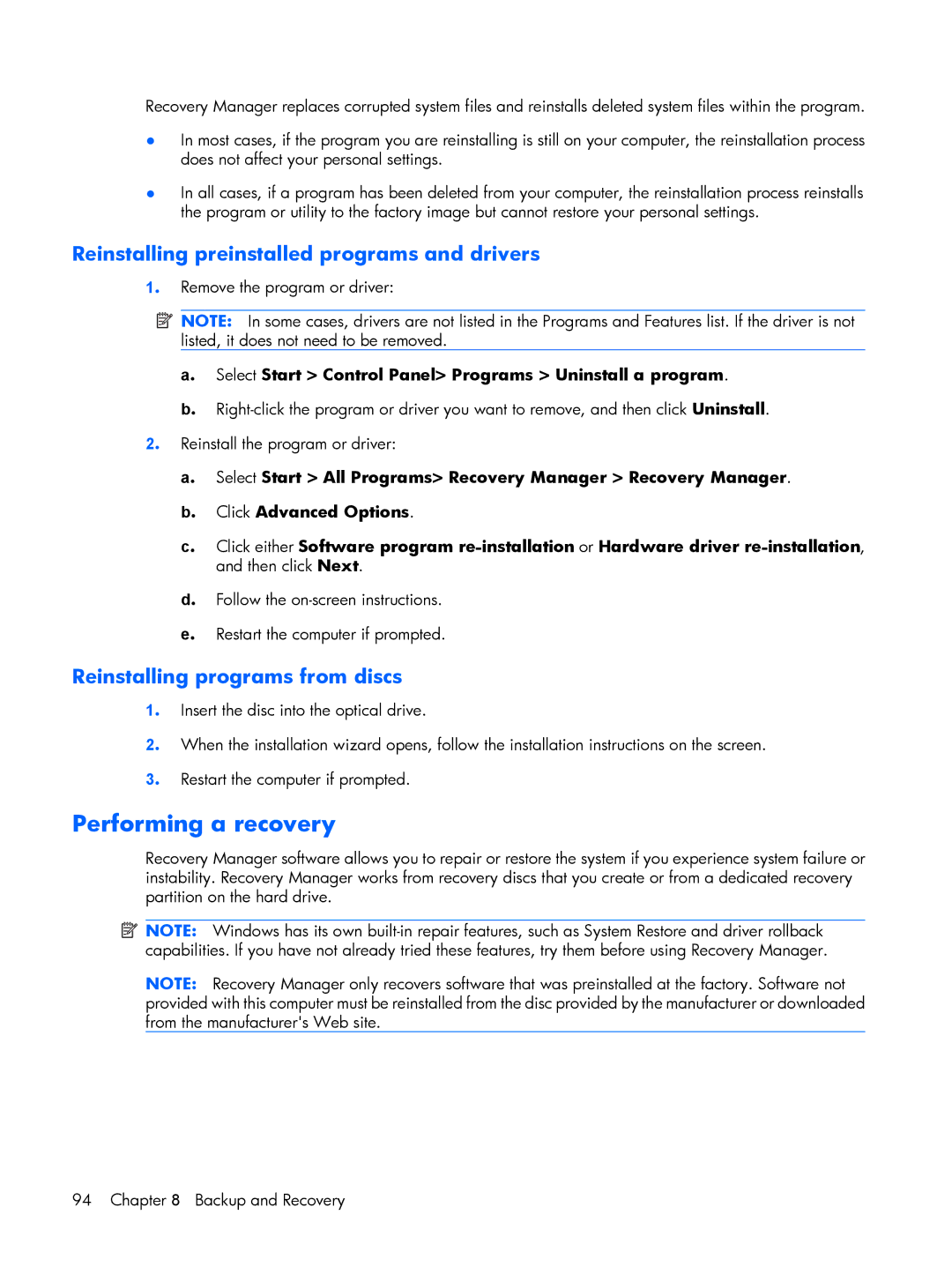G6000 specifications
The HP G6000 series laptops represent a blend of performance, affordability, and versatility, catering to both casual users and professionals seeking reliable computing solutions. Launched a few years back, the G6000 series has made a significant impact in the budget laptop segment, thanks to its well-rounded features.At the heart of the HP G6000 series is its robust Intel or AMD processor lineup, which varies depending on the specific model within the series. Users can expect decent multitasking capabilities, allowing for smooth operation during everyday tasks such as document editing, web browsing, and media consumption. The integration of dedicated graphics options in some models enhances the laptop’s ability to handle casual gaming and multimedia tasks with more fluidity.
One of the standout features of the HP G6000 is its impressive display, typically sporting a 15.4-inch or 17-inch LCD panel. The screens deliver a vibrant visual experience with suitable resolution options for the time, making them ideal for watching videos and working on graphic content.
Additionally, the G6000 series focuses on user comfort and connectivity. The keyboard is designed for comfortable typing with a spacious layout, and the built-in touchpad is responsive and accurate. On the connectivity front, users benefit from multiple USB ports, HDMI outputs, and sometimes even a multi-card reader, facilitating easy connections to various peripherals and external devices.
Battery life is another critical aspect, and while it may vary based on model and usage, the G6000 typically offers several hours of operation on a single charge, allowing users to work on the go. Storage options have also been a priority, with several models featuring spacious hard drives or SSD options that cater to users with large media libraries.
In terms of technologies, the HP G6000 often includes Wi-Fi and optional Bluetooth capabilities, enabling seamless internet connectivity and the ability to connect with other devices. The series also emphasizes security features, often incorporating numeric locks and other protective measures.
To conclude, the HP G6000 series stands out as a practical choice for users seeking a dependable laptop that balances performance and affordability. Its combination of adequate processing power, comfortable design, and essential connectivity features makes it a solid option for students, professionals, and everyday users alike.