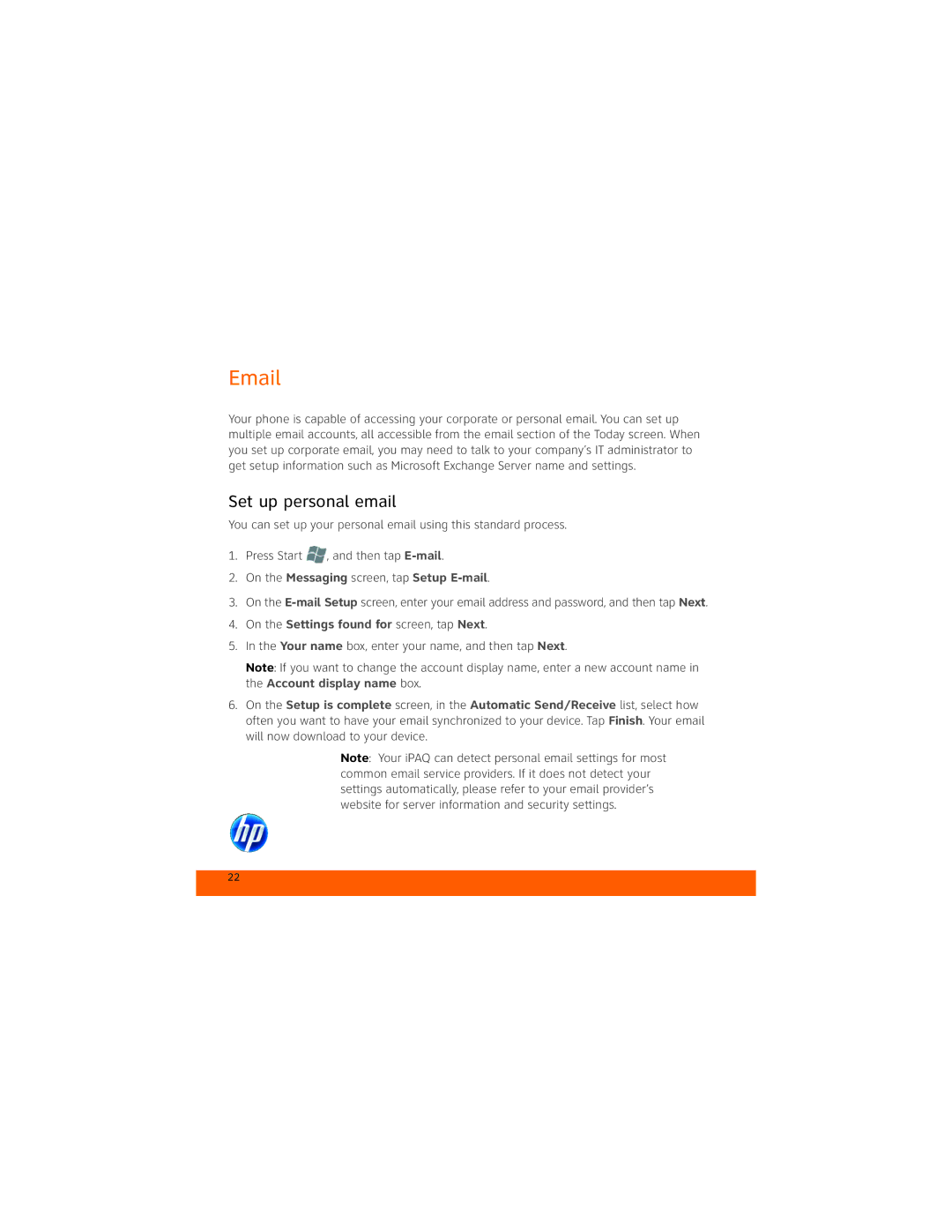Glisten-AT&T specifications
The HP Glisten, specifically designed for AT&T, is a smartphone that blends style, functionality, and performance. Launched to cater to a growing demand for smartphones that facilitate communication and entertainment, the Glisten stands out with its compact design and impressive feature set.One of the main highlights of the HP Glisten is its vibrant display. The device boasts a 2.5-inch AMOLED touchscreen that provides sharp visuals and vibrant colors. This high-quality display enhances the user experience, making it ideal for browsing, watching videos, or playing games. The Glisten features a slide-out QWERTY keyboard, which appeals to users who prefer tactile feedback for typing messages and emails.
Under the hood, the HP Glisten is powered by the Windows Mobile operating system, offering users a familiar interface with access to Microsoft Office applications and various productivity tools. This OS also allows for seamless integration with Windows services, making it a desirable choice for business users. The device comes equipped with 256 MB of RAM and 512 MB of internal storage, expandable via microSD, providing ample space for apps and multimedia files.
Another defining characteristic of the HP Glisten is its connectivity options. With support for 3G networks, users can enjoy fast mobile data speeds that facilitate smoother web browsing and quick downloads. The phone also supports Wi-Fi connectivity, allowing users to connect to wireless networks for enhanced browsing or streaming experiences. Bluetooth support enables easy pairing with headphones, speakers, and other devices.
The Glisten's camera is a crucial feature, equipped with a 3.2-megapixel rear camera that captures decent pictures for casual use. While it may not rival higher-end smartphones in photography, it serves well for social media sharing and basic photography needs.
Battery life is another area where the HP Glisten performs admirably. With a robust battery, users can expect a full day of use on a single charge, allowing for uninterrupted communication and entertainment.
In conclusion, the HP Glisten for AT&T embodies a blend of functionality and design, making it a strong contender in the smartphone market. With its user-friendly interface, robust connectivity options, and practical features, it caters to both business and casual users looking for reliable performance within a compact device.