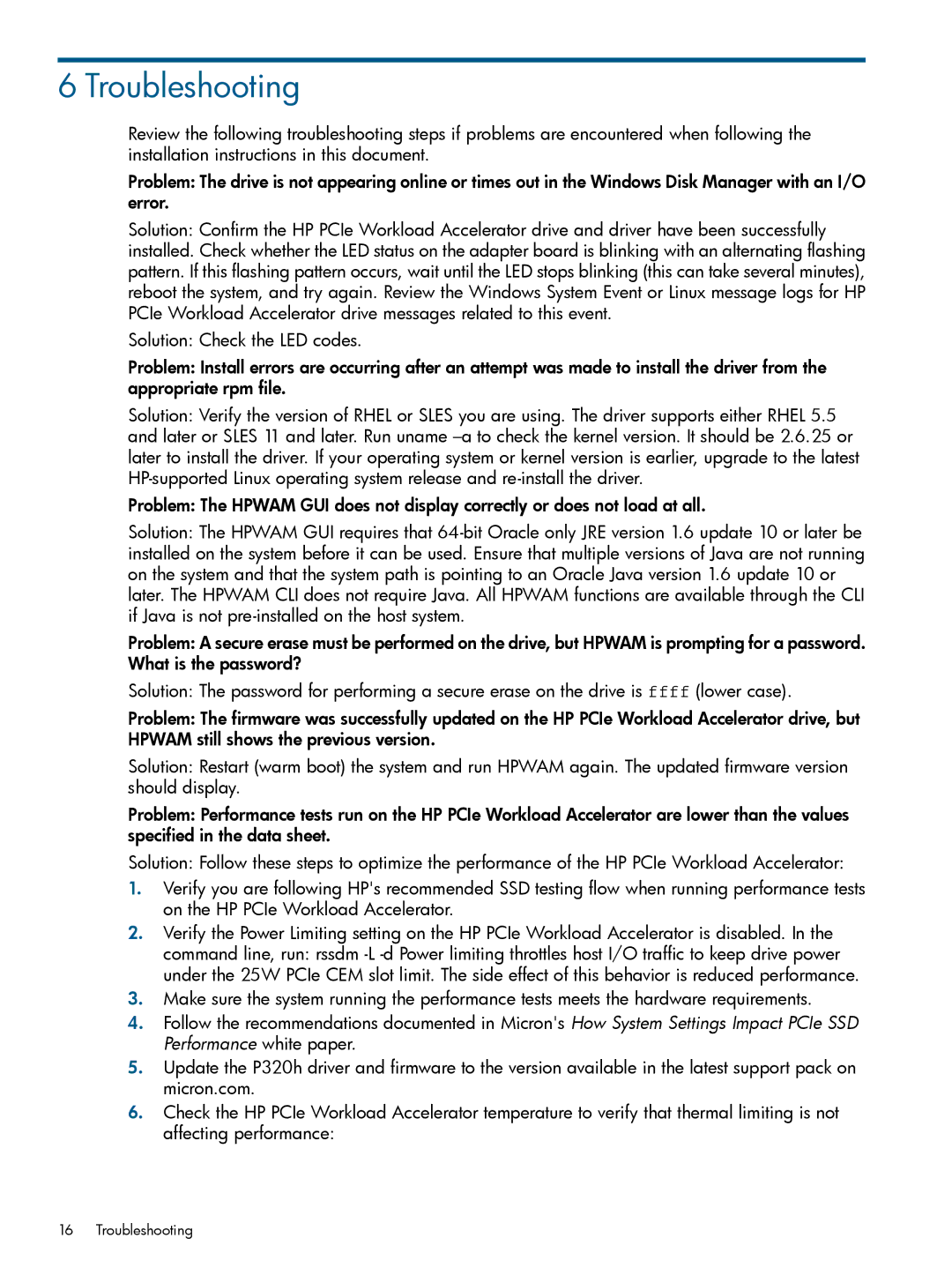Ie Workload Accelerators for Servers specifications
HP IE Workload Accelerators for Servers are designed to optimize the performance of data center workloads by enhancing processing speeds and improving overall efficiency. Leveraging advanced technologies, these accelerators address the diverse needs of enterprises looking to maximize their computing capabilities without compromising on reliability or cost-effectiveness.One of the main features of HP IE Workload Accelerators is their ability to handle a variety of workloads effectively, whether it is transaction processing, data analytics, or virtualized environments. These accelerators introduce an architecture that supports multiple workload types, making them an ideal choice for organizations that require flexibility in their computing operations.
The technology behind HP IE Workload Accelerators includes a unique combination of hardware and software enhancements. The hardware typically consists of high-performance processors, efficient memory configurations, and advanced networking capabilities. This combination enables optimal data throughput and minimizes latency, ensuring that applications run smoothly even under heavy loads.
In addition, HP's use of software-defined technologies elevates the functionality of these accelerators. This allows for dynamic resource allocation, enabling the server to adapt to varying workload demands in real-time. By employing predictive analytics and machine learning algorithms, the accelerators can anticipate resource needs and optimize performance accordingly.
Another characteristic that sets HP IE Workload Accelerators apart is their scalability. Organizations can start small and expand their capabilities as needed, making these solutions suitable for both small businesses and large enterprises. This scalability is supported by modular designs that enable easy upgrades and integration with existing infrastructure.
Moreover, these accelerators place a significant emphasis on energy efficiency, which is critical for reducing the total cost of ownership. By implementing optimizations in power management, HP ensures that these accelerators consume less energy while delivering superior performance.
HP IE Workload Accelerators for Servers are also built with robust security features to protect sensitive data and maintain compliance with industry regulations. Enhanced security protocols help safeguard against threats, providing peace of mind to organizations handling critical information.
In summary, HP IE Workload Accelerators for Servers provide a powerful solution for modern data centers. With their versatile workload management, advanced hardware and software integrations, scalability, energy efficiency, and enhanced security, these accelerators empower organizations to fully harness the potential of their server environments, paving the way for innovation and improved operational efficiency.