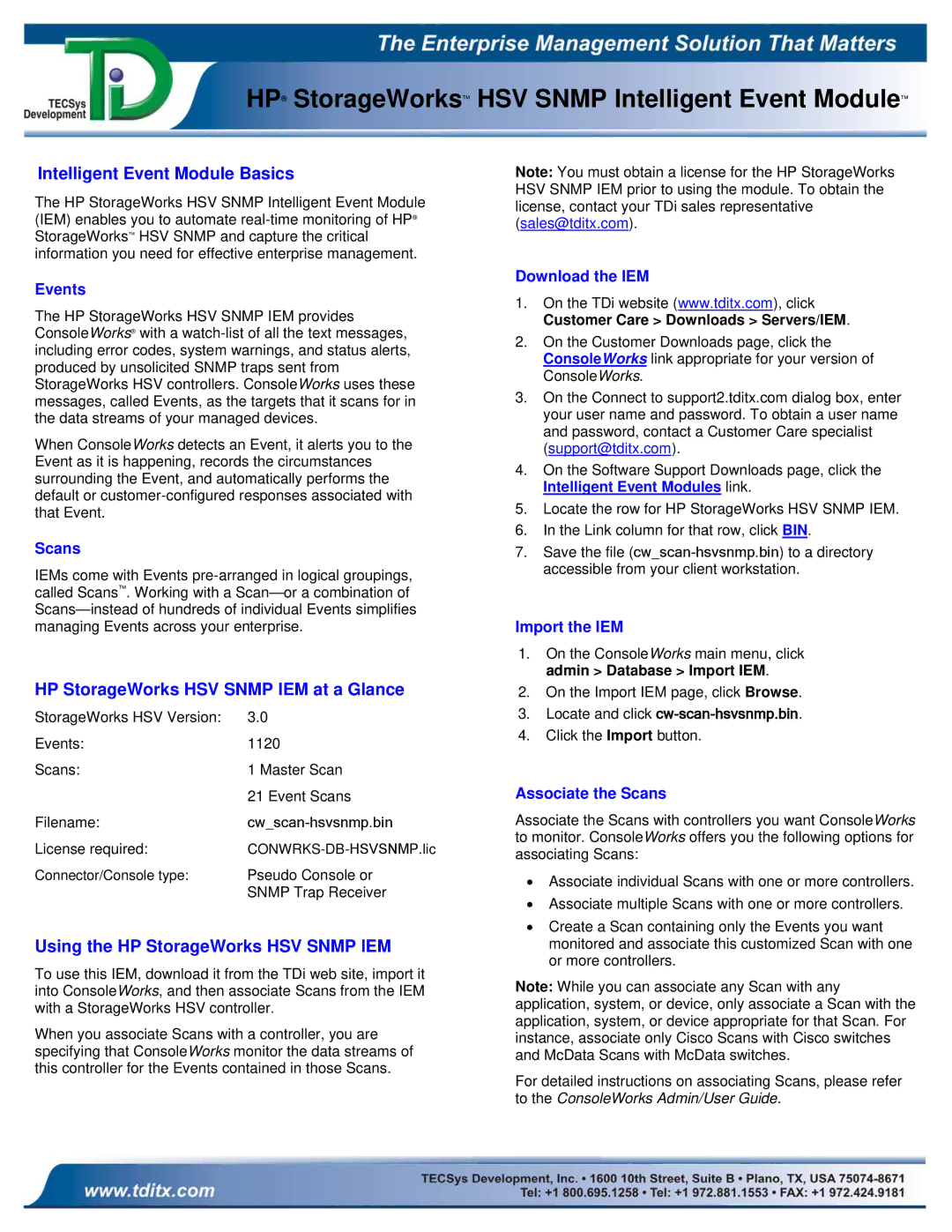HP® StorageWorks™ HSV SNMP Intelligent Event Module™
Intelligent Event Module Basics
The HP StorageWorks HSV SNMP Intelligent Event Module (IEM) enables you to automate
Note: You must obtain a license for the HP StorageWorks HSV SNMP IEM prior to using the module. To obtain the license, contact your TDi sales representative (sales@tditx.com).
Events
The HP StorageWorks HSV SNMP IEM provides ConsoleWorks® with a
When ConsoleWorks detects an Event, it alerts you to the Event as it is happening, records the circumstances surrounding the Event, and automatically performs the default or
Scans
IEMs come with Events
HP StorageWorks HSV SNMP IEM at a Glance
StorageWorks HSV Version: | 3.0 |
Events: | 1120 |
Scans: | 1 Master Scan |
| 21 Event Scans |
Filename: |
|
License required: | |
Connector/Console type: | Pseudo Console or |
| SNMP Trap Receiver |
Using the HP StorageWorks HSV SNMP IEM
To use this IEM, download it from the TDi web site, import it into ConsoleWorks, and then associate Scans from the IEM with a StorageWorks HSV controller.
When you associate Scans with a controller, you are specifying that ConsoleWorks monitor the data streams of this controller for the Events contained in those Scans.
Download the IEM
1.On the TDi website (www.tditx.com), click Customer Care > Downloads > Servers/IEM.
2.On the Customer Downloads page, click the ConsoleWorks link appropriate for your version of ConsoleWorks.
3.On the Connect to support2.tditx.com dialog box, enter your user name and password. To obtain a user name and password, contact a Customer Care specialist (support@tditx.com).
4.On the Software Support Downloads page, click the Intelligent Event Modules link.
5.Locate the row for HP StorageWorks HSV SNMP IEM.
6.In the Link column for that row, click BIN.
7.Save the file
Import the IEM
1.On the ConsoleWorks main menu, click admin > Database > Import IEM.
2.On the Import IEM page, click Browse.
3.Locate and click cw-scan-hsvsnmp.bin.
4.Click the Import button.
Associate the Scans
Associate the Scans with controllers you want ConsoleWorks to monitor. ConsoleWorks offers you the following options for associating Scans:
•Associate individual Scans with one or more controllers.
•Associate multiple Scans with one or more controllers.
•Create a Scan containing only the Events you want monitored and associate this customized Scan with one or more controllers.
Note: While you can associate any Scan with any application, system, or device, only associate a Scan with the application, system, or device appropriate for that Scan. For instance, associate only Cisco Scans with Cisco switches and McData Scans with McData switches.
For detailed instructions on associating Scans, please refer to the ConsoleWorks Admin/User Guide.