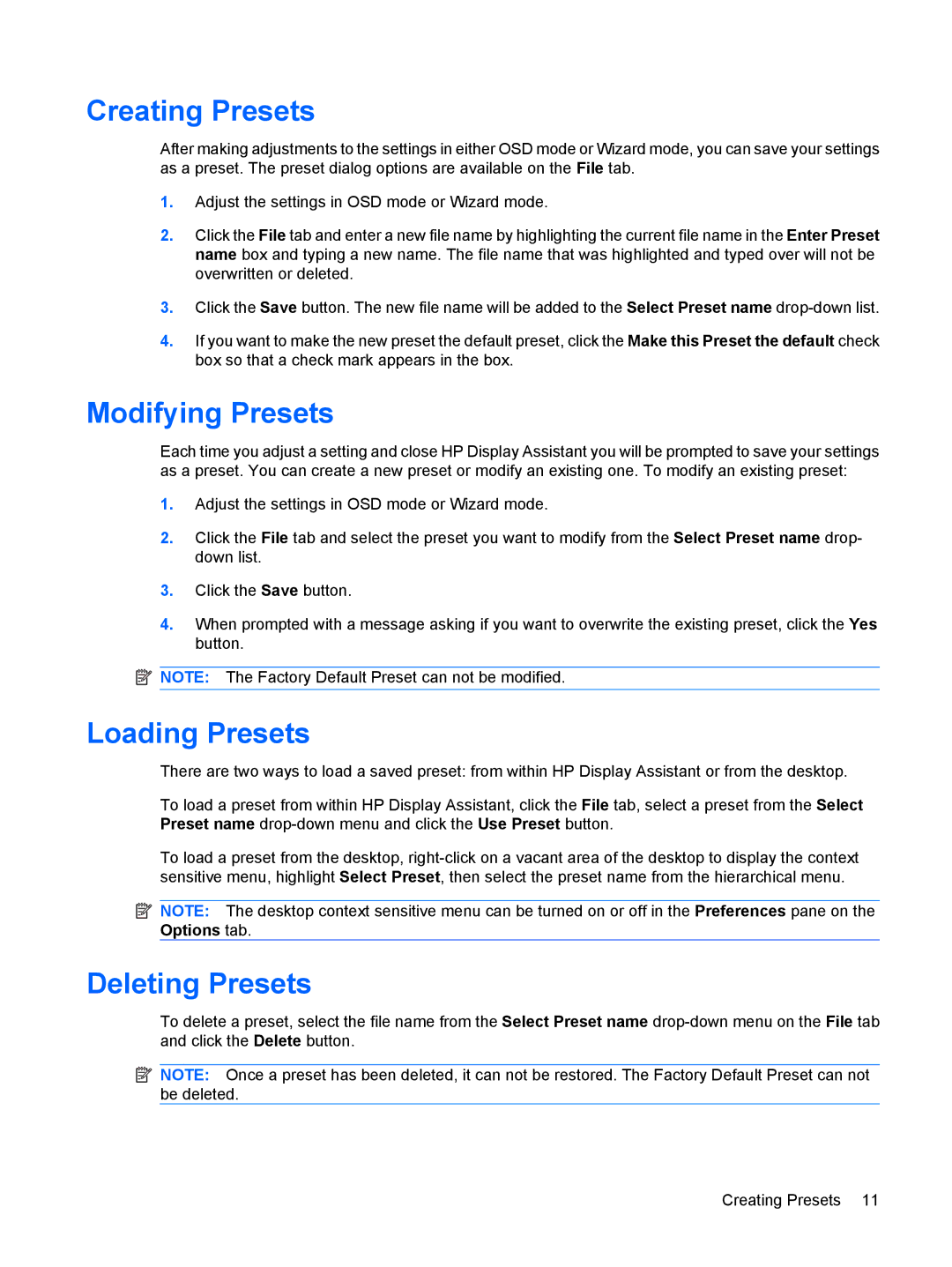L1906 19-inch specifications
The HP L1906 19-inch display is a versatile monitor designed for users seeking reliable performance in a compact form factor. With its sleek design and efficient use of technology, this monitor offers a host of features that cater to both professional and casual use.One of the standout characteristics of the HP L1906 is its 19-inch screen size, which provides ample real estate for multitasking while still being suitable for smaller workspaces. The monitor boasts a maximum resolution of 1280 x 1024 pixels, offering sharp and clear visuals that enhance productivity. It features a 5:4 aspect ratio, which is particularly beneficial for applications that require detailed vertical space, such as word processing and coding.
The L1906 utilizes an active matrix TFT LCD technology, ensuring vibrant colors and quick response times. With a typical brightness of 300 cd/m², it delivers bright images that are easy to view in various lighting conditions. The contrast ratio of 1000:1 provides deeper blacks and brighter whites, enhancing the overall visual experience.
Connectivity is another significant aspect of the HP L1906. The monitor is equipped with a VGA input, making it compatible with a wide range of devices, including personal computers and laptops. This simplicity in connectivity ensures that users can easily set up the monitor without the need for additional adapters or converters.
In terms of ergonomics, the HP L1906 features a height-adjustable stand, allowing users to customize the display's height for optimal viewing comfort. The monitor also supports tilt adjustments, enabling users to find the best angle that reduces glare and neck strain.
Energy efficiency is a vital consideration in today's technology landscape, and the HP L1906 aligns with this trend by being Energy Star certified. This certification indicates that the monitor meets stringent energy efficiency guidelines, making it not only a cost-effective choice but also an environmentally friendly one.
Overall, the HP L1906 19-inch monitor is an excellent option for those in need of a reliable, efficient display. Its combination of solid performance features, ergonomic adjustments, and dependable energy efficiency make it suitable for various applications, from office work to casual browsing, ensuring that users can work comfortably and effectively.