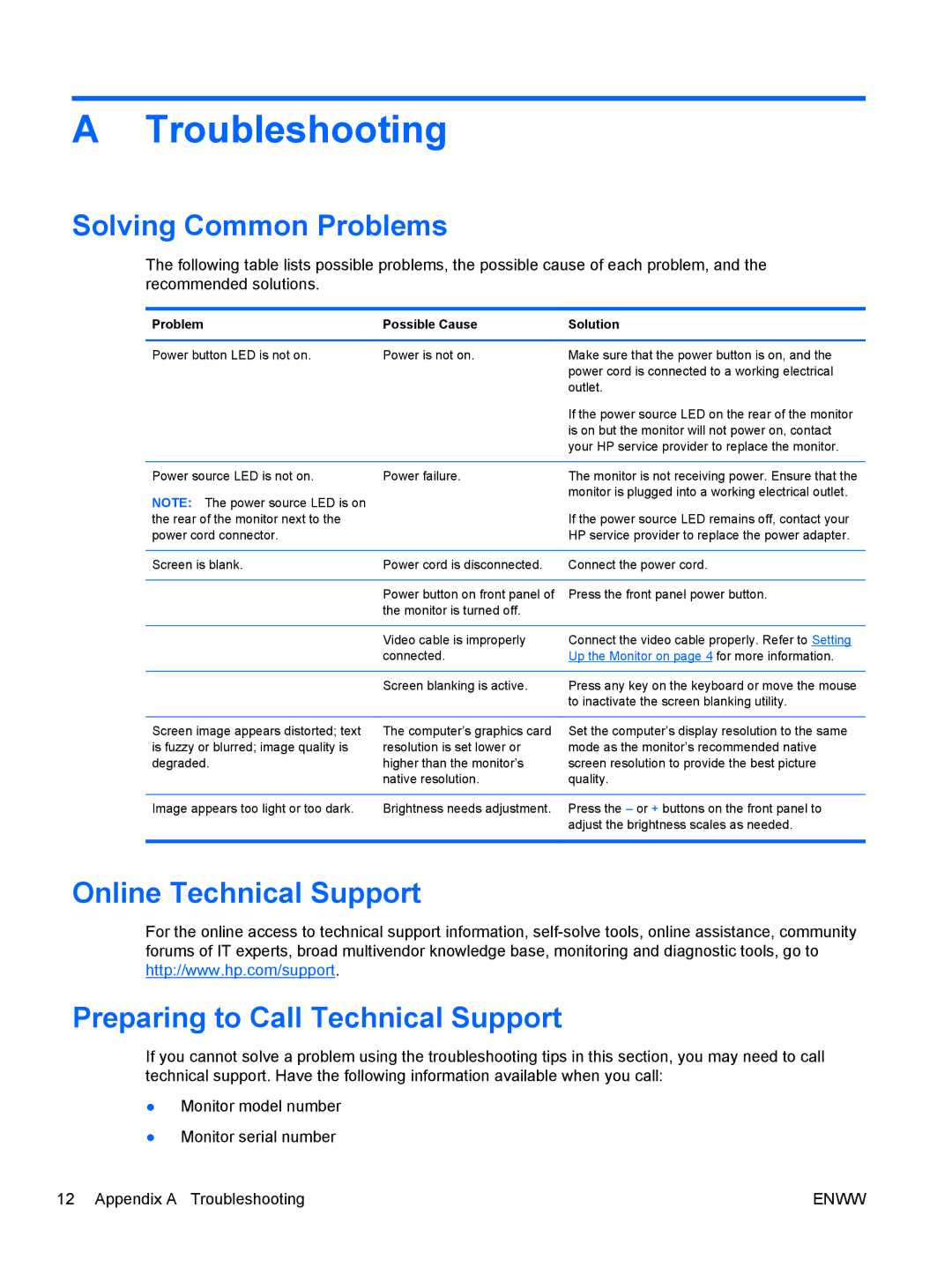A Troubleshooting
Solving Common Problems
The following table lists possible problems, the possible cause of each problem, and the recommended solutions.
Problem | Possible Cause | Solution |
|
|
|
Power button LED is not on. | Power is not on. | Make sure that the power button is on, and the |
|
| power cord is connected to a working electrical |
|
| outlet. |
|
| If the power source LED on the rear of the monitor |
|
| is on but the monitor will not power on, contact |
|
| your HP service provider to replace the monitor. |
|
|
|
Power source LED is not on. | Power failure. | The monitor is not receiving power. Ensure that the |
NOTE: The power source LED is on |
| monitor is plugged into a working electrical outlet. |
|
| |
the rear of the monitor next to the |
| If the power source LED remains off, contact your |
power cord connector. |
| HP service provider to replace the power adapter. |
|
|
|
Screen is blank. | Power cord is disconnected. | Connect the power cord. |
|
|
|
| Power button on front panel of | Press the front panel power button. |
| the monitor is turned off. |
|
|
|
|
| Video cable is improperly | Connect the video cable properly. Refer to Setting |
| connected. | Up the Monitor on page 4 for more information. |
|
|
|
| Screen blanking is active. | Press any key on the keyboard or move the mouse |
|
| to inactivate the screen blanking utility. |
|
|
|
Screen image appears distorted; text | The computer’s graphics card | Set the computer’s display resolution to the same |
is fuzzy or blurred; image quality is | resolution is set lower or | mode as the monitor’s recommended native |
degraded. | higher than the monitor’s | screen resolution to provide the best picture |
| native resolution. | quality. |
|
|
|
Image appears too light or too dark. | Brightness needs adjustment. | Press the – or + buttons on the front panel to |
|
| adjust the brightness scales as needed. |
|
|
|
Online Technical Support
For the online access to technical support information,
Preparing to Call Technical Support
If you cannot solve a problem using the troubleshooting tips in this section, you may need to call technical support. Have the following information available when you call:
●Monitor model number
●Monitor serial number
12 Appendix A Troubleshooting | ENWW |