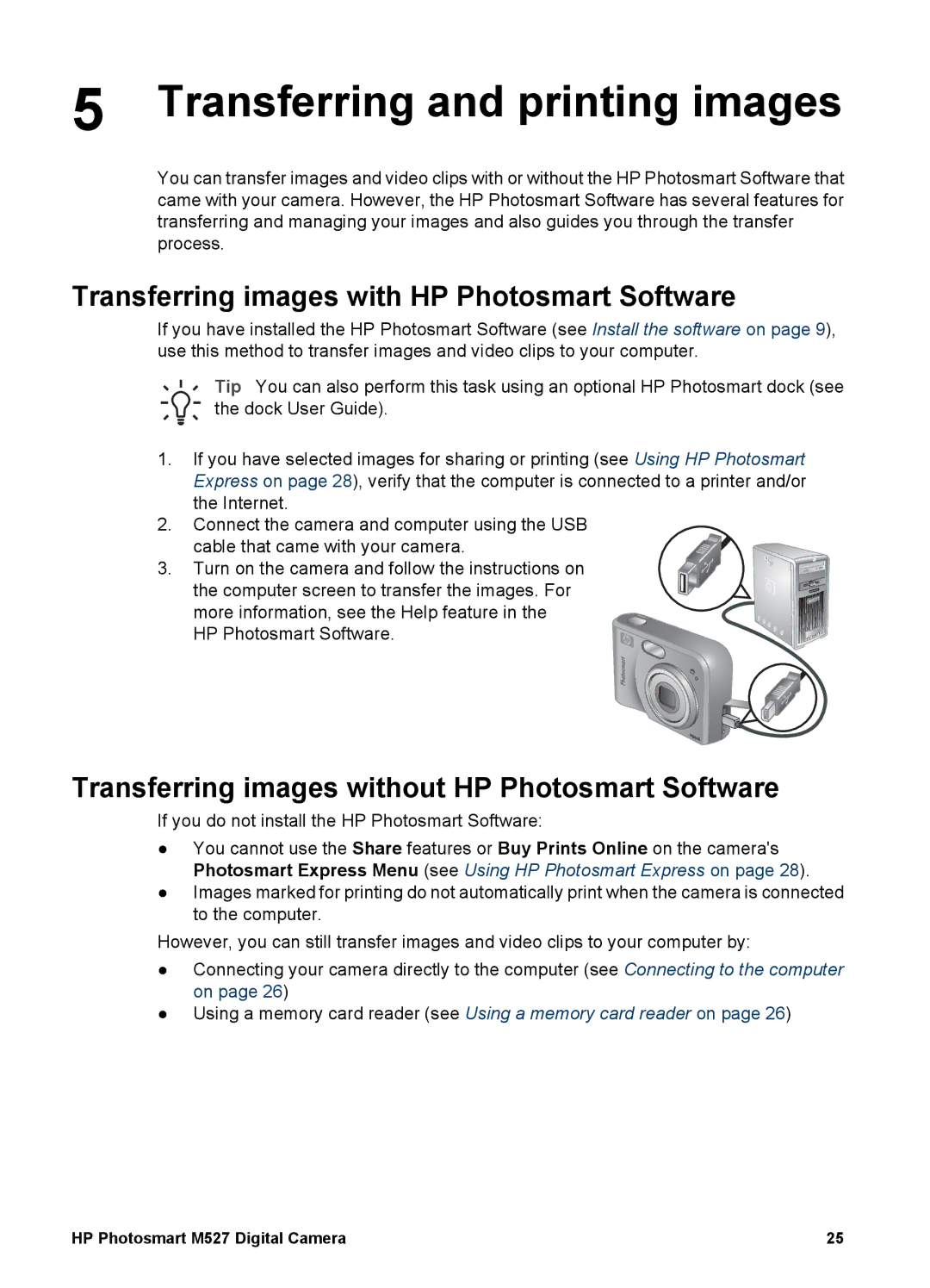5 Transferring and printing images
You can transfer images and video clips with or without the HP Photosmart Software that came with your camera. However, the HP Photosmart Software has several features for transferring and managing your images and also guides you through the transfer process.
Transferring images with HP Photosmart Software
If you have installed the HP Photosmart Software (see Install the software on page 9), use this method to transfer images and video clips to your computer.
Tip You can also perform this task using an optional HP Photosmart dock (see the dock User Guide).
1.If you have selected images for sharing or printing (see Using HP Photosmart Express on page 28), verify that the computer is connected to a printer and/or the Internet.
2.Connect the camera and computer using the USB
cable that came with your camera.
3. Turn on the camera and follow the instructions on the computer screen to transfer the images. For more information, see the Help feature in the HP Photosmart Software.
Transferring images without HP Photosmart Software
If you do not install the HP Photosmart Software:
●You cannot use the Share features or Buy Prints Online on the camera's Photosmart Express Menu (see Using HP Photosmart Express on page 28).
●Images marked for printing do not automatically print when the camera is connected to the computer.
However, you can still transfer images and video clips to your computer by:
●Connecting your camera directly to the computer (see Connecting to the computer on page 26)
●Using a memory card reader (see Using a memory card reader on page 26)
HP Photosmart M527 Digital Camera | 25 |