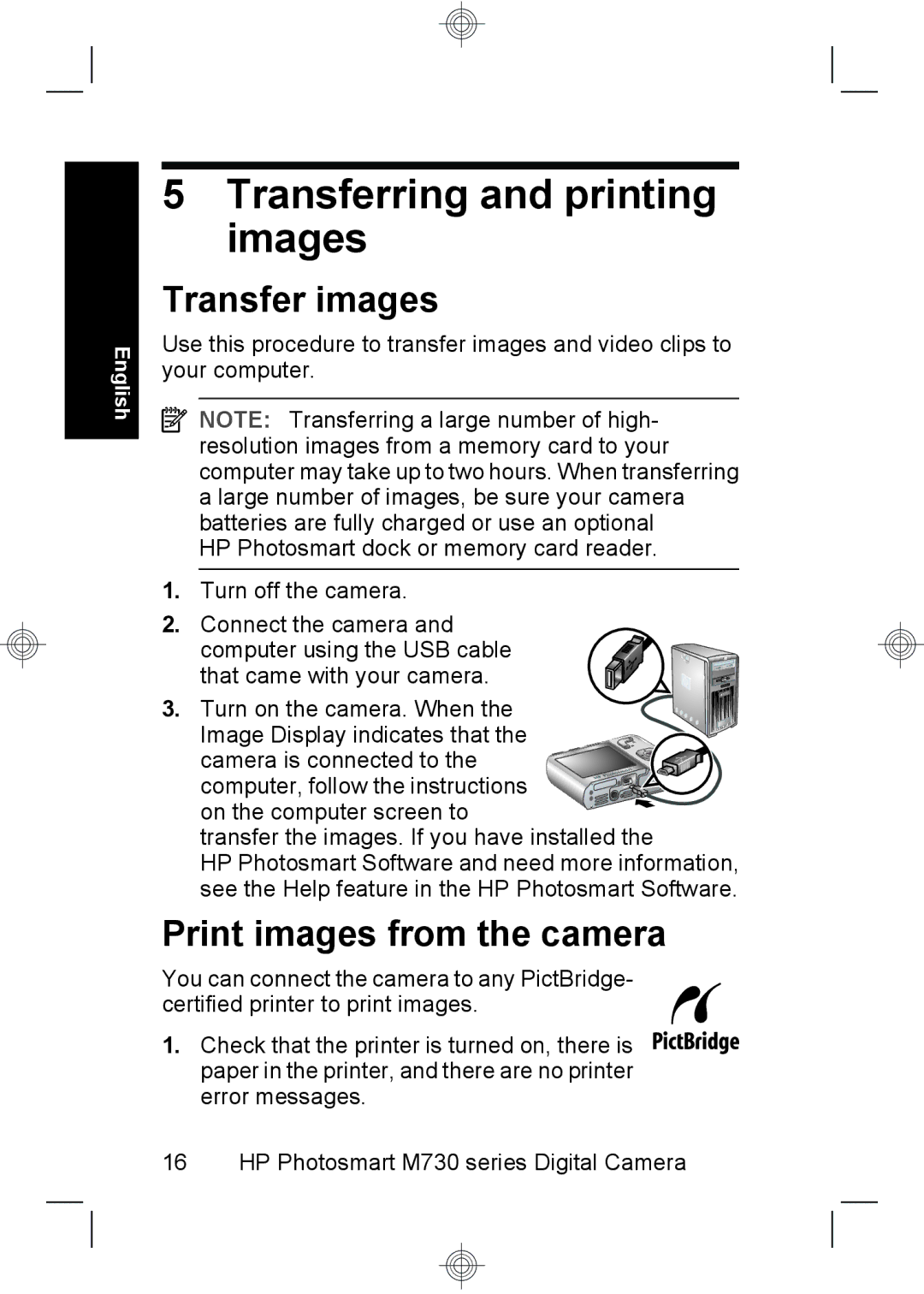HP Photosmart M730 series Digital Camera
Legal and notice information
Copyright 2007 Hewlett-Packard Development Company, L.P
Contents
Getting started
Viewing the electronic User Guide
Quick Start Guide Electronic User Guide
Electronic User Guide
Getting started
Power light Button
Camera top and back
Shutter button
Picture
Camera front, side, and bottom
Setting up your camera
Install the batteries
Turn on the camera
Choose the language
Set the region
Set the date and time
Install and format an optional memory card
Close the Battery/Memory Card door and turn on the camera
Install the software
Windows
Macintosh
Taking pictures and recording video clips
Take a picture
Record a video clip
Picture Capture
HP Photosmart M730 series Digital Camera
Reviewing and deleting images and video clips
Review images and video clips
Delete an image
Use
Transfer images
Transferring and printing images
Print images from the camera
You want to print Press
Transferring and printing images
Camera quick reference
Picture Capture, Video Record, and Playback
Picture Capture , slide
Video Record , slide
English
English
Extending battery life
HP Photosmart M730 series Digital Camera
HP Photosmart M730-serien digitalkamera
Juridiska meddelanden
Innehåll
Komma igång
Snabbintroduktion Elektronisk Användarhandbok
Visa den elektroniska användarhandboken
Komma igång
Kamerans ovansida och baksida
Slutarknapp
Bildtagning
Bildtagning Videoinspelning och
Förstora i Uppspelning
Kamerans framsida, sida och undersida
Blixt Mikrofon Självutlösarlampa
Stativfäste Docknings-/USB-uttag Batteri-/minneskortfack
Sätta i batterier
Göra i ordning kameran
Göra i ordning kameran
Slå på kameran
Välja språk
Ställa in region
Ställa in datum och tid
Installera och formatera ett minneskort tillval
Installera programvaran
Windows
Ta bilder och spela in videoklipp
Ta en bild
Spela in ett videoklipp
Videoinspelning
Ta bilder och spela in videoklipp
Granska bilder och videoklipp
Granska och ta bort bilder och videoklipp
Radera en bild
Överföra bilder
Överföra och skriva ut bilder
Skriva ut bilder från kameran
För att välja den bild du vill skriva ut
Bildtagning, Videoinspelning och Uppspelning
Snabbgenomgång av kameran
Med Bildtagning kan du markera och ta bilder
Svenska
Snabbgenomgång av kameran
Förlänga batteriets livstid
Snabbgenomgång av kameran
HP Photosmart M730-serien digitalkamera
HP Photosmart M730 digitalkamera
Juridiske bemærkninger
Indhold
Introduktion
Introduktionshåndbog Elektronisk Brugervejledning
Sådan åbner du den elektroniske brugervejledning
Introduktion
Fotografering
Kameraets overside og bagside
Fotografering Videooptagelse og
Kameraets forside, side og underside
Blitz Mikrofon Indikator for selvudløser Introduktion
HP Photosmart M730 digitalkamera
Sådan sættes batterierne
Konfiguration af kameraet
Konfiguration af kameraet
Sådan tænder du for kameraet
Valg af sprog
Indstilling af område
Indstilling af dato og klokkeslæt
Isætning og formatering af hukommelseskort
Installation af softwaren
Windows
Sådan tager du billeder
Om at tage billeder og optage videoklip
Sådan optager du et videoklip
Om at tage billeder og optage videoklip
Sådan ser du billeder og videoklip
Gennemsyn og sletning af billeder og videoklip
Sådan sletter du et billede
Overførsel og udskrivning af billeder
Overførsel af billeder
Udskrivning af billeder fra kameraet
Overførsel og udskrivning af billeder
Dansk
Oversigt over kameraets funktioner
Fotografering, videooptagelse og afspilning
Fotografering, kan
Afspilning
Dansk
Oversigt over kameraets funktioner
Forlængelse af batterilevetiden
Du kan forlænge batterilevetiden yderligere ved at
Oversigt over kameraets funktioner
HP Photosmart M730 digitalkamera
Digitalkamera i HP Photosmart M730-serien
Juridiske merknader
Komme i gang
Innhold
Konfigurere kameraet
Komme i gang
Vise den elektroniske håndboken
Hurtigreferanse Elektronisk Brukerhåndbok
Denne trykte veiledningen Den elektroniske
Komme i gang
Toppen og baksiden av kameraet
Avspilling
Fotografering Videoopptak og
Avspilling på side
Zoom i Fotografering- og
Forsiden, siden og undersiden av kameraet
Funksjonene Miniatyrer og Forstørr i Avspilling-modus
Dokkingstasjons-/USB-kontakt Batteri-/minnekortdeksel
Sette inn batterier
Konfigurere kameraet
Konfigurere kameraet
Slå på kameraet
Velge språk
Angi region
Angi dato og klokkeslett
Trykk på Bruk Til å velge Formater kort på
Slett
Installere programvaren
Konfigurere kameraet
Ta bilder og Ta opp videoklipp
Ta bilder
Ta opp videoklipp
Fotografering-modus
Ta bilder og ta opp videoklipp
Se på og slette bilder og videoklipp
Se på bilder og videoklipp
Slette bilder
Hvis du vil spille av et videoklipp, trykker du på
Overføre og skrive ut bilder
Overføre bilder
Skrive ut bilder fra kameraet
Overføre og skrive ut bilder
Digitalkamera i HP Photosmart M730-serien
Hurtigreferanse for kameraet
Fotografering, Videoopptak og Avspilling
Fotografering ved å skyve
Kameramenyer
Digitalkamera i HP Photosmart M730-serien
Hurtigreferanse for kameraet
Forlenge batterilevetiden
Hurtigreferanse for kameraet
Digitalkamera i HP Photosmart M730-serien
HP Photosmart M730 -sarjan digitaalikamera
Oikeudelliset ilmoitukset
Sisältö
Näin pääset alkuun
Pikaopas
Näin pääset alkuun
Kameran yläosa ja takaosa
Virran merkkivalo Painike
Suljinpainike
Kuvanotto
Salama Mikrofoni Vitkalaukaisimen valo Jalustan kiinnike
Kameran etupuoli, sivu ja pohja
Näin pääset alkuun 101
Telakointialustan liitin/USB-liitin Akun/muistikortin luukku
Akkujen asentaminen
Kameran ottaminen käyttöön
Kameran ottaminen käyttöön
Virran kytkeminen kameraan
Kielen valitseminen
Alueen määrittäminen
Päivämäärän ja kellonajan asettaminen
Valinnaisen muistikortin asentaminen ja alustaminen
Ohjelmiston asentaminen
HP Photosmart -kameran asetusikkunan ohjepainiketta
Kuvien ottaminen ja videoleikkeiden tallentaminen
Kuvan ottaminen
Videoleikkeen nauhoittaminen
Videontallennus-valikossa
109
Tallentaminen
Kuvien ja videoleikkeiden tarkasteleminen ja poistaminen
Kuvan poistaminen
Kuvien siirtäminen ja tulostaminen
Kuvien siirtäminen
Kuvien tulostaminen kamerasta
Siirrä kuvat ja videoleikkeet tietokoneeseen seuraavasti
Suomi
Kuvanotto, videontallennus ja toisto
Kameran pikaohje
Kameran valikot
Suomi
Suomi
Akkujen keston pidentäminen
Цифровая камера HP Photosmart серии M730
Юридическая информация и предупреждения
Содержание
Начало работы
Просмотр электронного руководства пользователя
Начало работы
Русский
Вид сверху и сзади
Вид спереди, сбоку и снизу
Масштаб в режиме Съемка фото или
Запись видео. Доступ к функциям
Миниатюры и Увеличить в режиме Воспроизведение
Начало работы
Установите батареи
Подготовка камеры
126 Цифровая камера HP Photosmart серии M730
Включите камеру
Выберите язык
Выберите регион
Установите дату и время
Установите и отформатируйте карту памяти опция
Форматировать карту в меню Удалить, затем нажмите
Установите программное обеспечение
HP Photosmart
Съемка изображений и запись видеоклипов
Съемка изображения
Запись видеоклипа
Записи видеоклипов
Съемка изображений и запись видеоклипов
Удаление изображения
Просмотр и удаление изображений и видеоклипов
Для перемещения по изображениям и
Передача и печать изображений
Передача изображений
Компьютере установлена программа
Передача и печать изображений
Печать изображений с камеры
Краткий обзор функций камеры
Режимы Съемка фото, Запись видео и Воспроизведение
Съемка
Фото сдвиньте переключатель Положение
Для выхода из меню в любой момент нажмите кнопку
Настройка камеры Справка камеры
Увеличение времени работы от батарей
140 Цифровая камера HP Photosmart серии M730
Краткий обзор функций камеры
Page