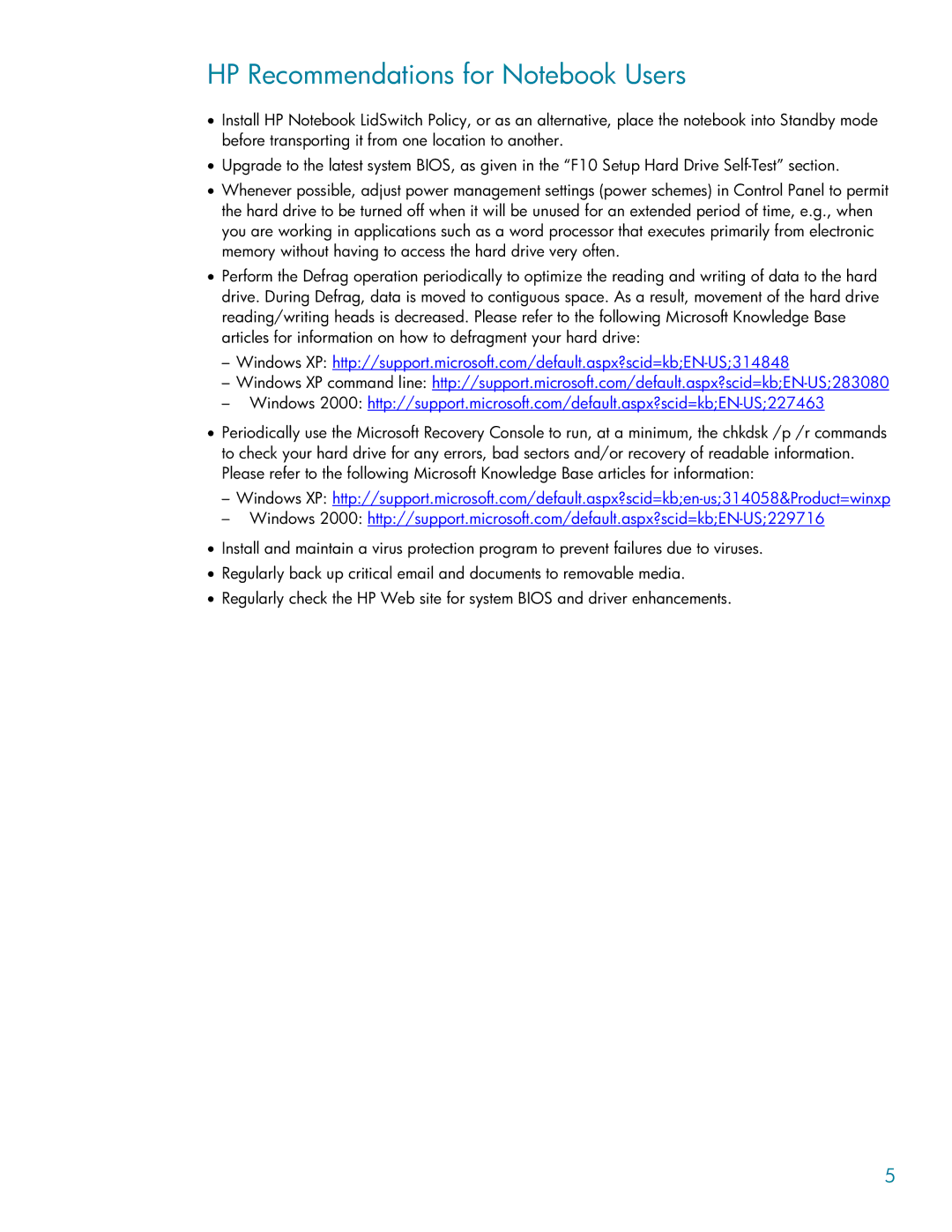HP Recommendations for Notebook Users
•Install HP Notebook LidSwitch Policy, or as an alternative, place the notebook into Standby mode before transporting it from one location to another.
•Upgrade to the latest system BIOS, as given in the “F10 Setup Hard Drive
•Whenever possible, adjust power management settings (power schemes) in Control Panel to permit the hard drive to be turned off when it will be unused for an extended period of time, e.g., when you are working in applications such as a word processor that executes primarily from electronic memory without having to access the hard drive very often.
•Perform the Defrag operation periodically to optimize the reading and writing of data to the hard drive. During Defrag, data is moved to contiguous space. As a result, movement of the hard drive reading/writing heads is decreased. Please refer to the following Microsoft Knowledge Base articles for information on how to defragment your hard drive:
–Windows XP:
–Windows XP command line:
–Windows 2000:
•Periodically use the Microsoft Recovery Console to run, at a minimum, the chkdsk /p /r commands to check your hard drive for any errors, bad sectors and/or recovery of readable information. Please refer to the following Microsoft Knowledge Base articles for information:
–Windows XP:
–Windows 2000:
•Install and maintain a virus protection program to prevent failures due to viruses.
•Regularly back up critical email and documents to removable media.
•Regularly check the HP Web site for system BIOS and driver enhancements.
5