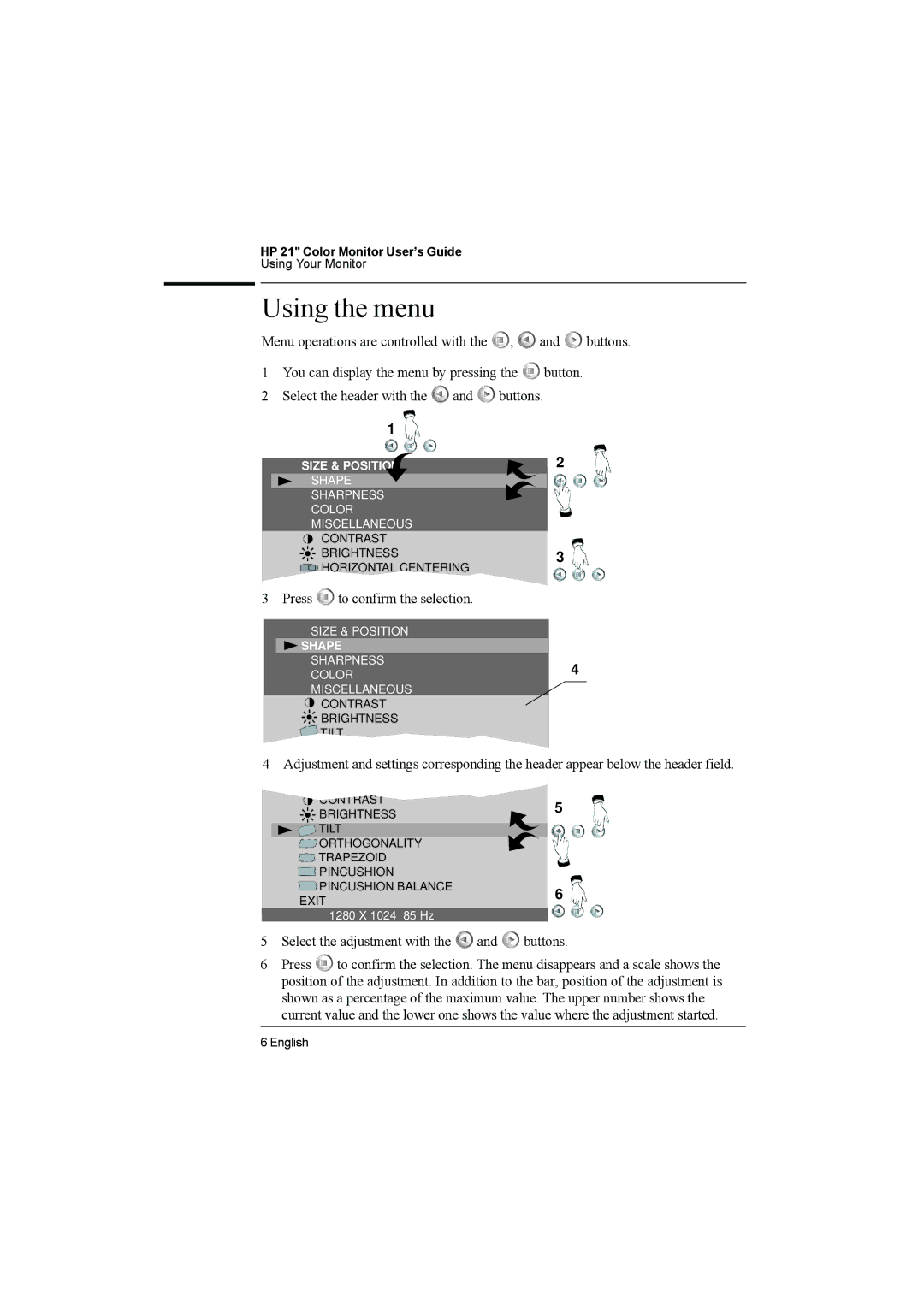HP 21" Color Monitor User’s Guide
Using Your Monitor
Using the menu
Menu operations are controlled with the ![]() ,
, ![]() and
and ![]() buttons.
buttons.
1You can display the menu by pressing the ![]() button.
button.
2Select the header with the ![]() and
and ![]() buttons.
buttons.
1
| SIZE & POSITION | 2 |
| ||
| SHAPE |
|
| SHARPNESS |
|
| COLOR |
|
| MISCELLANEOUS |
|
| CONTRAST |
|
| BRIGHTNESS | 3 |
| HORIZONTAL CENTERING |
|
|
|
|
3 | Press | to confirm the selection. |
|
| SIZE & POSITION |
| |
| SHAPE |
| |
| SHARPNESS | 4 | |
| COLOR | ||
|
| ||
| MISCELLANEOUS |
| |
|
| CONTRAST |
|
|
| BRIGHTNESS |
|
|
| TILT |
|
4 Adjustment and settings corresponding the header appear below the header field.
| BRIGHTNESS | 5 |
|
| |
|
|
|
| TILT |
|
| ORTHOGONALITY |
|
| TRAPEZOID |
|
| PINCUSHION |
|
| PINCUSHION BALANCE | 6 |
| EXIT | |
|
| |
| 1280 X 1024 85 Hz |
|
5Select the adjustment with the ![]() and
and ![]() buttons.
buttons.
6Press ![]() to confirm the selection. The menu disappears and a scale shows the position of the adjustment. In addition to the bar, position of the adjustment is shown as a percentage of the maximum value. The upper number shows the current value and the lower one shows the value where the adjustment started.
to confirm the selection. The menu disappears and a scale shows the position of the adjustment. In addition to the bar, position of the adjustment is shown as a percentage of the maximum value. The upper number shows the current value and the lower one shows the value where the adjustment started.
6 English