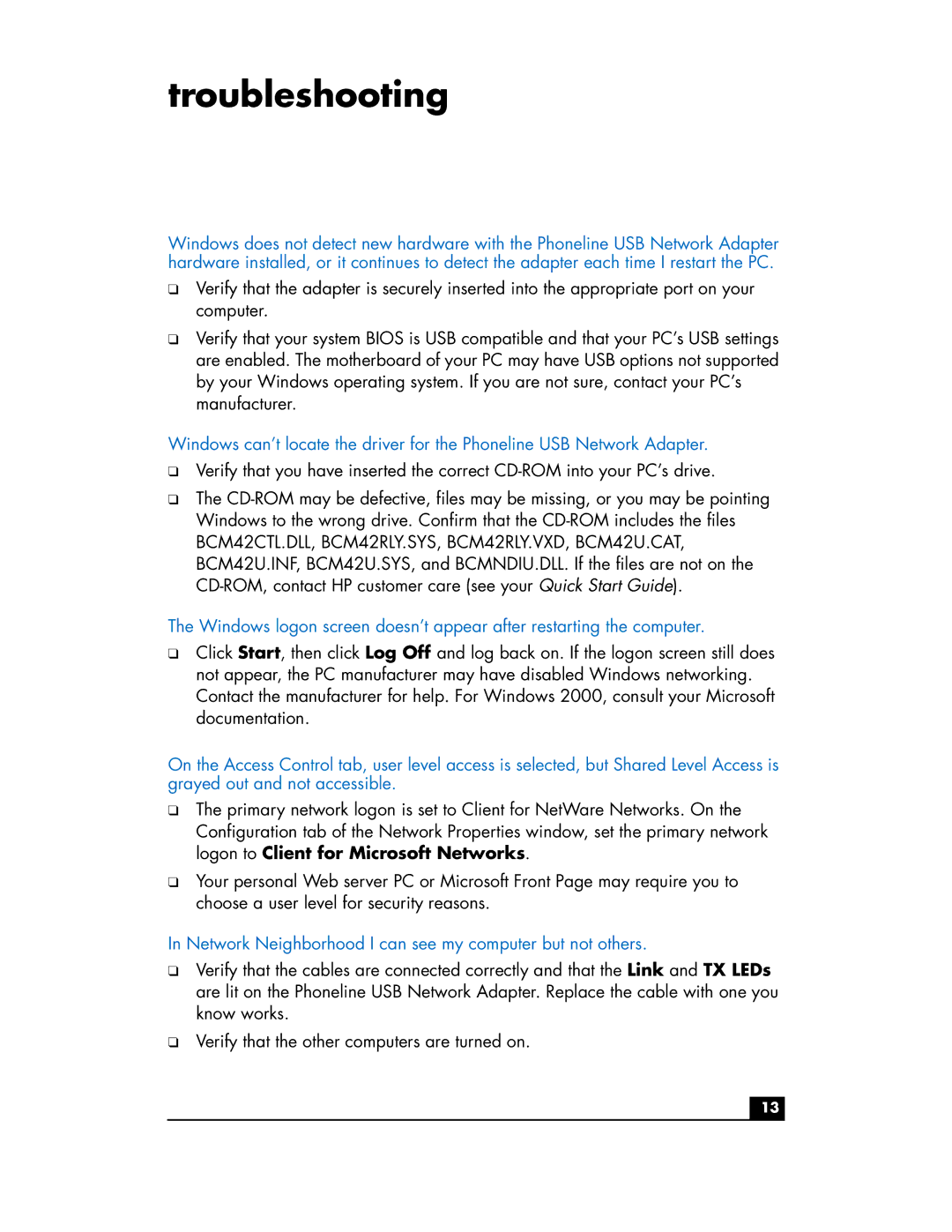Phoneline USB Network Adapter hn210p specifications
The HP Phoneline USB Network Adapter hn210p is a notable solution for those seeking to create a home networking environment using their existing telephone lines. This innovative device allows users to network multiple computers without the need for cumbersome cabling or reliance on wireless solutions. Operating under the phoneline networking technology, it delivers a reliable and straightforward way to connect devices in a small office or home setup.One of the primary features of the HP hn210p is its use of the HomePNA (Home Phone Networking Alliance) standard, which enables networking over standard telephone lines. By utilizing this technology, the adapter can achieve data transfer speeds of up to 10 Mbps. This speed is sufficient for common tasks such as file sharing, printing over the network, and internet access, making it a practical choice for many users.
The USB interface of the hn210p makes installation simple and user-friendly. It can be easily connected to a desktop or laptop computer without needing additional power sources or complex setup procedures. Once installed, users can seamlessly integrate multiple devices by adding more adapters, creating a scalable network solution tailored to their needs.
Another significant characteristic of the HP hn210p is its compatibility with various operating systems. It supports Windows 95, 98, and ME, making it an attractive option for users with older devices that require networking capabilities. This versatility ensures that a broad range of devices can be connected efficiently.
In terms of security, the HP Phoneline USB Network Adapter offers essential protection features such as encryption, which safeguards data transmitted over the network from unauthorized access. This is especially important in a home environment where sensitive information may be shared among computers.
Furthermore, installation is straightforward, thanks to bundled software that guides users through the process step by step. This aspect is especially beneficial for those with limited technical knowledge, making home networking accessible for everyone.
In summary, the HP Phoneline USB Network Adapter hn210p stands out as an efficient and effective solution for home networking. With its reliance on established phoneline technology, easy USB connectivity, broad compatibility, and focus on security, it is a reliable choice for users looking to enhance their home or small office networking capabilities without the complications of traditional setups.