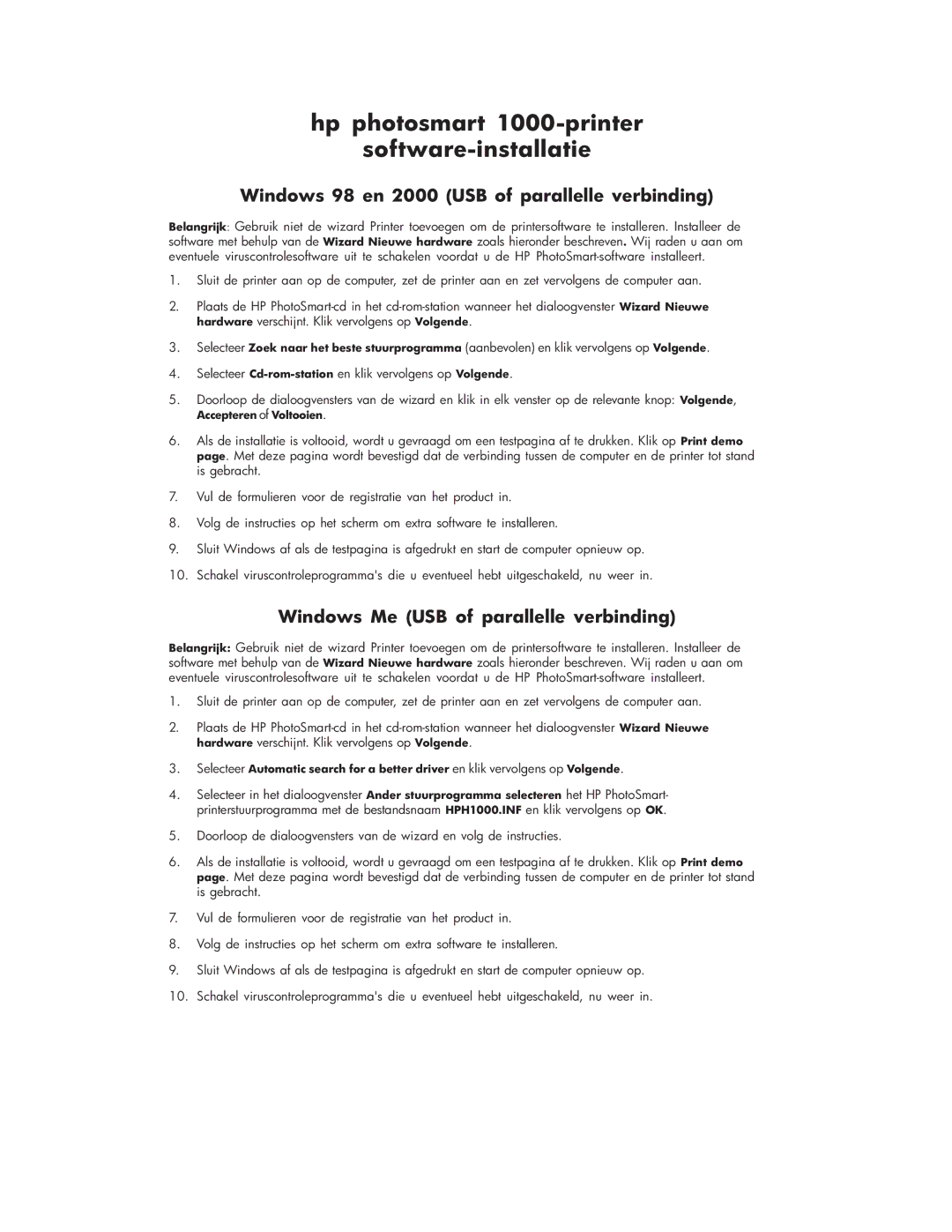Photoshoot Photoshoot 1000 specifications
The HP Photosmart Photoshoot 1000 is an innovative portable photo printer that combines convenience, versatility, and high-quality printing. It is designed for photography enthusiasts and casual users alike who value the ability to produce stunning prints directly from their digital images. This compact printer is equipped with various features and technologies that cater to the needs of modern photographers.One of the main features of the HP Photosmart Photoshoot 1000 is its remarkable printing quality. Utilizing HP's advanced thermal inkjet technology, the printer delivers vivid colors and sharp details, ensuring that every photo captures the essence of the moment. Whether printing in vibrant color or classic black and white, users can expect professional-grade results straight from their devices.
The Photoshoot 1000 is compatible with various media types, including glossy, semi-gloss, and matte photo paper, allowing users to choose the finish that best suits their style. Additionally, it supports multiple paper sizes, accommodating everything from standard 4x6 prints to larger formats, which makes it an excellent choice for scrapbooking or framing.
In terms of connectivity, the Photosmart Photoshoot 1000 excels with its wireless capabilities. Users can easily connect their smartphones, tablets, or laptops via Wi-Fi or Bluetooth, enabling seamless printing from anywhere without the hassle of cables. The integration with HP's mobile app further enhances the user experience, allowing for quick edits and adjustments before printing.
The printer also features an intuitive touchscreen interface that simplifies the printing process. Users can easily navigate through menus, select images, and adjust settings without having to consult the manual. With the additional option of direct printing from a memory card or USB drive, the Photoshoot 1000 makes it easy to print on the go.
Another noteworthy aspect of the Photosmart Photoshoot 1000 is its compact design. Lightweight and portable, it can easily fit into a backpack or carry-on luggage, making it ideal for travel, events, or photo shoots. The built-in battery ensures that users can print anywhere, anytime, without being tethered to a power source.
In conclusion, the HP Photosmart Photoshoot 1000 stands out in the portable printer market due to its superior printing quality, versatility, and ease of use. It combines cutting-edge technology with user-friendly features, catering to the diverse needs of photographers, making it an excellent choice for anyone looking to print their memories in stunning detail.