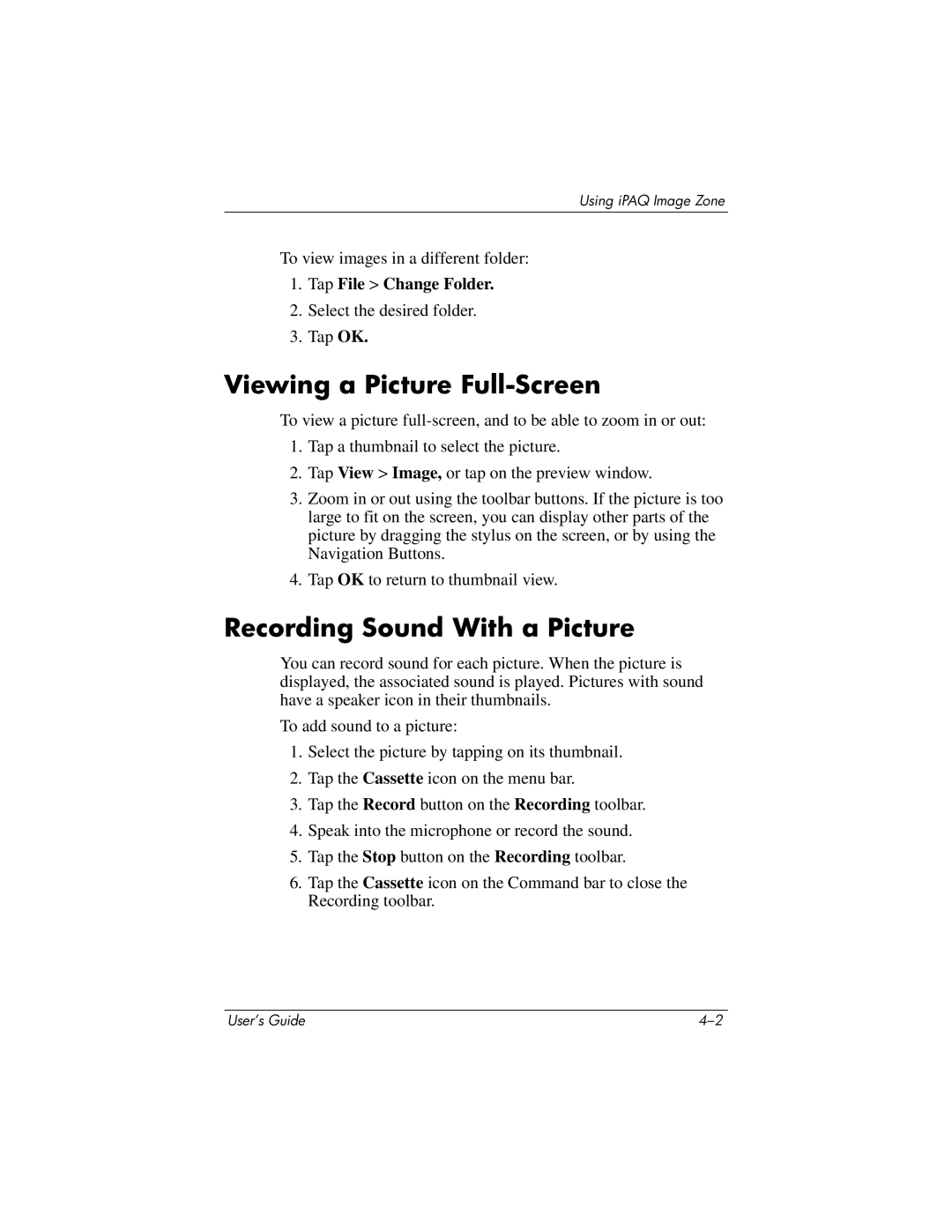PhotoSmart specifications
The HP PhotoSmart line of printers and all-in-ones is renowned for its exceptional capabilities in photo printing, catering to both amateur photographers and professional artists alike. Designed with user-friendliness and quality in mind, these devices incorporate advanced technologies that enhance the printing experience.One of the standout features of the HP PhotoSmart series is its high-resolution printing capability. Many models offer print resolutions up to 4800 x 1200 optimized dpi, which allows for vivid and detailed images. This high level of detail is crucial for those who wish to print photographs that closely mirror their original digital versions.
Another key characteristic is the use of HP's specialized dye-based and pigment-based inks. Dye-based inks are brilliant and vibrant, making them ideal for color photography, while pigment-based inks provide excellent longevity and fade resistance. This dual ink technology ensures that prints maintain their quality over time, making HP PhotoSmart printers suitable for archiving treasured memories.
Additionally, HP PhotoSmart printers are equipped with borderless printing capability, allowing users to print images that extend to the edge of the paper. This feature eliminates the need for trimming and produces professional-quality prints that are ready for framing.
Moreover, many models in the HP PhotoSmart lineup offer wireless connectivity options, such as Wi-Fi and Bluetooth, enabling users to print directly from their smartphones or tablets. This feature caters to the growing trend of mobile photography, allowing users to print high-quality photos straight from their favorite devices without the clutter of cables.
HP also integrates a user-friendly interface with touchscreen controls in select PhotoSmart models. This makes navigation simple, enabling users to access various printing options, including templates for photo cards and calendars, without needing a computer.
Another notable technology featured in the PhotoSmart line is HP's Instant Ink program. This subscription service automatically orders ink when supplies run low, ensuring that users never run out of ink at critical moments, which is particularly beneficial for those who print frequently.
In summary, the HP PhotoSmart printers stand out due to their high-resolution capabilities, exceptional ink technology, borderless printing features, wireless connectivity, user-friendly interface, and innovative ink subscription service. These features collectively make the HP PhotoSmart series a preferred choice for anyone looking to produce stunning photographic prints.