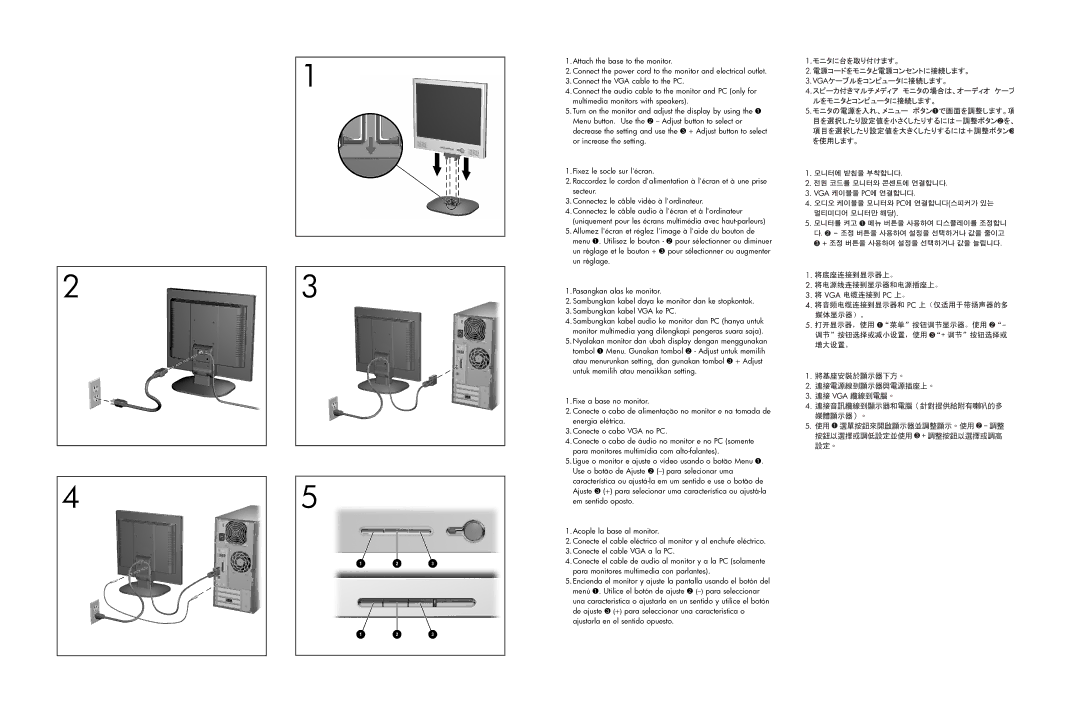FP5315 15 inch, FP17 17 inch, Q2159 Diagonal, FP7317 17 inch, FP15 15 inch specifications
HP has been a leader in display technology, offering a range of monitors that cater to various needs. Among its extensive lineup, the HP FP15, FP7317, Q2159, FP17, and FP5315 stand out for their impressive features, exceptional performance, and innovative technologies.The HP FP15 is a 15-inch LCD monitor that combines a compact design with sharp image quality. It boasts a resolution of 1024 x 768 pixels, providing clear and detailed visuals suitable for both home and office use. The monitor is equipped with versatile connectivity options, including VGA and DVI inputs, ensuring compatibility with various devices. Its thin profile and lightweight design make it a convenient choice for users needing a portable display solution.
On the other hand, the HP FP7317 is a larger 17-inch LCD monitor that caters to users requiring more screen real estate. With a resolution of 1280 x 1024 pixels, the FP7317 offers vibrant colors and crisp text. This monitor features HP's innovative BrightView technology, which enhances brightness levels and color accuracy, making it ideal for graphic design and multimedia tasks. Additionally, its ergonomic design allows for adjustable tilt, providing comfort during extended use.
The Q2159 is another standout model, offering a diagonal screen size of 21.5 inches. With full HD resolution of 1920 x 1080 pixels, this monitor delivers stunning visuals and is perfect for immersive gaming or watching high-definition movies. Its LED backlighting technology not only improves energy efficiency but also enhances contrast and color depth, resulting in a superior viewing experience. The Q2159 includes both HDMI and VGA ports, ensuring comprehensive connectivity options.
The FP17 is a 17-inch monitor that balances performance with affordability. It features a resolution of 1280 x 1024 pixels, suitable for various applications from daily computing tasks to casual gaming. The monitor utilizes an anti-glare coating, reducing reflections and providing better visibility in bright environments. With a robust set of connectivity options, it easily integrates into different setups, making it a versatile choice for both work and play.
Lastly, the HP FP5315, with its 15-inch display, matches performance with a sleek aesthetic. It offers a resolution of 1024 x 768 pixels and includes advanced screen technologies to deliver vibrant colors and sharp details. This model is engineered to minimize eye strain, making it suitable for long periods of use. With its compact size and lightweight design, the FP5315 is ideal for users seeking a reliable monitor without taking up valuable desk space.
In summary, HP’s FP15, FP7317, Q2159, FP17, and FP5315 monitors exemplify the brand’s commitment to delivering user-friendly displays featuring a blend of performance, connectivity, and ergonomic design suitable for various professional and personal applications.