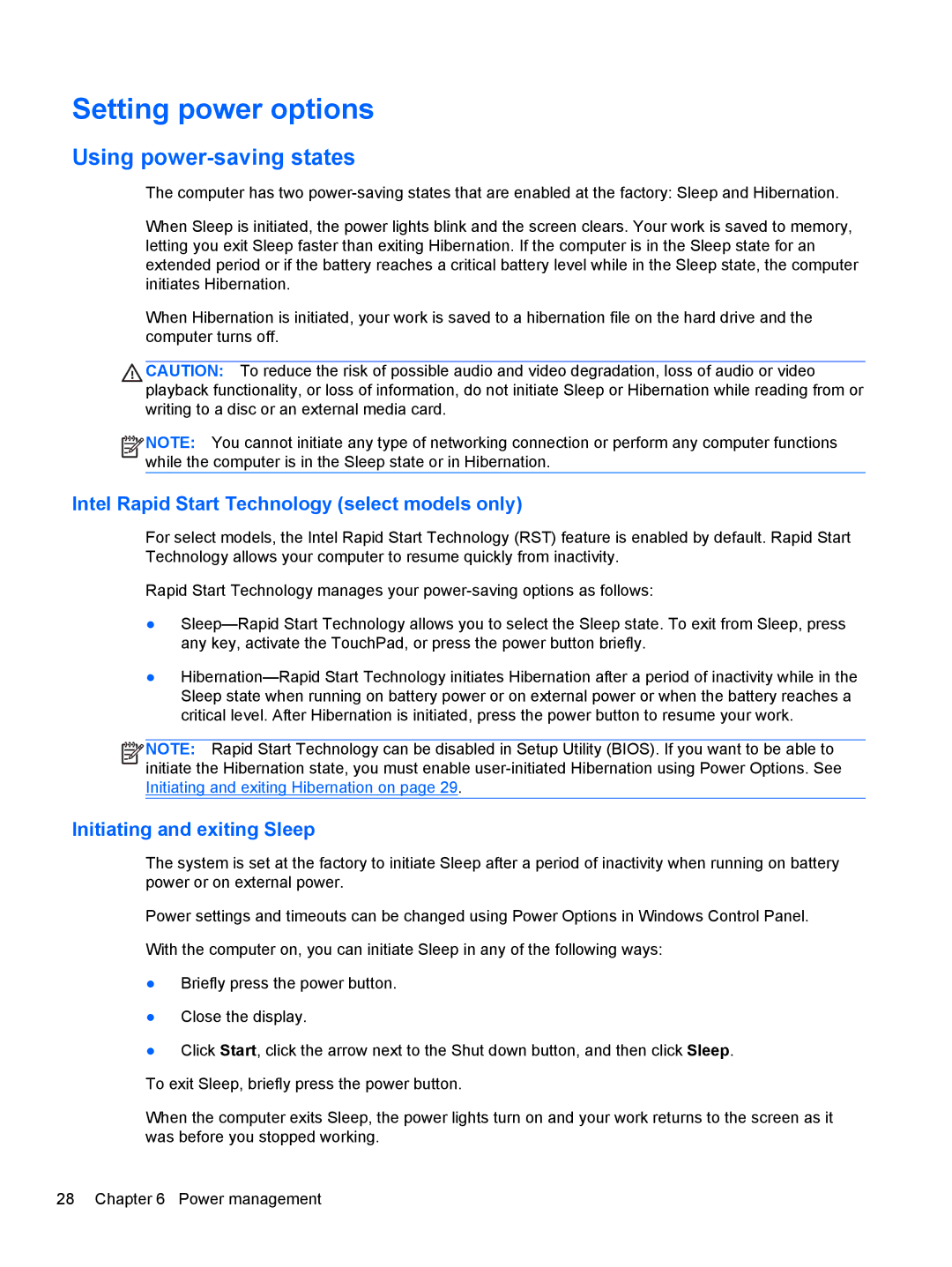Rlve 810 G1 specifications
The HP Rlve 810 G1 is a versatile and powerful mobile workstation designed for professionals who need robust performance and portability in a compact package. Launched by Hewlett-Packard, this device is particularly attractive for users in demanding fields like engineering, design, or financial modeling, where powerful computational capabilities and graphics performance are non-negotiable.One of the standout features of the HP Rlve 810 G1 is its lightweight design. Weighing just over three pounds, this mobile workstation is easy to carry, making it an ideal choice for on-the-go professionals. The device boasts a sleek profile, allowing it to slip into a briefcase or a backpack without adding significant bulk. Despite its compact size, HP has managed to pack an impressive amount of technology into the Rlve 810 G1.
Powered by the latest Intel Core processors, the Rlve 810 G1 offers exceptional performance, ensuring that users can multitask effortlessly between heavy applications. Its architecture is designed to optimize energy efficiency, providing longer battery life—a critical factor for mobile users. Accompanied by a substantial amount of RAM, the laptop can handle memory-intensive tasks with ease.
For graphics, the HP Rlve 810 G1 features integrated Intel HD Graphics, which provides sufficient power for everyday tasks and light graphic design work. However, for more advanced graphical needs, the device can be configured with dedicated graphics options, offering enhanced performance for 3D modeling and rendering applications.
Additionally, the HP Rlve 810 G1 incorporates a high-resolution display that ensures crisp visuals and sharp text, improving productivity by reducing eye strain during prolonged use. The touchscreen capabilities further enhance user interaction, allowing for intuitive navigation and control.
The device also emphasizes connectivity, with multiple ports available including USB 3.0, HDMI, and Ethernet options. This ensures users can connect to various peripherals and networks easily, enhancing versatility in diverse work environments.
Security features are integrated into the HP Rlve 810 G1, providing peace of mind for users who handle sensitive data. With options for a fingerprint reader and advanced encryption capabilities, the device is equipped to safeguard vital information.
Overall, the HP Rlve 810 G1 combines portability, performance, and security in a streamlined package, making it an excellent choice for professionals looking for a dependable mobile workstation. Its blend of features ensures a productive and efficient work experience, whether in the office or on the move.