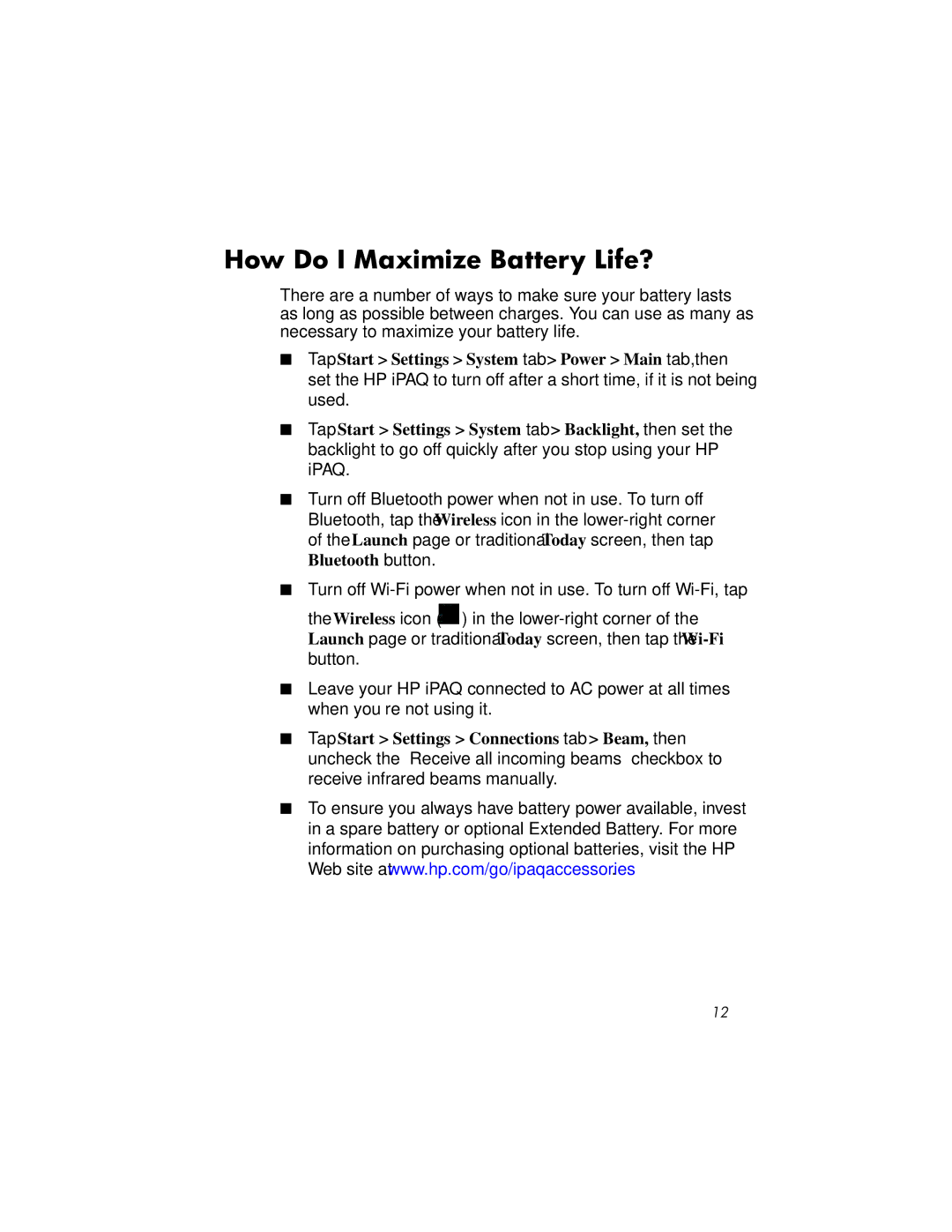RX3000 specifications
The HP RX3000 is a remarkable advancement in the realm of server technology, specifically designed for businesses in need of high availability, performance, and scalability. This server model, part of HP's ProLiant series, is engineered with a robust architecture aimed at meeting the demands of enterprise-level applications.One of the standout features of the HP RX3000 is its scalability. It supports both single and dual processors, allowing organizations to start with a smaller configuration and expand as their needs grow. The server is compatible with various CPU options, including Intel Xeon processors, delivering exceptional processing power while optimizing energy efficiency.
In terms of memory, the RX3000 can accommodate a significant amount of RAM, making it ideal for running multiple applications simultaneously. With support for up to 128GB of DDR2 memory, it ensures that users can handle large data sets and demanding workloads without compromising on speed or efficiency. This feature is particularly beneficial for data-intensive environments such as databases and virtualization.
The HP RX3000 also integrates advanced storage options, accommodating multiple hard drives for enhanced data storage capacity and redundancy. With options for SAS and SATA drives, businesses can choose the level of performance and reliability that suits their operational requirements. The server's hot-swappable drives further facilitate ease of maintenance, allowing for upgrades and repairs without significant downtime.
Networking capabilities are another highlight of the RX3000. Equipped with multiple Gigabit Ethernet ports, the server provides excellent connectivity options, ensuring speedy data transfer and communication across networks. Additionally, the server's support for redundant power supplies enhances its reliability, making it less vulnerable to power failures.
For management and monitoring, the HP RX3000 features integrated tools that streamline server oversight. These tools allow IT administrators to manage server performance, track health metrics, and receive alerts for potential issues, all of which contribute to a proactive approach to server maintenance.
In essence, the HP RX3000 embodies a combination of scalability, reliability, and performance that positions it as an ideal solution for mid-sized to large businesses. With its focus on maximizing uptime and efficiency, the RX3000 serves as a backbone for critical business processes, ensuring that organizations can operate smoothly in an increasingly digital world.