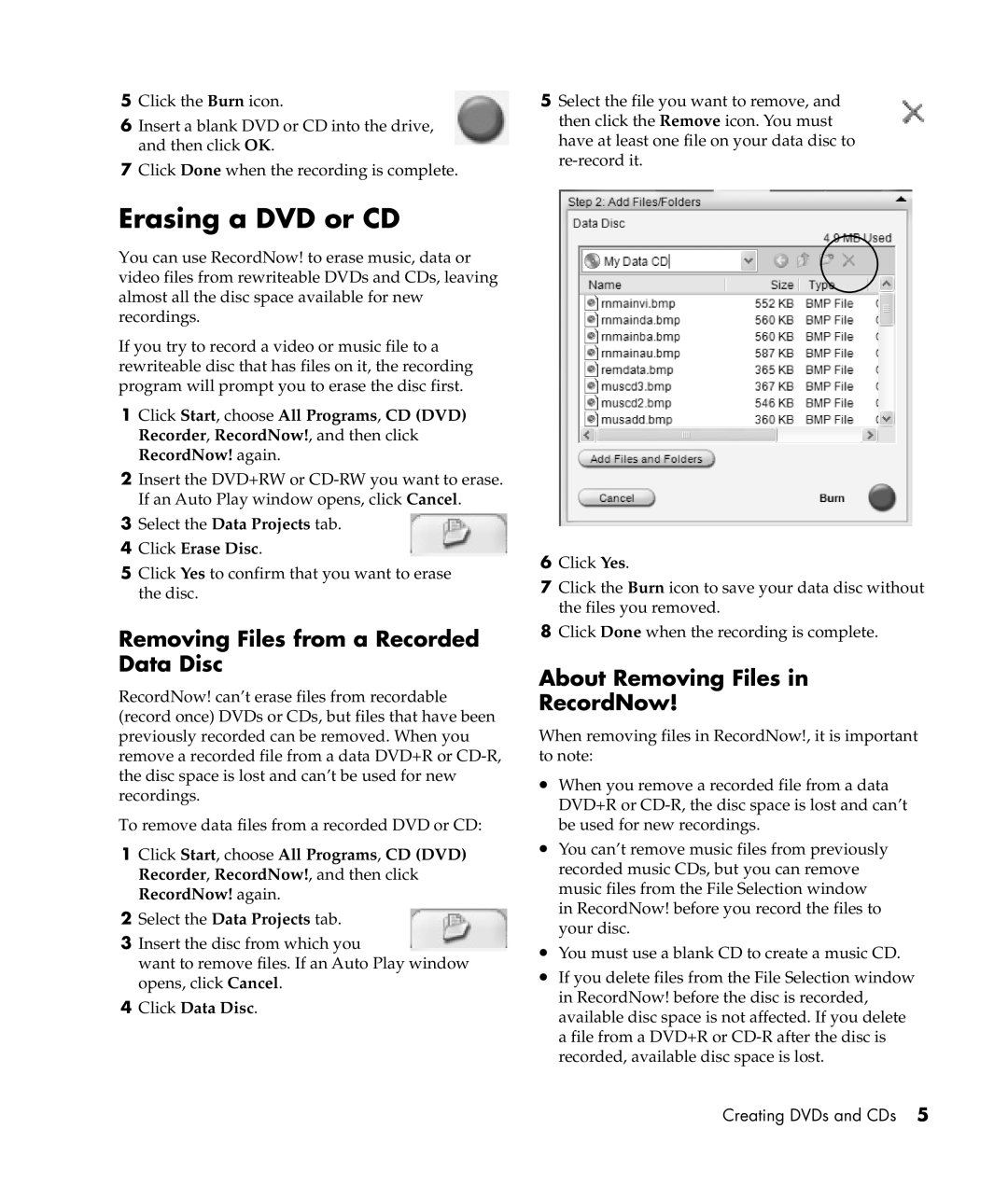S6389UK, S5200UK, S6500UK, S6150UK, S5100UK specifications
The HP S6300UK, S5500UK, S6800UK, S5600UK, and S6100UK are part of HP's robust lineup of desktop PCs designed to cater to a wide range of user needs, from casual computing to professional applications. Each model combines powerful performance, cutting-edge technology, and user-friendly features, making them ideal for both home and office environments.The HP S6300UK stands out with its sleek design and high-performance capabilities. Equipped with the latest processors, it ensures smooth multitasking and enhanced productivity. Its ample storage capacity, often coupled with SSD options, provides quick access to files and applications, while integrated graphics deliver stunning visuals for gaming and multimedia tasks.
The HP S5500UK is tailored for users seeking a reliable and efficient computing solution. With its solid build quality and energy-efficient components, this model is designed to handle everyday tasks with ease. It often includes upgradable memory options, enabling users to enhance performance as their computing needs grow. Additionally, its user-friendly interface makes it accessible for users of all skill levels.
For gaming enthusiasts, the HP S6800UK offers high-performance specifications, including powerful GPUs and advanced cooling systems. This model supports the latest gaming technologies, ensuring immersive experiences and smooth frame rates. Whether playing graphically intensive games or running demanding applications, the S6800UK is built to deliver outstanding performance.
The HP S5600UK is perfect for creative professionals, equipped with features that enhance content creation. Its high-resolution displays and superior color accuracy make it ideal for graphic design, video editing, and more. With strong processing power and a range of connectivity options, creative tasks can be completed with exceptional speed and efficiency.
Lastly, the HP S6100UK caters to business users, offering comprehensive security features and reliability. With built-in security measures, including data encryption and secure boot options, it provides peace of mind for sensitive information. Its scalability and support for various peripherals make it a flexible solution for any workplace environment.
Overall, the HP S-series desktops impress with their diverse features and capabilities, ensuring there is a suitable option for various user preferences and technical requirements. With HP’s commitment to quality and innovation, these models are poised to meet the demands of modern computing with ease.