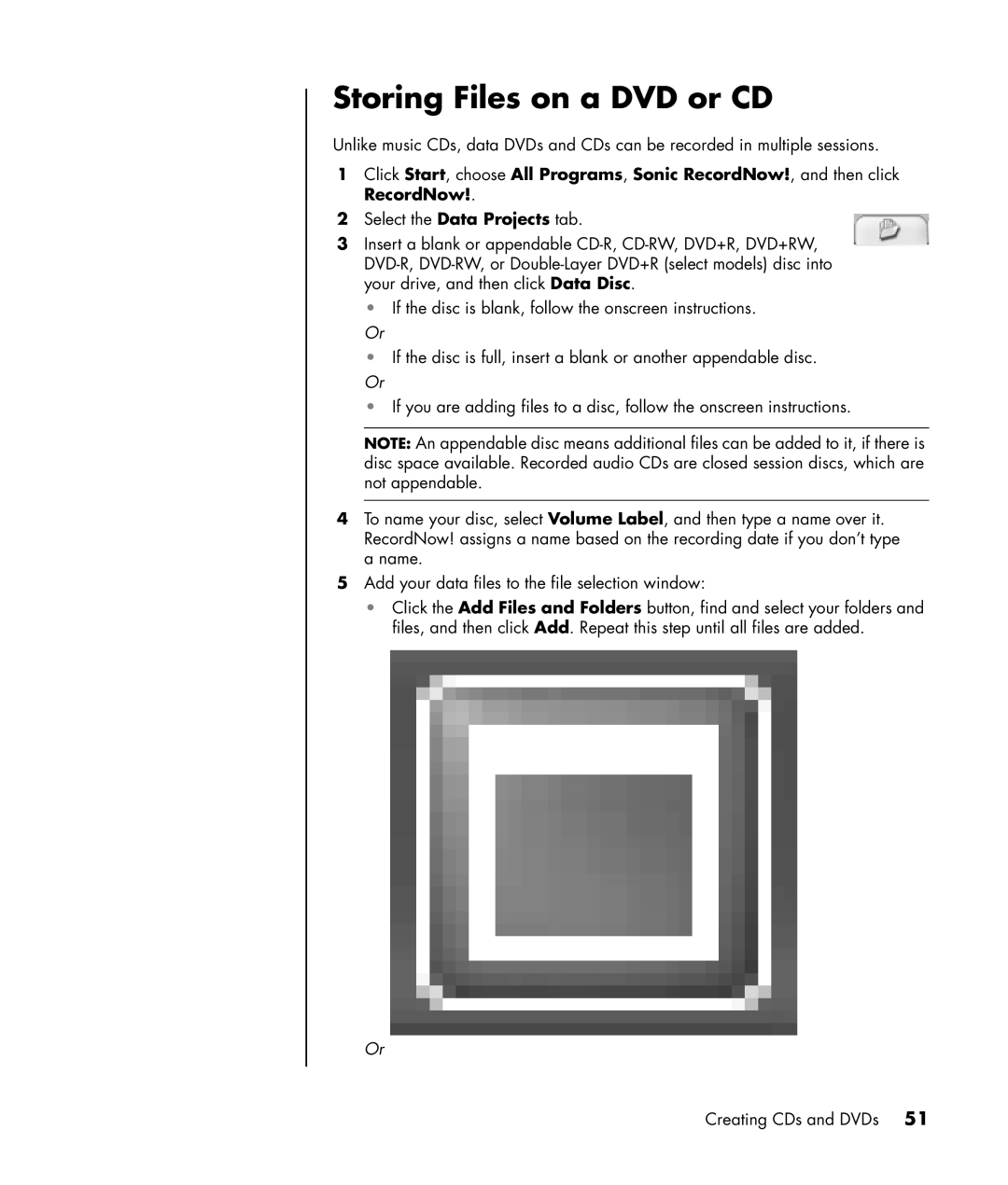SR1020T (PU167AV), SR1450AP, SR1403WM, SR1428OM, SR1599AN specifications
The HP SR series of desktop computers includes a variety of models designed to cater to different user needs, from basic home use to more advanced applications. Among these models, the HP SR1411NX, SR1520IL, SR1410AP, SR1463CL, and SR1430KR stand out for their unique features and reliable performance.Starting with the HP SR1411NX, this model is equipped with an AMD Athlon 64 processor, providing solid performance for everyday tasks such as web browsing, document editing, and multimedia consumption. It comes with ample memory, typically around 1GB, which can be upgraded, allowing users to enhance multitasking capabilities. The SR1411NX also features a spacious hard drive, offering plenty of storage for documents, photos, and videos.
The HP SR1520IL takes a slightly different approach by integrating an Intel Core Duo processor, which offers improved performance and energy efficiency compared to its predecessors. This model is ideal for users who require a balance between power and power consumption. Additionally, the SR1520IL features integrated graphics, which is sufficient for casual gaming and media playback.
Next, the HP SR1410AP continues the trend of reliable performance with an AMD Sempron processor. It targets budget-conscious consumers who need a functional yet affordable PC. The SR1410AP typically includes a DVD drive and supports various connectivity options, making it a versatile choice for home and office use.
Moving on to the HP SR1463CL, this model is designed with gamers in mind, as it often comes with better graphics options and a more powerful processor. It is equipped with a larger memory capacity and can support high-definition gaming and multimedia applications. The SR1463CL also boasts a stylish design, making it an attractive addition to any setup.
Finally, the HP SR1430KR caters to users looking for a compact desktop solution without sacrificing performance. Featuring a dual-core processor and increased RAM options, it strikes a good balance between size and capabilities. It supports various peripheral connections and multimedia formats, making it suitable for entertainment and productivity.
In summary, the HP SR series, with models like the SR1411NX, SR1520IL, SR1410AP, SR1463CL, and SR1430KR, offers varied features tailored to meet different user needs. From basic computing tasks to gaming and multimedia, these models provide a range of technologies and characteristics that ensure reliable performance and user satisfaction.