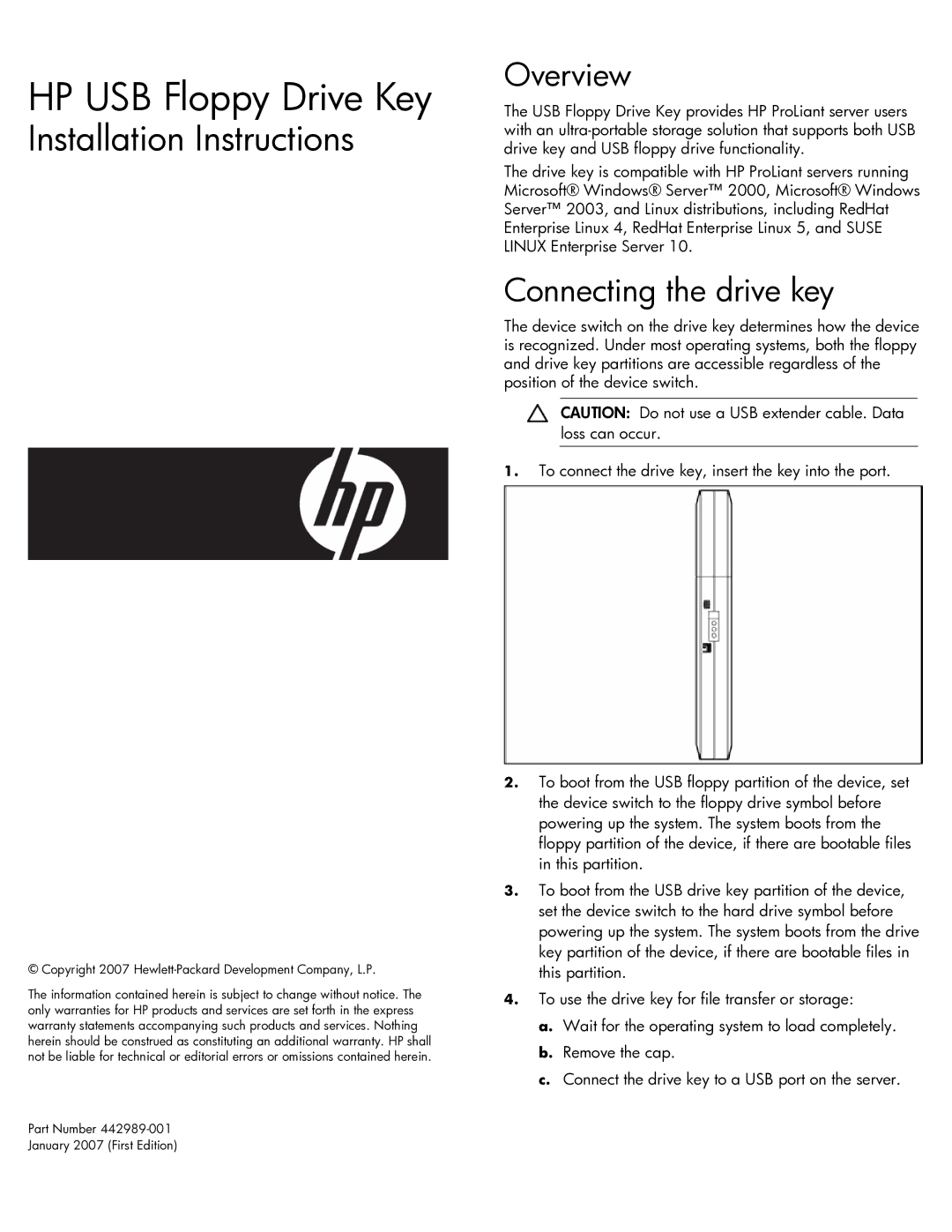HP USB Floppy Drive Key
Installation Instructions
© Copyright 2007 Hewlett-Packard Development Company, L.P.
The information contained herein is subject to change without notice. The only warranties for HP products and services are set forth in the express warranty statements accompanying such products and services. Nothing herein should be construed as constituting an additional warranty. HP shall not be liable for technical or editorial errors or omissions contained herein.
Part Number
January 2007 (First Edition)
Overview
The USB Floppy Drive Key provides HP ProLiant server users with an
The drive key is compatible with HP ProLiant servers running Microsoft® Windows® Server™ 2000, Microsoft® Windows Server™ 2003, and Linux distributions, including RedHat Enterprise Linux 4, RedHat Enterprise Linux 5, and SUSE LINUX Enterprise Server 10.
Connecting the drive key
The device switch on the drive key determines how the device is recognized. Under most operating systems, both the floppy and drive key partitions are accessible regardless of the position of the device switch.
CAUTION: Do not use a USB extender cable. Data loss can occur.
1.To connect the drive key, insert the key into the port.
2.To boot from the USB floppy partition of the device, set the device switch to the floppy drive symbol before powering up the system. The system boots from the floppy partition of the device, if there are bootable files in this partition.
3.To boot from the USB drive key partition of the device, set the device switch to the hard drive symbol before powering up the system. The system boots from the drive key partition of the device, if there are bootable files in this partition.
4.To use the drive key for file transfer or storage:
a.Wait for the operating system to load completely.
b.Remove the cap.
c.Connect the drive key to a USB port on the server.