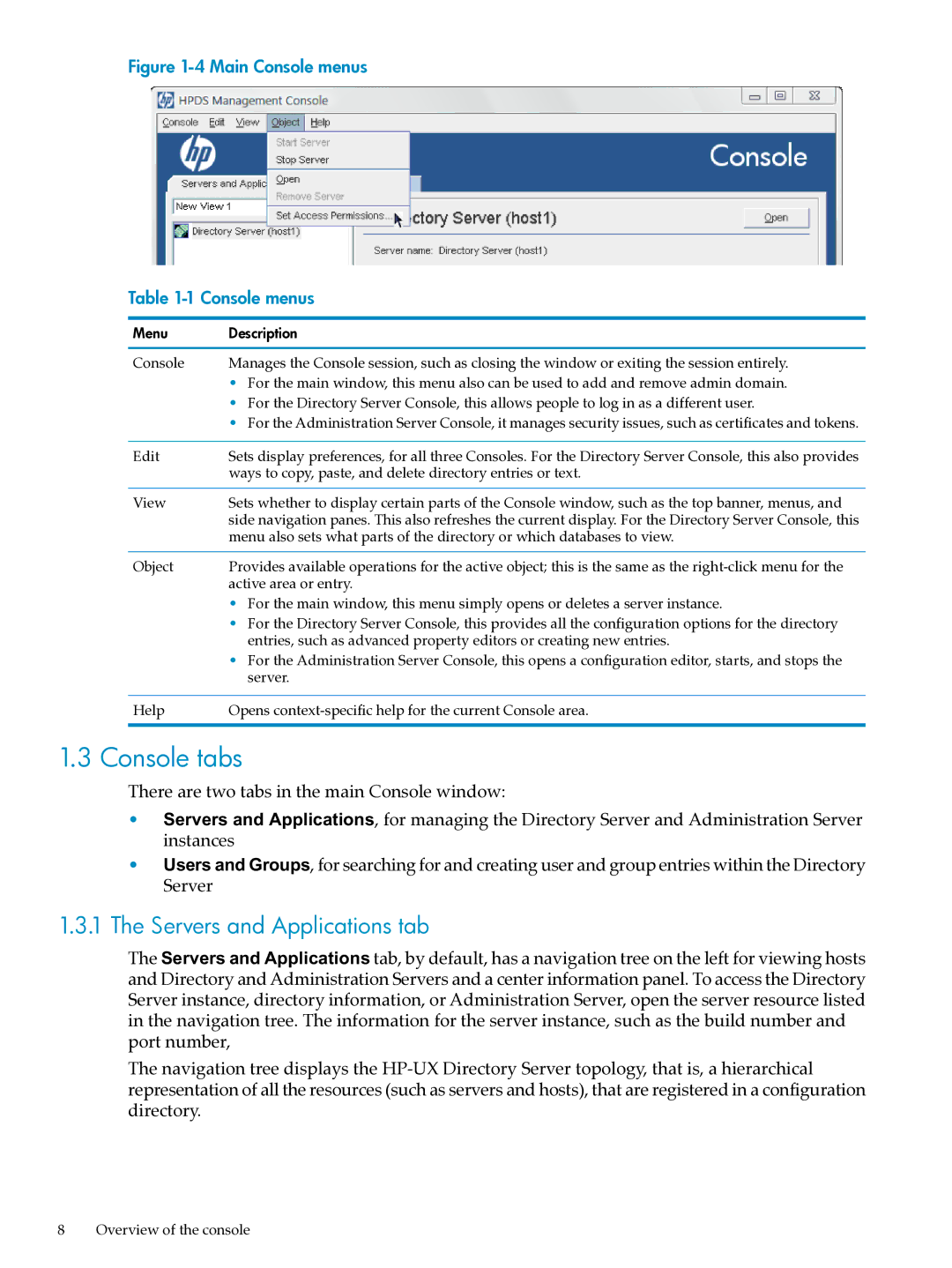UX Direry Server specifications
HP UX Directory Server is a robust and scalable solution designed for managing directory information within enterprise networks. Developed by Hewlett-Packard (HP), this server offers an extensive set of features tailored to meet the needs of organizations that require an efficient way to store, manage, and retrieve identity and access data.One of the key features of HP UX Directory Server is its ability to handle large directories with significant volumes of data. Built on a highly optimized architecture, it provides excellent performance and can support millions of entries without sacrificing speed or reliability. This capability makes it an ideal choice for large-scale deployments in enterprises that require high availability and responsiveness.
In addition to its scalability, HP UX Directory Server supports a wide range of protocols, including LDAP (Lightweight Directory Access Protocol), which ensures seamless integration with diverse applications and systems across various platforms. The server maintains standards compliance, which facilitates interoperability and simplifies administration tasks.
Security is a top priority for HP UX Directory Server, offering an array of features to protect sensitive information. It supports secure data transmission via TLS/SSL protocols, ensuring encrypted communication between clients and servers. Advanced access controls allow administrators to define fine-grained permissions, helping to safeguard directory data against unauthorized access.
Another salient feature of HP UX Directory Server is its replication capabilities. The server can replicate directory data across multiple instances, ensuring data consistency and availability in distributed environments. This feature is essential for businesses operating across different geographical locations or requiring failover solutions for disaster recovery.
HP UX Directory Server also comes equipped with tools for data management, including an intuitive administration console for configuring and monitoring the server. Additionally, it offers customizable schema capabilities, enabling organizations to tailor the directory structure to fit their specific needs.
Integration with existing identity management solutions is streamlined through connectors and APIs, allowing organizations to extend their directory services and enhance user experience.
In summary, HP UX Directory Server is a powerful directory management solution that combines scalability, security, and integration flexibility. Its support for industry standards, advanced replication, and comprehensive administrative tools makes it an essential asset for organizations seeking to manage identity and access efficiently. By leveraging this technology, businesses can improve their operational efficiency and ensure a secure and organized approach to directory management.