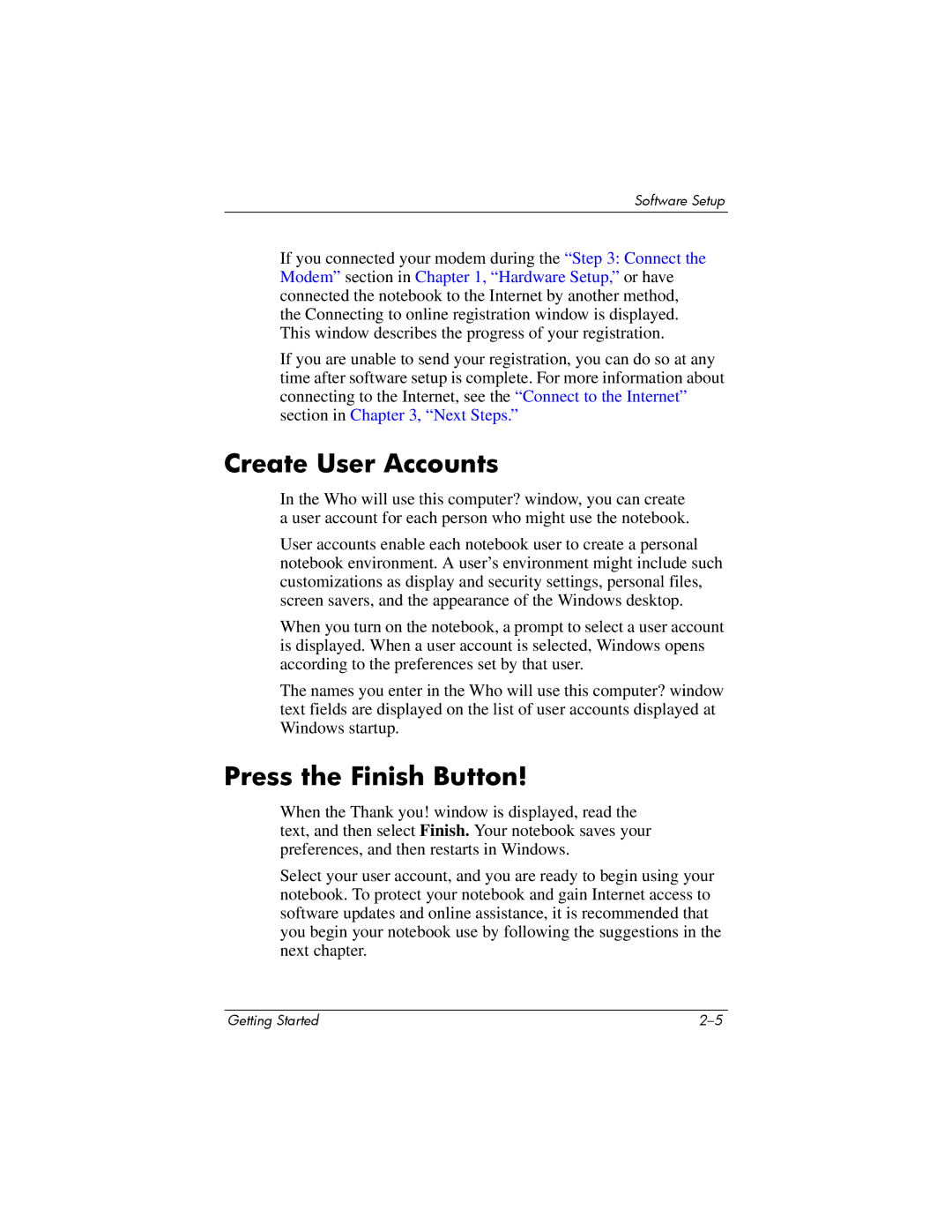V2001AP, V2016AP, V2027AP, V2000Z, V2022AP specifications
HP has established itself as a leader in the world of laptops, delivering robust performance and innovative design. Among its diverse portfolio, the HP V2034AP, V2038AP, V2001XX, V2041AP, and V2030US laptops stand out for their impressive features, making them ideal choices for various users, from students to professionals.The HP V2034AP and V2038AP models are known for their sleek aesthetics and lightweight designs, making them highly portable. Both laptops come equipped with powerful processors that ensure smooth multitasking and efficient performance for daily tasks like web browsing, document editing, and streaming media. With ample RAM and storage options, they facilitate efficient data management. High-definition displays enhance the viewing experience, showcasing vibrant colors and sharp images, ideal for both work and entertainment.
The V2001XX model introduces additional features such as a backlit keyboard, providing users with comfortable typing in low-light conditions. Its enhanced battery life is another significant advantage, allowing users to stay productive throughout the day without constantly seeking a power outlet. Additionally, it includes a suite of connectivity options, including USB-C, HDMI, and Wi-Fi 6 capabilities, ensuring fast data transfer and robust network access.
The HP V2041AP focuses on providing a robust audio experience with its dual speakers, making it suitable for media consumption. The laptop's Intel UHD Graphics assists in rendering high-quality visuals, whether for casual gaming or graphic design tasks. Its durable build quality promises longevity, protecting the device from everyday wear and tear.
Lastly, the V2030US is tailored for users who prioritize portability without compromising on performance. This model is equipped with an Intel Core processor, offering a blend of efficiency and power. Its compact size and lightweight design make it an exceptional choice for students or professionals on the go. A full HD display ensures that every detail is clear, making presentations and video calls more engaging.
In conclusion, HP's V2034AP, V2038AP, V2001XX, V2041AP, and V2030US laptops represent a range of functionalities and specifications designed to cater to various needs and preferences. Their modern design, robust features, and advanced technologies exemplify HP's commitment to delivering quality and performance in the competitive laptop market. Whether for work, study, or entertainment, these models provide versatile options that meet the demands of today's digital lifestyle.