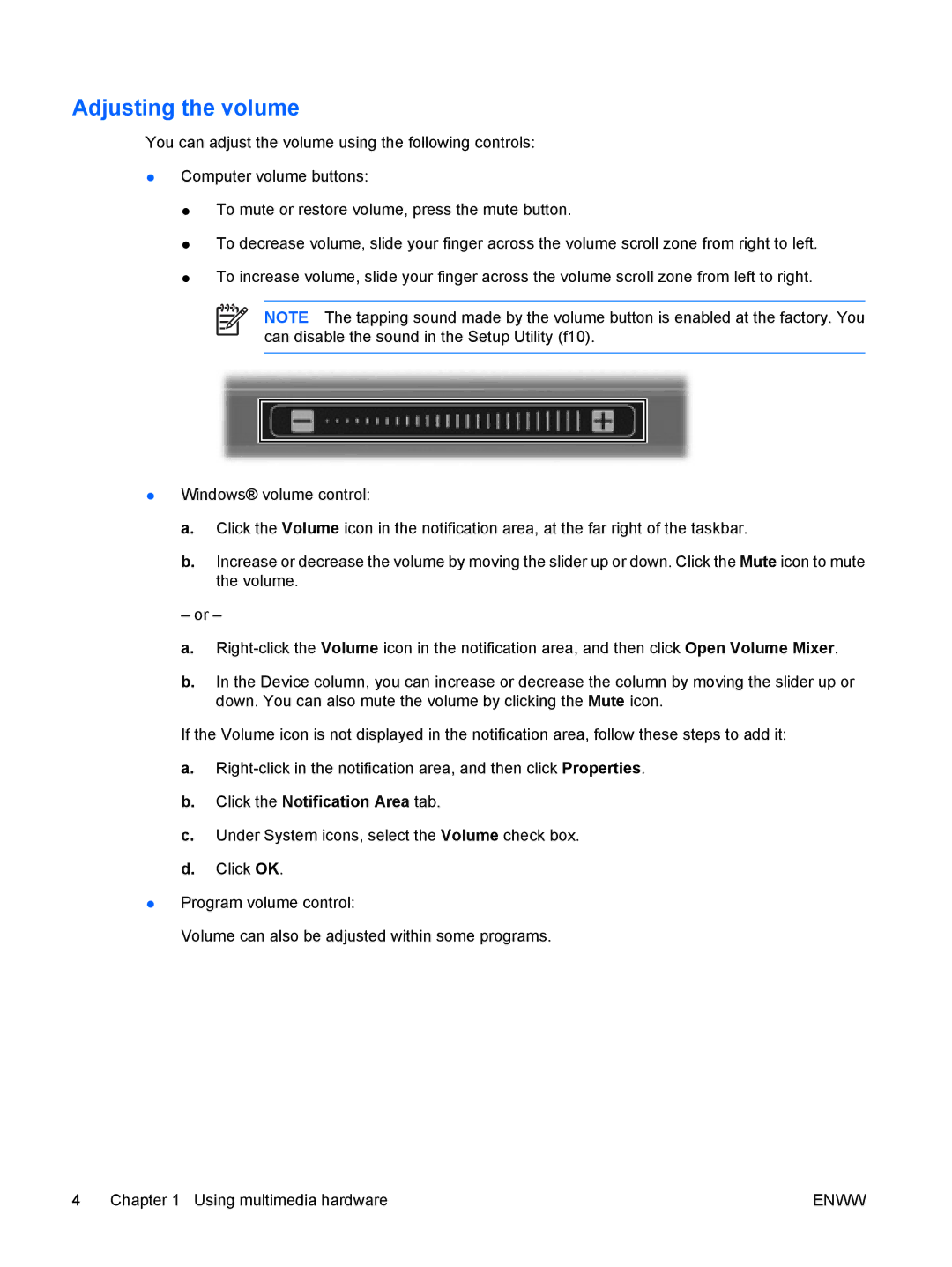V6206AU, V6304AU, V6313TU, V6212EA, V6217EA specifications
HP laptops have long been a staple in the market, renowned for their durability, performance, and innovative technology. Among the notable models are the HP V6213EA, V6204EA, V6202EA, V6299XX, and V6264EA, each exemplifying the brand’s commitment to quality and customer satisfaction.The HP V6213EA is designed for users who demand a balance between functionality and portability. It features a robust Intel processor that ensures high performance for multitasking and everyday tasks. The laptop showcases a 15.6-inch HD display, ideal for productivity and entertainment, complemented by integrated graphics that deliver decent visuals for casual gaming and media consumption. The V6213EA also boasts a comfortable keyboard, long battery life, and a lightweight design, making it perfect for students and professionals on the go.
The HP V6204EA builds on its predecessor with enhanced features aimed at extreme efficiency. This model is powered by a high-performance AMD processor, which provides excellent multitasking capabilities while keeping energy consumption low. It sports a sleek, modern design with a 14-inch display, emphasizing portability without sacrificing screen quality. The V6204EA is equipped with a generous amount of RAM, ensuring smooth operation even when running multiple applications at once.
The HP V6202EA is tailored for budget-conscious consumers who still seek reliable performance. This model features an Intel Celeron processor, making it suitable for basic tasks such as browsing the web, streaming videos, and document editing. With a durable build and comfortable keyboard, the V6202EA is a practical choice for students or anyone looking for a dependable and affordable laptop.
The HP V6299XX is a higher-end model, offering advanced technology for power users. It comes with cutting-edge hardware components, including a high-resolution touchscreen display that provides an immersive experience for creative professionals and gamers alike. The V6299XX is equipped with SSD storage, resulting in faster boot times and improved overall system responsiveness.
Lastly, the HP V6264EA focuses on providing a premium experience at a competitive price. It features an Intel Core i5 processor, which strikes a balance between performance and power efficiency. This model includes robust graphics capabilities, making it suitable for photo editing and light gaming. Its sleek design and high-quality display enhance both productivity and entertainment experiences.
In summary, these HP models – V6213EA, V6204EA, V6202EA, V6299XX, and V6264EA – reflect the diverse needs of users, from casual consumers to power users. Each laptop offers something unique while embodying the core values that HP stands for, ensuring reliable technology that enhances user experience across various tasks.