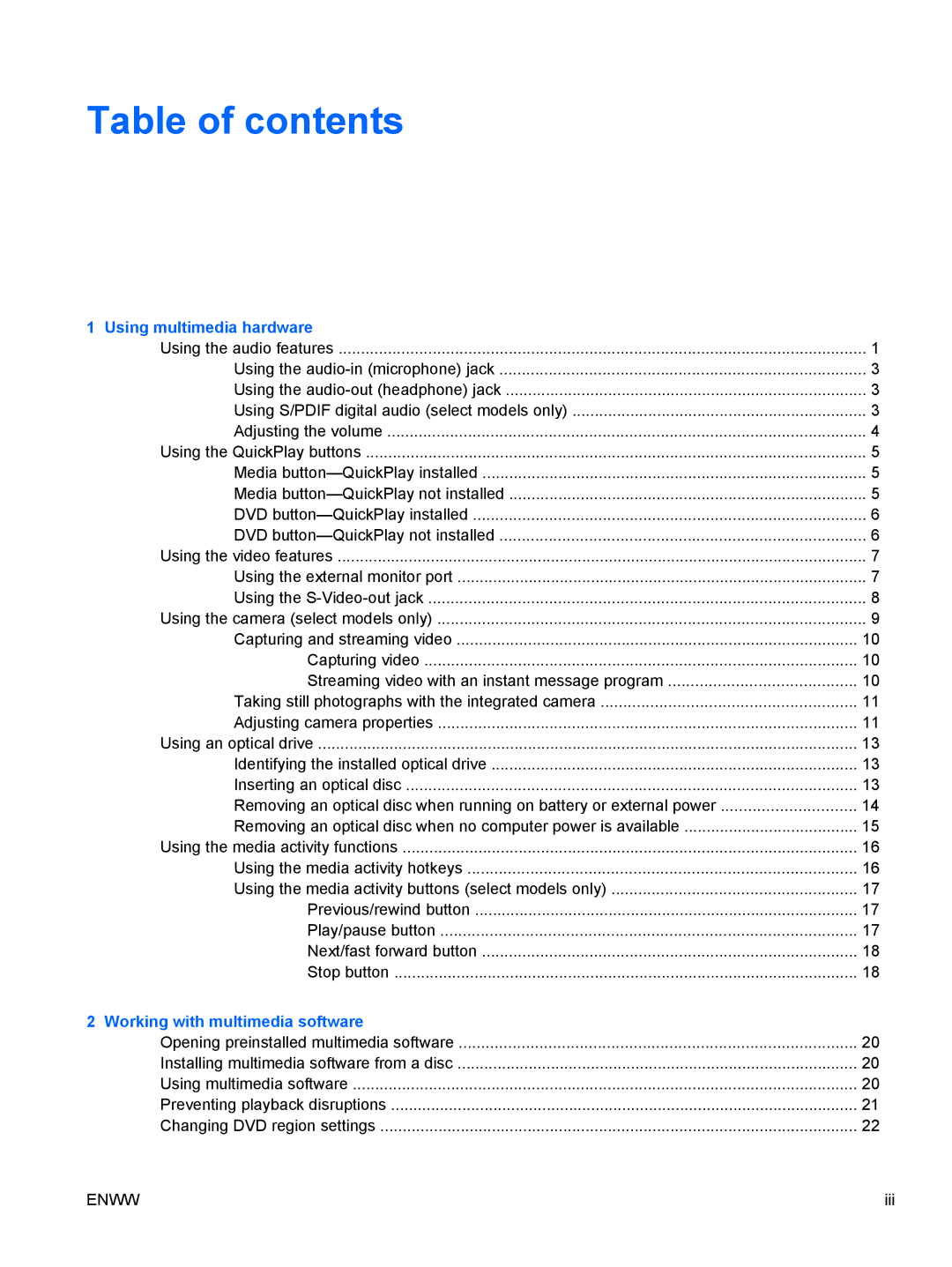V6104US, V6127TU, V6108EA, V6150EA, V6182EA specifications
The HP V6104NR, V6144EA, V6000T, V6109EA, and V6105EA are a range of laptops designed to cater to various computing needs, from casual use to more demanding applications. Each model includes features and technologies that enhance performance, usability, and connectivity.Starting with the HP V6104NR, this laptop is well-suited for everyday tasks like web browsing and document editing. It comes with a sleek design and an energy-efficient processor that strikes a balance between performance and battery life. This model typically includes a vibrant display that provides good color accuracy and viewing angles, making it a good option for multimedia consumption.
The V6144EA builds on the strengths of its predecessor by introducing a more powerful processor and increased RAM options. This enhances multitasking capabilities, allowing users to run multiple applications without experiencing lag. Furthermore, it often comes equipped with a larger storage capacity, accommodating more files, applications, and media without issues.
Moving on to the HP V6000T, this model is particularly notable for its graphics capabilities. It usually features a dedicated graphics card, making it suitable for tasks that require enhanced visual performance, such as photo editing and light gaming. The V6000T may also include advanced cooling technologies to ensure that the system runs smoothly during intensive tasks.
The HP V6109EA offers a perfect blend of performance and portability. It is often designed with a lightweight chassis, making it easy to carry on the go. The battery life is optimized to last through a full day of use, making it an excellent choice for students and professionals who need to work away from a power outlet.
Lastly, the V6105EA is tailored for users looking for value without compromising on performance. This model typically features a good array of connectivity options, including USB ports and HDMI output, enabling users to connect their devices easily. Additionally, its high-definition display enhances the visual experience for tasks ranging from watching videos to online conferencing.
In summary, each of these HP models brings unique strengths to the table. Whether you need a basic machine for everyday tasks or a more robust option for gaming and graphic-intensive work, the V6104NR, V6144EA, V6000T, V6109EA, and V6105EA offer solutions tailored to different user requirements. With their combination of technology, performance, and design, they stand as versatile choices within HP's laptop lineup.