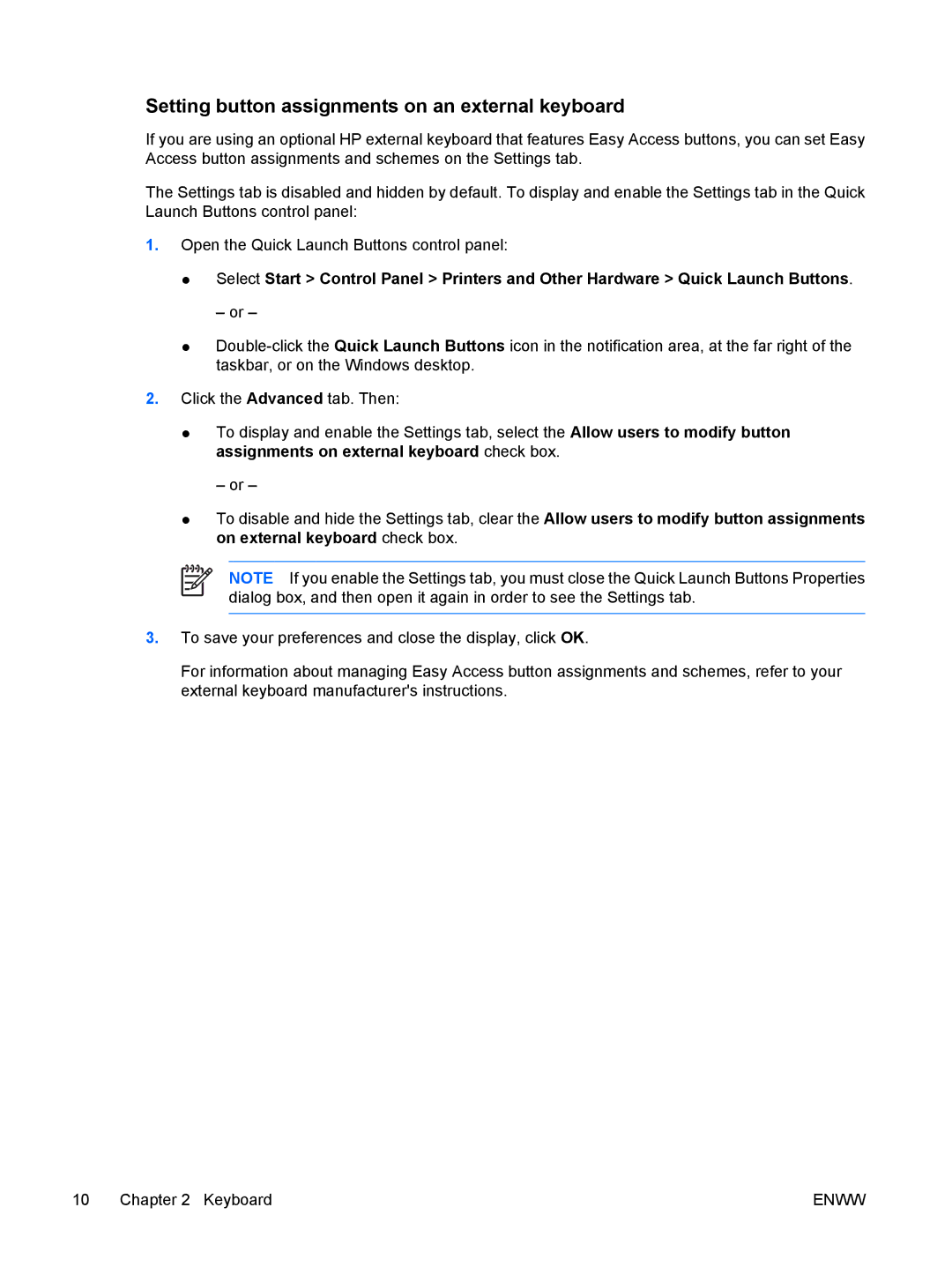V6016EA, V6133EU, V6102XX, V6117EU, V6109OM specifications
HP has consistently been at the forefront of innovation in the laptop market, and its series encompassing models such as the HP V6101XX, V6012EA, V6110CA, V6115OM, and V6137EU exemplifies this commitment. Each of these models carries unique features, technologies, and characteristics designed to cater to various users, from casual consumers to power users.The HP V6101XX is known for its sleek design and portability, making it ideal for students and professionals on the go. Equipped with an Intel processor, this model offers enhanced multitasking capabilities, allowing users to run multiple applications seamlessly. The display is typically a vivid LED-backlit screen, providing excellent color accuracy and brightness levels for an enjoyable viewing experience whether you're streaming videos or working on spreadsheets.
Moving on to the V6012EA, this laptop emphasizes affordability without sacrificing performance. It often features AMD processors, which deliver robust performance for everyday tasks. With integrated graphics, the V6012EA allows users to enjoy light gaming and multimedia playback. Moreover, its long battery life ensures that users can stay productive throughout the day without constantly worrying about finding a power outlet.
The HP V6110CA is particularly favored by creative professionals due to its enhanced graphics capabilities. It generally comes with a dedicated graphics card, making it suitable for tasks like photo editing, video rendering, and 3D modeling. The larger display size adds to the immersive experience, allowing users to work more efficiently on intricate designs.
The V6115OM model is designed for users who prioritize connectivity and expandability. With multiple USB ports, HDMI output, and sometimes even an SD card reader, this model accommodates a wide range of peripherals and external devices. Its robust build quality ensures durability, an important factor for users who often transport their laptops between various locations.
Lastly, the V6137EU model combines the best features of portability and performance. Known for its lightweight design, it also houses a powerful processor and ample RAM, making it capable of handling demanding applications. The inclusion of fast storage options such as SSDs greatly reduces boot time and enhances overall system responsiveness.
In summary, the HP V6101XX, V6012EA, V6110CA, V6115OM, and V6137EU models represent a diverse lineup that meets the needs of various users. With features ranging from high-performance processors and dedicated graphics to long battery life and extensive connectivity options, HP continues to deliver laptops that blend cutting-edge technology with user comfort.