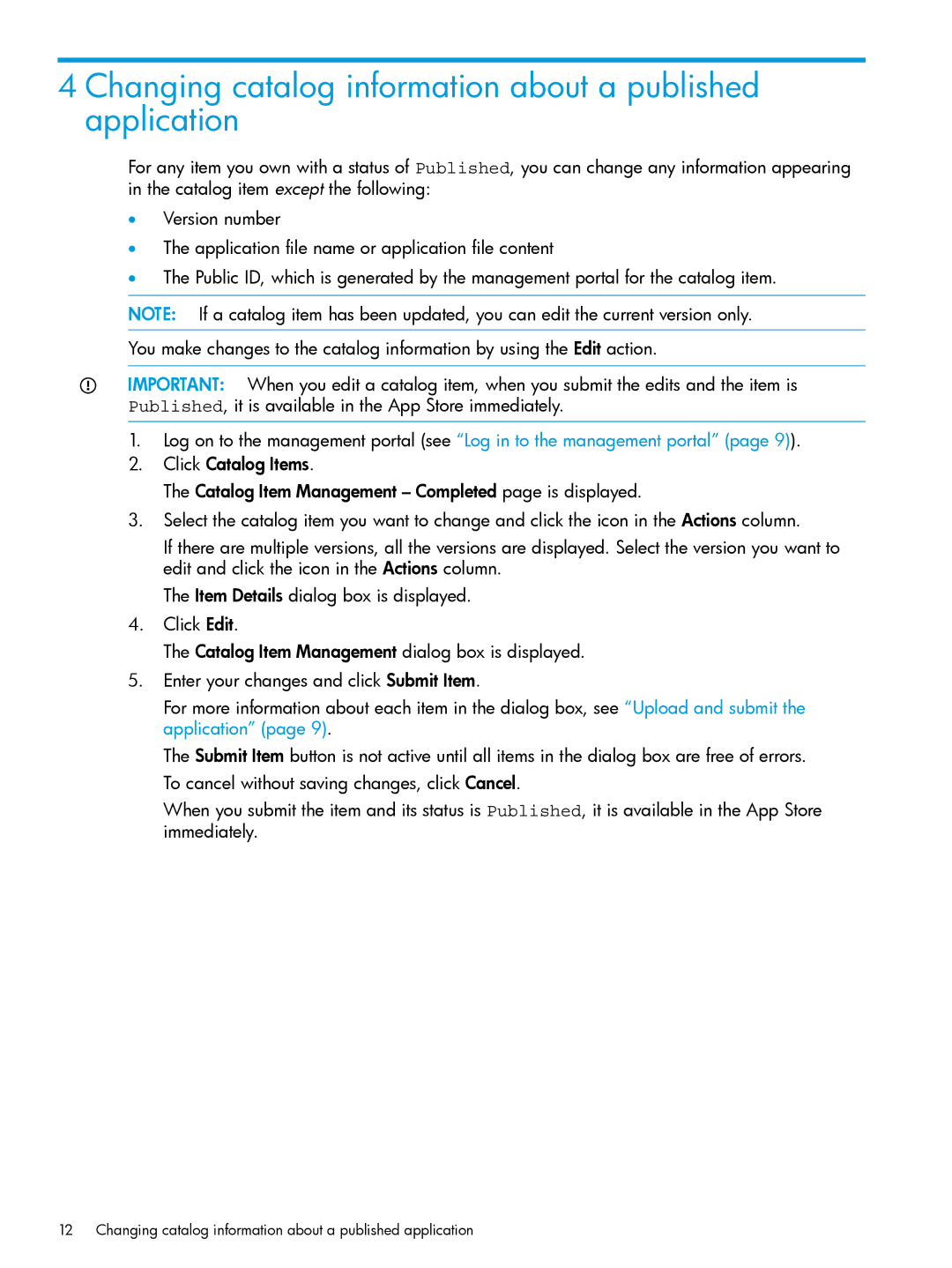VAN SDN Controller Software Products specifications
HP VAN SDN Controller Software Products represent a significant advancement in network management by leveraging software-defined networking (SDN) principles. These products aim to centralize control of network resources, provide enhanced automation, and simplify network management, which can dramatically improve the overall performance and agility of data centers.One of the main features of HP VAN SDN Controller is its ability to enable an application-centric network environment. By separating the control plane from the data plane, network administrators can gain a holistic view of the entire network. This separation allows for dynamic reconfiguration of network devices and sets the stage for the development of innovative applications that can respond to real-time network conditions.
The controller supports OpenFlow as its primary protocol, ensuring interoperability with a wide range of network devices from different vendors. This compatibility facilitates a heterogeneous network environment, allowing organizations to transition to SDN at their own pace without needing to replace all existing hardware. It also promotes vendor diversity, reducing the risk of vendor lock-in.
HP VAN SDN Controller features robust security capabilities, including support for micro-segmentation, which helps in isolating critical components within the network. This layer of security can safeguard sensitive data and protect against threats, ensuring that only authorized traffic is allowed within designated network segments.
Another key characteristic is the controller's emphasis on automation and orchestration. Through APIs and built-in tools, network policies can be defined and applied consistently across the entire network. This intelligent automation reduces the potential for human error and accelerates the implementation of networking changes, enabling organizations to adapt quickly to evolving business needs.
The HP VAN SDN Controller also incorporates advanced analytics capabilities that provide real-time visibility into network performance. These analytics can help in troubleshooting, forecasting capacity needs, and optimizing resource utilization, contributing to improved operational efficiency and reduced downtime.
Furthermore, the scalable architecture of the HP VAN SDN Controller makes it suitable for various environments, from small enterprises to large-scale data centers. The product supports multi-tenancy, allowing multiple virtual networks to coexist on the same infrastructure, which can be ideal for service providers and organizations operating within cloud environments.
In summary, HP VAN SDN Controller Software Products deliver a powerful suite of features and technologies that enhance network control, security, automation, and scalability, positioning organizations to leverage the full potential of software-defined networking.