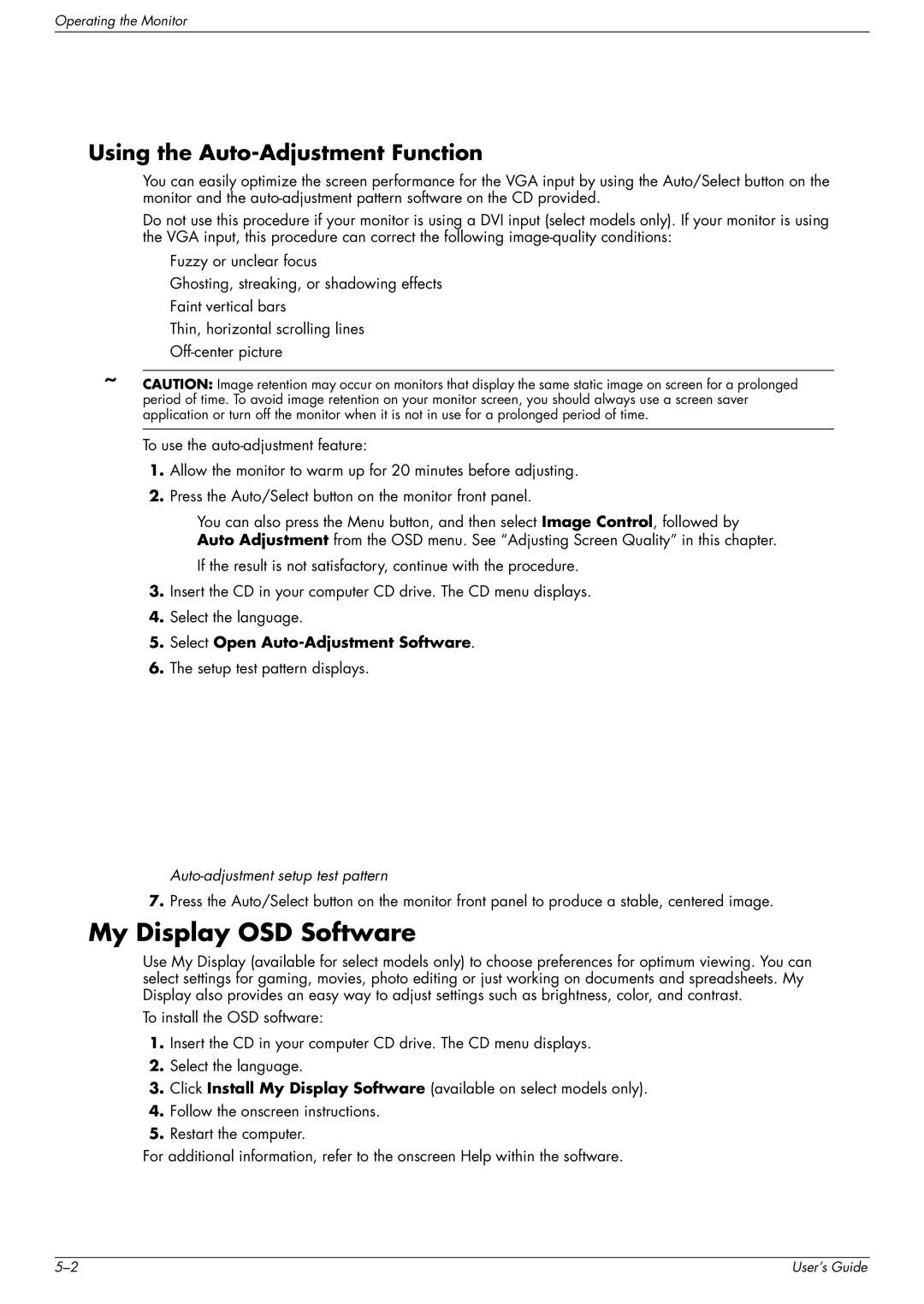vp19, w2207, WF1907, w2007 specifications
The HP w2007, WF1907, w2207, and vp19 are versatile and innovative monitors that cater to a variety of user needs, whether for professional, gaming, or everyday use.Starting with the HP w2007, this monitor features a 20-inch widescreen display with a resolution of 1680x1050 pixels. The monitor utilizes an LCD technology that enhances color accuracy and reduces blurring during fast action scenes. Its 5ms response time ensures smooth visuals and makes it an excellent choice for gaming and watching movies. The HP w2007 also boasts a 4000:1 dynamic contrast ratio, providing vibrant colors and deeper blacks, which enhances the overall viewing experience. Its adjustable height, tilt, and pivot features allow users to customize their viewing angles for enhanced comfort.
Next, the HP WF1907 is a 19-inch widescreen model designed for users seeking reliability and performance. It comes with a resolution of 1440x900 pixels, making it suitable for everyday applications like browsing, word processing, and casual gaming. The WF1907 features a response time of 5ms, ensuring that images remain clear during motion. The monitor is also equipped with HP’s BrightView technology, which provides enhanced brightness and better color performance in various lighting conditions. Light and slim, the WF1907 is perfect for users looking to save desk space without sacrificing quality.
The HP w2207 is another noteworthy option, featuring a 22-inch display with a resolution of 1680x1050 pixels. This model offers a wide viewing angle due to its IPS technology, providing consistent colors and brightness regardless of the angle from which it's viewed. The w2207 also includes integrated speakers, which is a valuable addition for users who prefer a clutter-free workspace. With a response time of 5ms and a contrast ratio of 1000:1, this monitor is ideal for gaming and multimedia use.
Finally, the HP vp19 is aimed at professional users, featuring a 19-inch display with a focus on color accuracy and sharp images. With a 1280x1024 resolution, it is particularly well-suited for graphic design and video editing workflows. The vp19 employs advanced LCD technology that minimizes glare and reflections, enhancing productivity in office settings.
Together, these monitors represent HP's commitment to delivering technology that meets diverse user requirements through cutting-edge design and features. Whether for work or entertainment, they provide reliable performance and quality visuals, making them valuable assets in any computing environment.