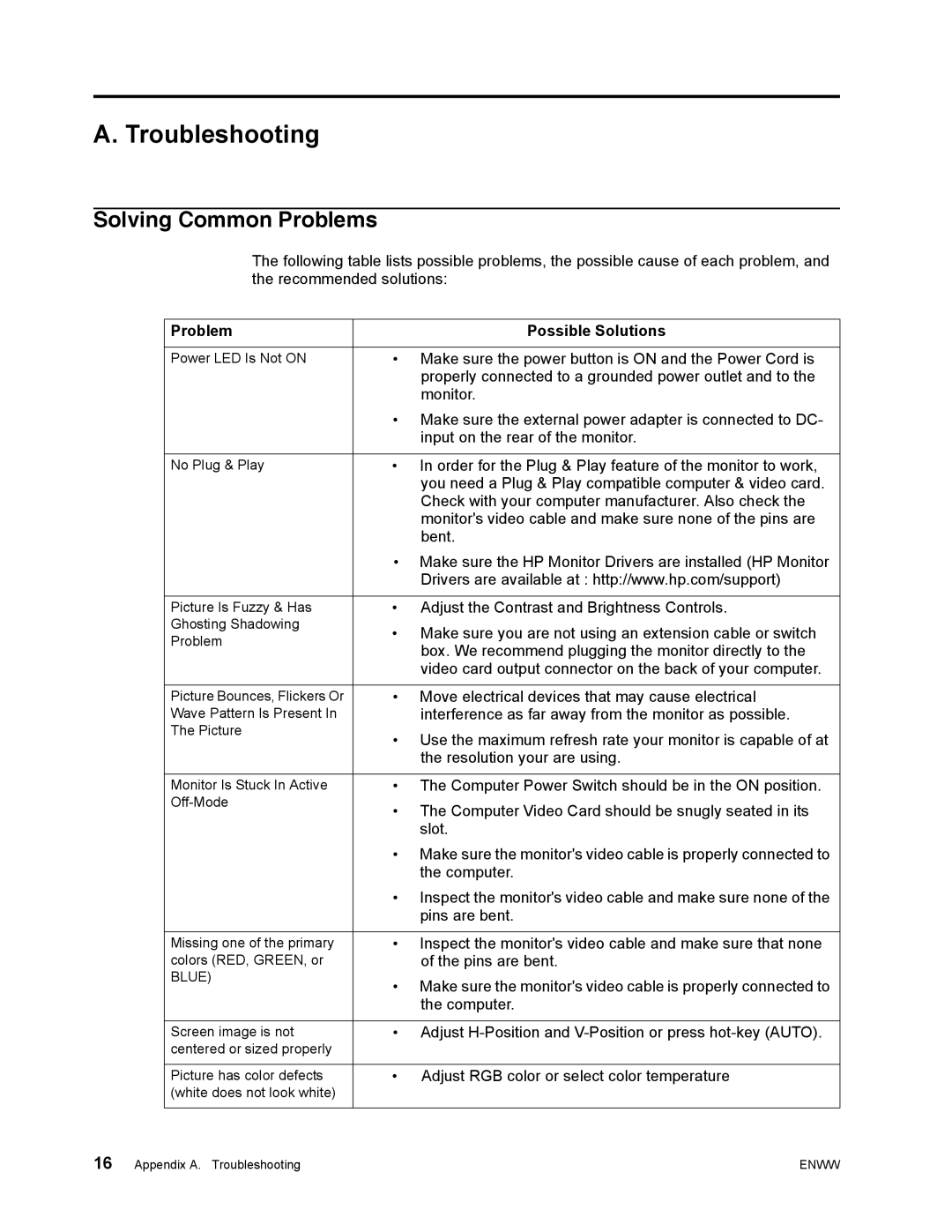A. Troubleshooting
Solving Common Problems
The following table lists possible problems, the possible cause of each problem, and the recommended solutions:
| Problem | Possible Solutions |
|
|
|
| Power LED Is Not ON | • Make sure the power button is ON and the Power Cord is |
|
| properly connected to a grounded power outlet and to the |
|
| monitor. |
|
| • Make sure the external power adapter is connected to DC- |
|
| input on the rear of the monitor. |
|
|
|
| No Plug & Play | • In order for the Plug & Play feature of the monitor to work, |
|
| you need a Plug & Play compatible computer & video card. |
|
| Check with your computer manufacturer. Also check the |
|
| monitor's video cable and make sure none of the pins are |
|
| bent. |
|
| • Make sure the HP Monitor Drivers are installed (HP Monitor |
|
| Drivers are available at : http://www.hp.com/support) |
|
|
|
| Picture Is Fuzzy & Has | • Adjust the Contrast and Brightness Controls. |
| Ghosting Shadowing | • Make sure you are not using an extension cable or switch |
| Problem | |
| box. We recommend plugging the monitor directly to the | |
|
| |
|
| video card output connector on the back of your computer. |
|
|
|
| Picture Bounces, Flickers Or | • Move electrical devices that may cause electrical |
| Wave Pattern Is Present In | interference as far away from the monitor as possible. |
| The Picture | • Use the maximum refresh rate your monitor is capable of at |
|
| |
|
| the resolution your are using. |
|
|
|
| Monitor Is Stuck In Active | • The Computer Power Switch should be in the ON position. |
| • The Computer Video Card should be snugly seated in its | |
|
| |
|
| slot. |
|
| • Make sure the monitor's video cable is properly connected to |
|
| the computer. |
|
| • Inspect the monitor's video cable and make sure none of the |
|
| pins are bent. |
|
|
|
| Missing one of the primary | • Inspect the monitor's video cable and make sure that none |
| colors (RED, GREEN, or | of the pins are bent. |
| BLUE) | • Make sure the monitor's video cable is properly connected to |
|
| |
|
| the computer. |
|
|
|
| Screen image is not | • Adjust |
| centered or sized properly |
|
|
|
|
| Picture has color defects | • Adjust RGB color or select color temperature |
| (white does not look white) |
|
|
|
|
16 Appendix A. Troubleshooting | ENWW | |