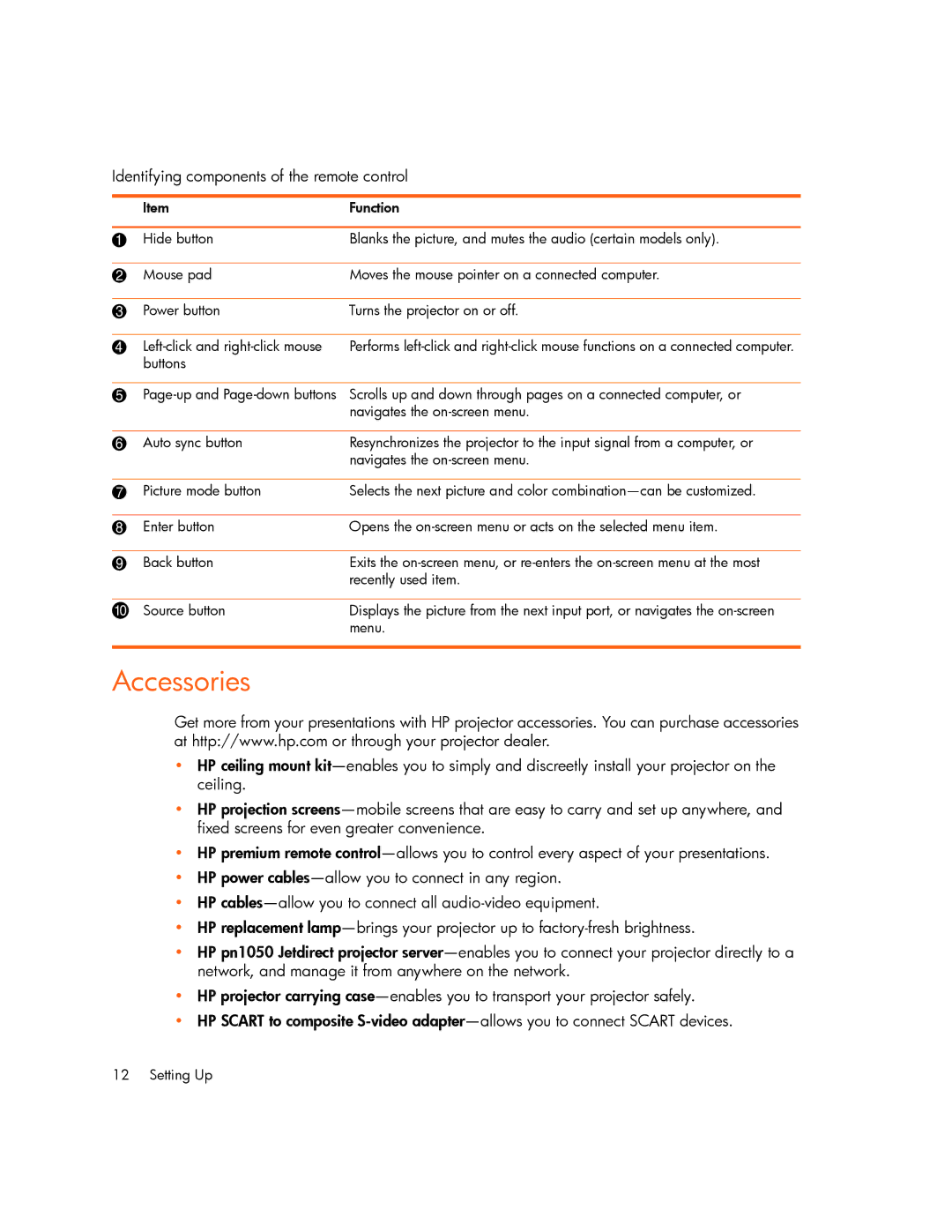xp7000 specifications
The HP XP7000 is a cutting-edge storage solution designed for enterprises that require high performance, reliability, and scalability. This storage system is part of the HP XP family and is built to meet the demands of today’s data-driven environments. With a focus on providing efficient data management and protection, the HP XP7000 combines advanced technology and robust features.One of the key features of the HP XP7000 is its data efficiency capabilities. The system utilizes thin provisioning, which allows organizations to allocate storage space as needed rather than pre-allocating large amounts of storage. This optimizes storage resources and reduces waste, leading to significant cost savings. Additionally, the XP7000 incorporates efficient data reduction technologies, including deduplication and compression, which further enhance its storage efficiency.
Another standout characteristic of the HP XP7000 is its exceptional performance. The system is equipped with advanced flash technology, enabling it to deliver high IOPS (Input/Output Operations per Second) for transaction-heavy workloads. The XP7000 supports various storage media types, including SSDs (Solid State Drives) and HDDs (Hard Disk Drives), allowing organizations to tailor their storage infrastructure to specific performance requirements. The flexibility of configuring multiple tiers of storage ensures that high-demand applications receive the necessary resources for optimal performance.
The HP XP7000 also excels in its scalability. Organizations can start with a smaller configuration and expand their storage capacity as their data needs grow. The system supports advanced features such as virtualization, which allows for better resource management and utilization. Furthermore, the XP7000 is designed to integrate seamlessly with existing IT environments, making it an ideal choice for enterprises seeking an adaptable storage solution.
Data protection is paramount in today’s digital landscape, and the HP XP7000 addresses these concerns with built-in redundancy and disaster recovery capabilities. Features like automated snapshots allow for point-in-time recovery, ensuring data is safeguarded against accidental loss or corruption. The system also supports replication across sites, which is essential for disaster recovery strategies.
In conclusion, the HP XP7000 is a powerful storage solution that blends performance, efficiency, scalability, and data protection. With its innovative technologies and features, it is well-suited for enterprises looking to enhance their storage infrastructure and meet the challenges posed by the ever-evolving data landscape. Whether for demanding business applications or robust data protection, the HP XP7000 stands out as a reliable choice for organizations aiming to harness the full potential of their data.