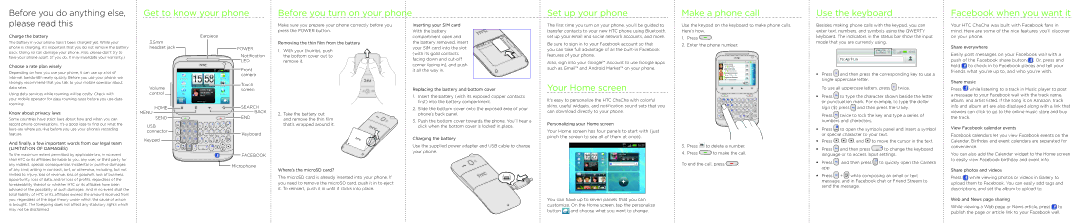Before you do anything else, please read this
Get to know your phone
Before you turn on your phone
Set up your phone
Make a phone call
Use the keyboard
Facebook when you want it
Make sure you prepare your phone correctly before you press the POWER button.
Inserting your SIM card
With the battery
The first time you turn on your phone, you’ll be guided to transfer contacts to your new HTC phone using Bluetooth,
Use the keypad on the keyboard to make phone calls. Here’s how.
Besides making phone calls with the keypad, you can enter text, numbers, and symbols using the QWERTY
Your HTC ChaCha was built with Facebook fans in mind. Here are some of the nice features you’ll discover
Charge the battery
The battery in your phone hasn’t been charged yet. While your phone is charging, it’s important that you do not remove the battery pack. Doing so can damage your phone. Also, please don’t try to take your phone apart. (If you do, it may invalidate your warranty.)
Choose a rate plan wisely
Depending on how you use your phone, it can use up a lot of Internet bandwidth really quickly. Before you use your phone, we strongly recommend that you talk to your mobile operator about data rates.
Using data services while roaming will be costly. Check with your mobile operator for data roaming rates before you use data roaming.
Know about privacy laws
Some countries have strict laws about how and when you can record phone conversations. It’s a good idea to find out what the laws are where you live before you use your phone’s recording feature.
And finally, a few important words from our legal team
(LIMITATION OF DAMAGES)
To the maximum extent permitted by applicable law, in no event shall HTC or its affiliates be liable to you, any user, or third party for any indirect, special, consequential, incidental or punitive damages of any kind, arising in contract, tort, or otherwise, including, but not limited to, injury, loss of revenue, loss of goodwill, loss of business opportunity, loss of data, and/or loss of profits, regardless of the foreseeability thereof or whether HTC or its affiliates have been advised of the possibility of such damages. And in no event shall the total liability of HTC or its affiliates exceed the amount received from you, regardless of the legal theory under which the cause of action is brought. The foregoing does not affect any statutory rights which may not be disclaimed.
3.5mm headset jack
Volume control
HOME![]()
![]()
MENU
SEND ![]()
USB connector
Keypad
Earpiece
POWER
Notification
LED
Front camera
Touch screen
 SEARCH
SEARCH
BACK
END
Keyboard
![]()
![]() FACEBOOK
FACEBOOK ![]() Microphone
Microphone
Removing the thin film from the battery
1. With your thumbs, push the bottom cover out to remove it.
2. Take the battery out and remove the thin film that’s wrapped around it.
Where’s the microSD card?
The microSD card is already inserted into your phone. If you need to remove the microSD card, push it in to eject it. To reinsert, push it in until it clicks into place.
compartment open and the battery removed, insert your SIM card into the slot (with its gold contacts facing down and
Replacing the battery and bottom cover
1.Insert the battery (with its exposed copper contacts first) into the battery compartment.
2.Slide the bottom cover onto the exposed area of your phone’s back panel.
3.Push the bottom cover towards the phone. You’ll hear a click when the bottom cover is locked in place.
Charging the battery
Use the supplied power adapter and USB cable to charge your phone.
set up your email and social network accounts, and more.
Be sure to sign in to your Facebook account so that you can take full advantage of all the
Also, sign into your Google™ Account to use Google apps such as Gmail™ and Android Market™ on your phone.
Your Home screen
It’s easy to personalize the HTC ChaCha with colorful skins, useful widgets, and notification sound sets that you can download directly to your phone.
Personalizing your Home screen
Your Home screen has four panels to start with (just pinch the screen to see all of them at once).
You can have up to seven panels that you can customize. On the Home screen, tap the personalize button ![]() and choose what you want to change.
and choose what you want to change.
1.Press ![]() .
.
2.Enter the phone number.
3.Press ![]() to delete a number.
to delete a number.
4.Press ![]() to make the call.
to make the call.
To end the call, press ![]() .
.
keyboard. The indicators in the status bar show the input mode that you are currently using.
Press ![]() and then press the corresponding key to use a single uppercase letter.
and then press the corresponding key to use a single uppercase letter.
To use all uppercase letters, press ![]() twice.
twice.
Press ![]() to type the character shown beside the letter or punctuation mark. For example, to type the dollar sign ($) press
to type the character shown beside the letter or punctuation mark. For example, to type the dollar sign ($) press ![]() and then press the U key.
and then press the U key.
Press ![]() twice to lock the key and type a series of numbers and characters.
twice to lock the key and type a series of numbers and characters.
Press ![]() to open the symbols panel and insert a symbol or special character to your text.
to open the symbols panel and insert a symbol or special character to your text.
Press ![]() ,
, ![]() ,
, ![]() , and
, and ![]() to move the cursor in the text.
to move the cursor in the text.
Press ![]() and then press
and then press ![]() to change the keyboard language or to access input settings.
to change the keyboard language or to access input settings.
Press ![]() and then press
and then press ![]() to quickly open the Camera app.
to quickly open the Camera app.
Press ![]() +
+ ![]()
![]()
![]() while composing an email or text message, and in Facebook chat or Friend Stream to send the message.
while composing an email or text message, and in Facebook chat or Friend Stream to send the message.
on your phone.
Share everywhere
Easily post messages on your Facebook wall with a push of the Facebook share button ![]() . Or, press and hold
. Or, press and hold ![]() to check in to Facebook places and tell your friends what you’re up to, and who you’re with.
to check in to Facebook places and tell your friends what you’re up to, and who you’re with.
Share music
Press ![]() while listening to a track in Music player to post a message to your Facebook wall with the track name, album, and artist listed. If the song is on Amazon, track info and album art are also displayed along with a link that viewers can click to go to the online music store and buy the track.
while listening to a track in Music player to post a message to your Facebook wall with the track name, album, and artist listed. If the song is on Amazon, track info and album art are also displayed along with a link that viewers can click to go to the online music store and buy the track.
View Facebook calendar events
Facebook calendars let you view Facebook events on the Calendar. Birthday and event calendars are separated for convenience.
You can also add the Calendar widget to the Home screen to easily view Facebook birthday and event info.
Share photos and videos
Press ![]() while viewing photos or videos in Gallery to upload them to Facebook. You can easily add tags and descriptions, and set the album to upload to.
while viewing photos or videos in Gallery to upload them to Facebook. You can easily add tags and descriptions, and set the album to upload to.
Web and News page sharing
While viewing a Web page or News article, press ![]() to publish the page or article link to your Facebook wall.
to publish the page or article link to your Facebook wall.