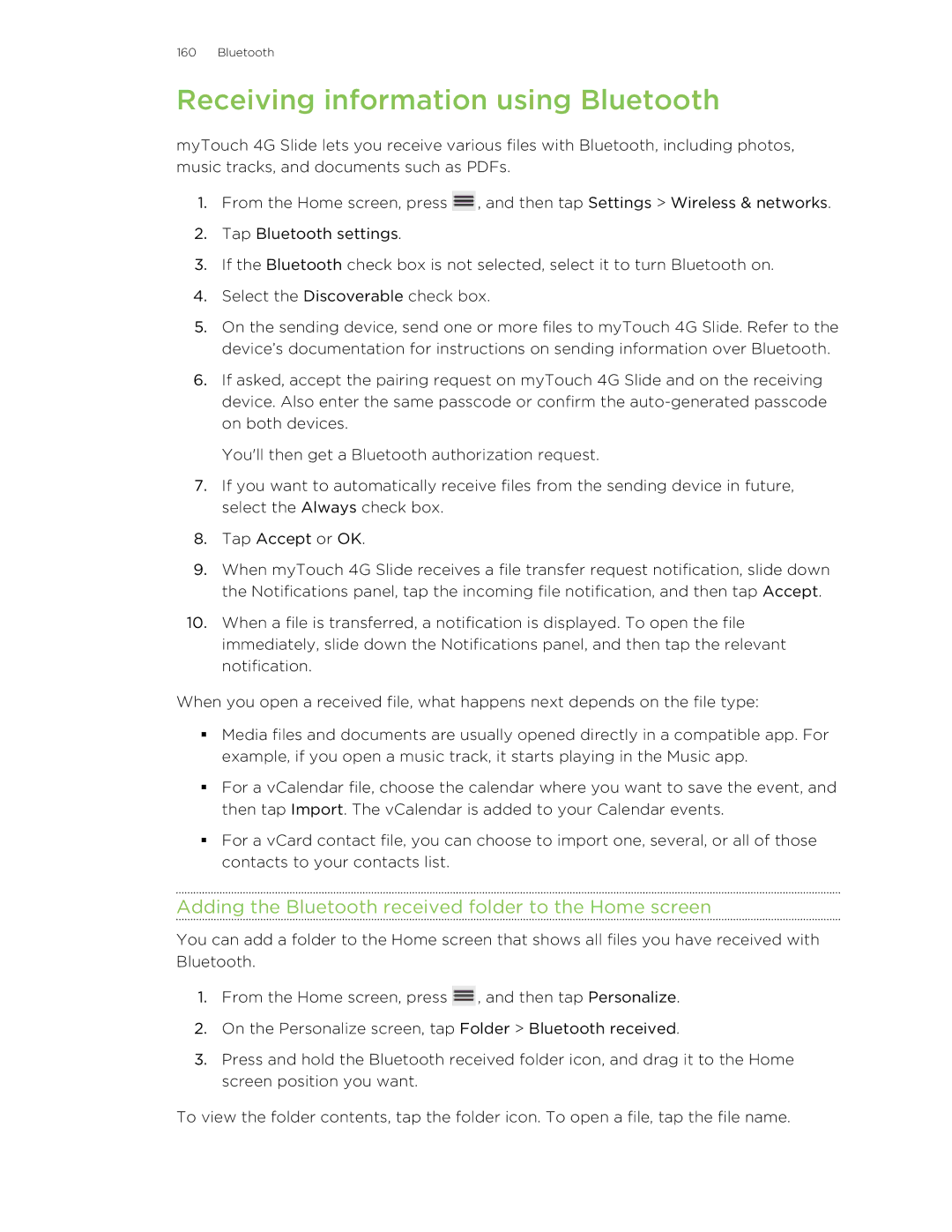99HLR00100 specifications
The HTC 99HLR00100 is a versatile and innovative product designed to enhance the user experience in various applications. This device integrates cutting-edge technology and robust features making it a prominent choice in its category.One of the standout characteristics of the HTC 99HLR00100 is its sleek and modern design. With a compact form factor, it is lightweight and easily portable, making it an ideal companion for users on the go. The device boasts a high-resolution display that ensures vibrant visuals and sharp images, whether you are browsing, streaming, or engaging in video calls.
Performance-wise, the HTC 99HLR00100 is powered by an efficient processor that guarantees smooth operation and quick response times. It is designed to handle multitasking seamlessly, allowing users to run multiple applications without experiencing lag. Coupled with ample RAM, this device ensures an uninterrupted experience for both casual users and professionals alike.
Connectivity is another critical feature of the HTC 99HLR00100. The device supports various connectivity options, including Wi-Fi, Bluetooth, and cellular networks, enabling users to stay connected wherever they are. This ensures reliable communication and access to information in real-time.
In terms of battery life, the HTC 99HLR00100 excels with a long-lasting battery that supports extended usage without frequent recharging. This makes it well-suited for busy individuals who rely on their devices throughout the day. Additionally, quick charging capabilities mean that users can get back to full power in a minimal amount of time.
The HTC 99HLR00100 also incorporates advanced security features, safeguarding user data and privacy. This includes biometric authentication methods, making it easier to access the device without compromising security.
In conclusion, the HTC 99HLR00100 is a formidable device that combines style, performance, and connectivity in one package. Its array of features caters to a diverse range of users, from tech enthusiasts to casual consumers. The integration of strong performance metrics and user-friendly design makes the HTC 99HLR00100 a remarkable option in today's technology landscape. Whether for work or leisure, this device promises to meet the demands of modern life with ease.