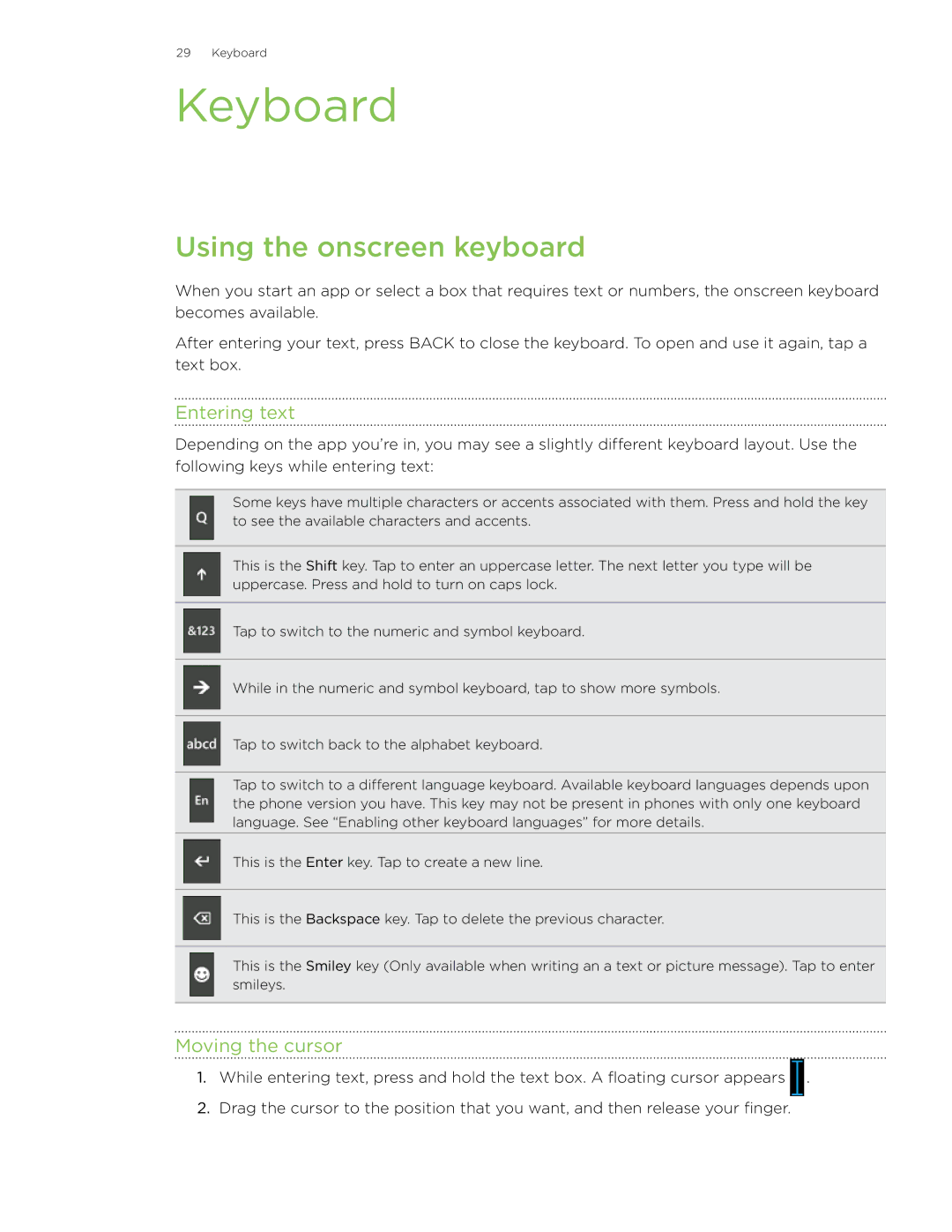HD7 specifications
The HTC HD7, launched in November 2010, was one of the first smartphones to run on Microsoft's Windows Phone 7 operating system. This device marked HTC's commitment to Windows-based devices and showcased cutting-edge technology of its time.One of the standout features of the HTC HD7 was its impressive 4.3-inch Super LCD display. The screen boasted a resolution of 480 x 800 pixels, providing vibrant colors and sharp images, making it an excellent choice for media consumption. The large display also enhanced the user experience, particularly when navigating the unique tile-based interface of Windows Phone 7.
Under the hood, the HTC HD7 was powered by a Qualcomm Snapdragon S2 processor clocked at 1 GHz, coupled with 576 MB of RAM. While this may seem modest by today’s standards, it offered smooth performance for various applications and multitasking capabilities for its time. The device came with 16 GB of internal storage, which provided ample space for apps, music, and videos, although it lacked expandable storage options through microSD.
In terms of camera technology, the HTC HD7 featured a 5-megapixel rear camera equipped with autofocus and LED flash capabilities. This allowed for decent photography, and users could also capture video in 720p HD. The front-facing camera, however, was notably absent, which was a common limitation in many smartphones of that era.
The device was powered by a 1230 mAh battery, offering decent battery life that varied based on usage patterns. HTC also included its Sense UI on top of the Windows Phone platform, providing customizable live tiles and a level of personalization that enhanced the user experience.
Connectivity options included 3G, Wi-Fi, Bluetooth 2.1, and GPS. With these features, users could stay connected and navigate effortlessly.
The HTC HD7 also introduced a variety of multimedia capabilities. It supported a range of audio and video formats, making it suitable for entertainment on the go. With the integration of Xbox Live games and the Zune music service, users could access a wide array of media content.
Overall, the HTC HD7 was a pioneering device that captured the essence of early smartphone technology, combining design, functionality, and multimedia features within a single versatile package. It paved the way for future Windows Phone devices and contributed to HTC's legacy in the smartphone market.