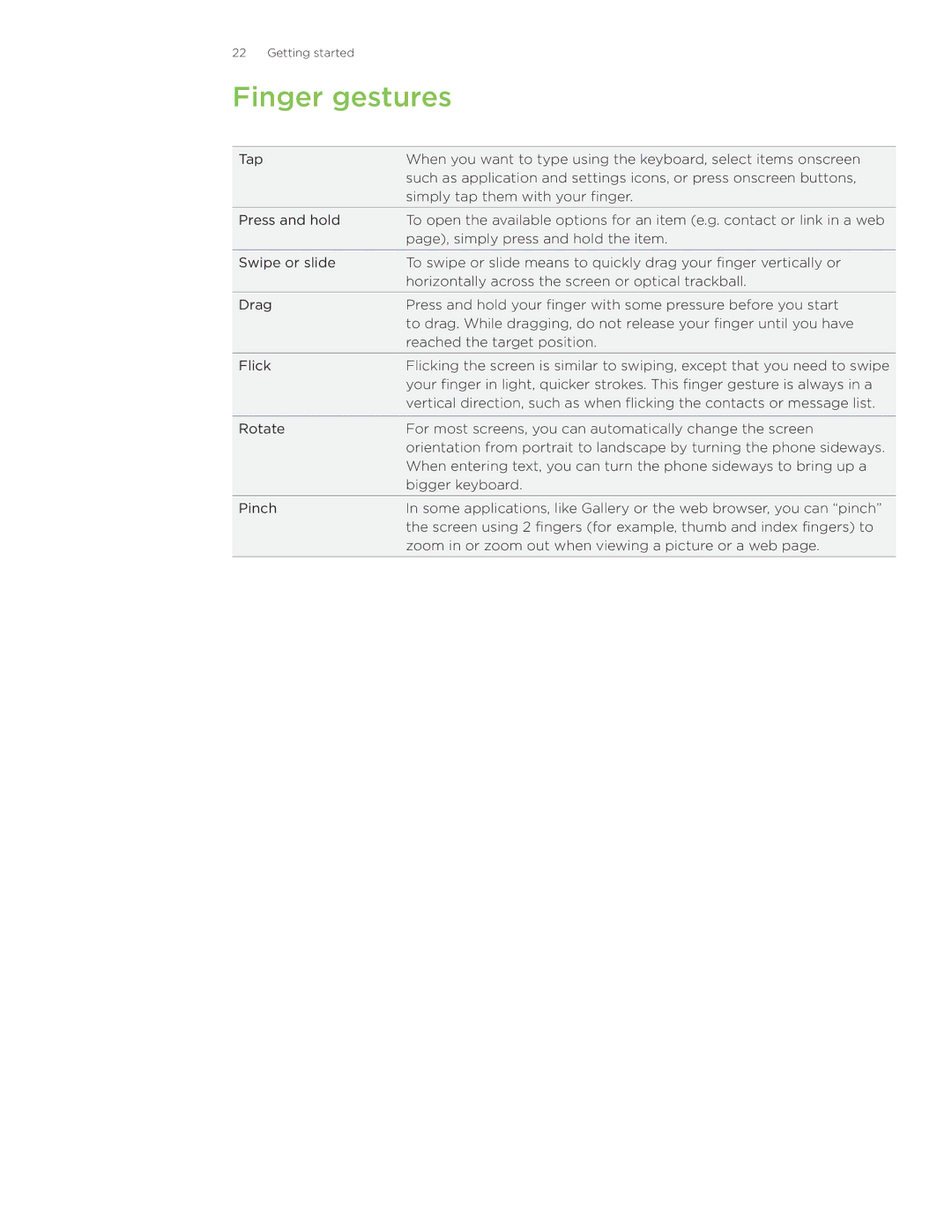Your HTC Wildfire
Charge the battery
Before you do anything else, please read this
Trademarks and copyrights
Conventions used in this guide
Contents
Accounts and sync
Keyboard
Messages
Social
Web browser 125
Bluetooth 134
Internet connections 120
Camera 141
Specifications 197 Index 198
Settings 188
Update and reset 195
More apps
Your phone
Basics
Inside the box
Front panel
Top panel Left panel
Back panel
Removing the back cover
Back cover
Replacing the back cover
Removing the thin film from the battery
Battery
Inserting the battery
Removing the battery
Charging the battery
Removing the storage card while the phone is off
Storage card
Inserting the storage card
Removing the storage card while the phone is on
Switching your phone off
Switching your phone on or off
Switching your phone on
Getting started
Setting up your phone for the first time
Home screen
Using Leap view
Extended Home screen
Waking up from Sleep mode
Sleep mode
Switching to Sleep mode
Unlocking the screen
Status and notifications
Status icons
Notification icons
Notification LED
Opening the Notifications panel
Closing the Notifications panel
Finger gestures
Selecting an item onscreen
Navigating the Home screen
Selecting a tab
Moving the cursor when entering text
Selecting a link on a webpage
Adjusting the media volume
Adjusting the volume
Adjusting the ringer volume
Adjusting the earpiece volume for phone calls
Connecting your phone to a computer
Copying files to or from the storage card
Searching your phone and the Web
Setting search options
Searching within an application
Changing the ringtone
Using a preset scene
Personalizing
Personalizing your phone with scenes
Customizing and saving a scene
Renaming or deleting a scene
Personalizing your Home screen with widgets
Changing your wallpaper
Adding a widget to your Home screen
Downloading HTC widgets
Personalizing
Creating a new folder and adding items to it
Adding folders on your Home screen
Renaming a folder
Moving a widget or icon
Removing a widget or icon
Making calls
What is Smart Dial?
Phone calls
Making a call on the Phone dialer screen
Assigning a speed dial key
Using speed dial
Calling a phone number in a text message
Calling a speed dial number
Calling a phone number in an email
Making an emergency call
Changing the sent message for rejected calls
Receiving calls
Answering or rejecting an incoming call
Muting the ringing sound without rejecting the call
Setting your phone to automatically adjust the ring volume
HTC Caller ID
Setting up a three-way call
Using in-call options
Switching between calls
Turning the speakerphone on or off during a call
Muting the microphone during a call
Ending a call
Checking a missed call
Using Call history
Checking calls in the call history
Adding a new phone number to your contacts from call history
Clearing the call history list
Call services
Turning Airplane mode on or off
About People
People
Ways of getting contacts into your phone
Transferring contacts from your old phone
Setting up My contact card
People screen
Your contacts list
Filtering your contacts list
Importing a contact from an Exchange ActiveSync account
Adding a new contact
Merging contact information
Breaking the contact information link between contacts
Backing up your contacts to the storage card
Editing a contact’s information
Searching for a contact
Importing contacts from the storage card
Sending contact information as a vCard
To send Do this
Deleting a group
Contact groups
Creating a group
Editing a contact group
Contact information and conversations
Sending a message or email to a group
People
People widget
Setting the default communication method
Changing the default communication method
Adding People widgets
Getting in touch with a contact
Selecting a keyboard layout
Using the onscreen keyboard
Keyboard
Entering text
Enabling multiple keyboard languages
Changing to the landscape onscreen keyboard
Adding a word to the predictive text dictionary
Entering words with predictive text
Editing or deleting a word in the user dictionary
Touch Input settings
Adjusting touch input settings
Text input
Finger touch precision
About Messages
Messages
Sending a text message SMS
Sending a multimedia message MMS
Creating a slideshow
Resuming a draft message
Viewing and replying to a message
Viewing and saving an attachment from a multimedia message
Viewing contact details and communicating with a contact
Protecting a message from deletion
Managing message conversations
Viewing push messages
Deleting a single message
SMS settings
Setting message options
Storage settings
MMS settings
Received messages
Sent messages
About online accounts
Accounts and sync
Synchronizing with online accounts
Adding a social network account
Synchronizing with a Google Account
Managing your online accounts
Forgot your Google Account password?
Removing an account
About HTC Sync
Installing HTC Sync that came with the microSD card
Synchronizing with your computer
Setting up HTC Sync to recognize your phone
Music
Setting up synchronization
Photos and videos
Contacts
Calendar
Bookmarks
Files and documents
Synchronizing your phone
Synchronizing another phone with your computer
Installing apps from your computer to your phone
Social
About Facebook for HTC Sense
Using Friend Stream
Updating your status
Commenting on and liking Facebook posts
About the Friend Stream widget
Searching for Twitter users to follow
Tweeting on your phone
Sending a tweet
Unfollowing a Twitter user
Sending a direct message
Setting Peep options
About the Twitter widget
Chatting in Google Talk
Chatting with friends
Changing your online status and picture
Managing your Friends list
Using Gmail/Google Mail
Viewing your Gmail/Google Mail inbox
Switching to another Google Account
Reading your messages
Muting a conversation
Sending a message
Replying to or forwarding an email message
Reporting a conversation as spam
Viewing your sent messages
Managing conversations and messages
Adding a signature to your messages
Searching for messages
Viewing conversations by label
Changing Gmail/Google Mail synchronization settings
Labeling a conversation
Working with conversations in batches
Changing Gmail/Google Mail settings
Adding a POP3/IMAP email account
Using Mail
About Mail
Adding a Microsoft Exchange ActiveSync account
Refreshing an email account
Checking your Mail inbox
Sorting email messages
Quickly browsing your inbox
Managing email messages
Sending an email message
Reading and replying to an email message
Resuming a draft email message
Working with Exchange ActiveSync email
Setting the priority for an email message
Setting out of the office status
Flagging an email
Changing email account settings
Deleting an email account
About Calendar
Calendar
Creating a calendar event
Inviting guests to your event Google Account only
Month view
Changing calendar views
Day and Agenda views
Week view
Viewing and editing an event
Viewing, editing or deleting an event
Deleting an event
Calendar event reminders
Viewing, dismissing, or snoozing event reminders
Stop synchronizing a Google Calendar
Displaying and synchronizing calendars
Showing or hiding calendars
Adding a Google Calendar to sync with
Reminder settings
Changing Calendar settings
Calendar view settings
Sending a vCalendar
About the Calendar widget
About the HTC Clock widget
Clock and Weather
About the Clock application
Using Desk Clock
Setting your home city
Using World Clock
Setting the time zone, date, and time
Setting an alarm
Setting the alarm clock
Adding a city to the World Clock screen
Deleting an alarm
Changing alarm sound settings
Checking weather
Adding a city to the Weather screen
Deleting cities from the Weather screen
About the Weather widget
Changing the order of cities on the Weather screen
Changing weather options
Internet connections
Wi-Fi
Data connection
Connecting to a Wi-Fi network with EAP-TLS security
Checking the wireless network status
Using the Data connection and Wi-Fi widgets
Connecting to another Wi-Fi network
Connecting to a VPN
Connecting to a virtual private network VPN
Setting up secure credential storage
Adding a VPN connection
Disconnecting from a VPN
Web browser
Using your phone’s web browser
Setting your home
Opening the browser
Navigating on a web
Changing the screen orientation
Browsing full versions of all web sites
Zooming in or out on a web
Selecting a link in a web
Link What to do
Switching between browser windows
Opening a new browser window
Downloading applications from the web
Viewing your downloads
Finding text within a web
Copying text, looking up information, and sharing
Selecting text
Copying and pasting text
Searching or translating text
Viewing bookmarks and previously visited pages
Setting browser options
Changing the view of bookmarks or most visited pages
Connecting a Bluetooth headset or car kit
Bluetooth
Bluetooth basics
Turning Bluetooth on or off
Reconnecting a headset or car kit
Disconnecting a Bluetooth device
Disconnecting or unpairing from a Bluetooth device
Unpairing from a Bluetooth device
Sending information using Bluetooth
What to send Application How to send
Bluetooth
Receiving information using Bluetooth
Adding the Bluetooth Received folder to the Home screen
Camera basics
Using the optical trackball as the shutter release
Camera
Viewfinder screen
Auto focusing
Zooming
Taking a photo
Camera flash doesn’t turn on?
Changing basic settings
Camera settings
Capturing a video
Changing advanced settings
Camera
About the Gallery application
Gallery
Selecting an album
Viewing photos and videos
Browsing in filmstrip or grid view
Viewing photos and videos in landscape orientation
Zooming in or out on a photo
Rotating and saving a photo
Editing your photos
Cropping a photo
Sending photos or videos by email
Sending photos or videos using Bluetooth
Sending your photos and videos
Sending a photo or video by MMS
Sharing photos on Facebook
Sharing your photos and videos on the Web
Sharing photos on Flickr
Sharing photos on Picasa
Sharing videos on YouTube
Viewing photos on Facebook
Viewing photos in your social networks
Viewing photos on Flickr
Commenting photos in your social networks
Music
Playing music
Browsing music in the Library
Creating a playlist
Managing playlists
Playing the songs in a playlist
Deleting playlists
Setting a song as ringtone
Trimming an MP3 ringtone
About the Music widget
Sending music using Bluetooth
Checking if the song was added as a ringtone
Google Maps
Turning on location services
Maps and location
About Google Maps
Moving on the map
Zooming in or out of a map
Looking at a location in Street View
Clearing the map
Viewing map layers
Searching for locations and places
Viewing search results
Getting directions
Inviting friends to share their locations
Joining Latitude
Opening Latitude
Responding to an invitation
Connecting with and managing friends
Changing privacy settings
Creating a footprint
HTC Footprints
About HTC Footprints
Revisiting a footprint
Editing or deleting a footprint
Exporting your footprints
Importing footprints
About the Footprints widget
Searching for videos
More apps
Watching videos on YouTube
Clearing the search history
Sharing a video link
Capturing a video and sharing it on YouTube
Viewing documents, presentations, and spreadsheets
Changing the stock list order
Keeping track of your stocks
Adding a stock quote or stock market index
Deleting stock quotes and indices
Changing update schedule and color settings
About the Stocks widget
Using FM Radio
Listening to an FM station
Closing or turning off FM Radio
About the FM Radio widget
Sharing a voice clip
Setting a voice clip as a ringtone
Recording your voice
Renaming a voice clip
Reading news feeds
Subscribing to news channels
Starring a story
Reading a story
Manually checking for new stories
Adding a keyword
Changing update schedule and font settings
Using Flashlight
Adding the News widget
Finding and installing apps from Android Market
Finding and installing an application
Creating a Google Checkout account
Requesting a refund for an application
Sharing games and applications
Opening an installed application
Uninstalling an application
Getting help
More apps
Protecting your phone with a screen unlock pattern
Changing unlock pattern settings
Security
Changing your screen unlock pattern
Forgot your screen unlock pattern?
Settings
Settings on your phone
Adjusting the time before the screen turns off
Changing display settings
Adjusting the screen brightness manually
Turning automatic screen rotation off
Changing sound settings
Choosing the notification sound
Turning on or off automatic ring volume adjustment
Quiet ring on pickup
Checking the power usage of applications
Optimizing your phone’s battery life
Changing the phone language
Managing memory
Checking information about your phone
Checking for phone system software updates manually
Update and reset
Updating the phone software
Performing a factory reset hard reset
Restarting or factory resetting your phone
Restarting your phone soft reset
Performing a factory reset via settings
Specifications
GPS
Index
Index
MMS
SMS
Index