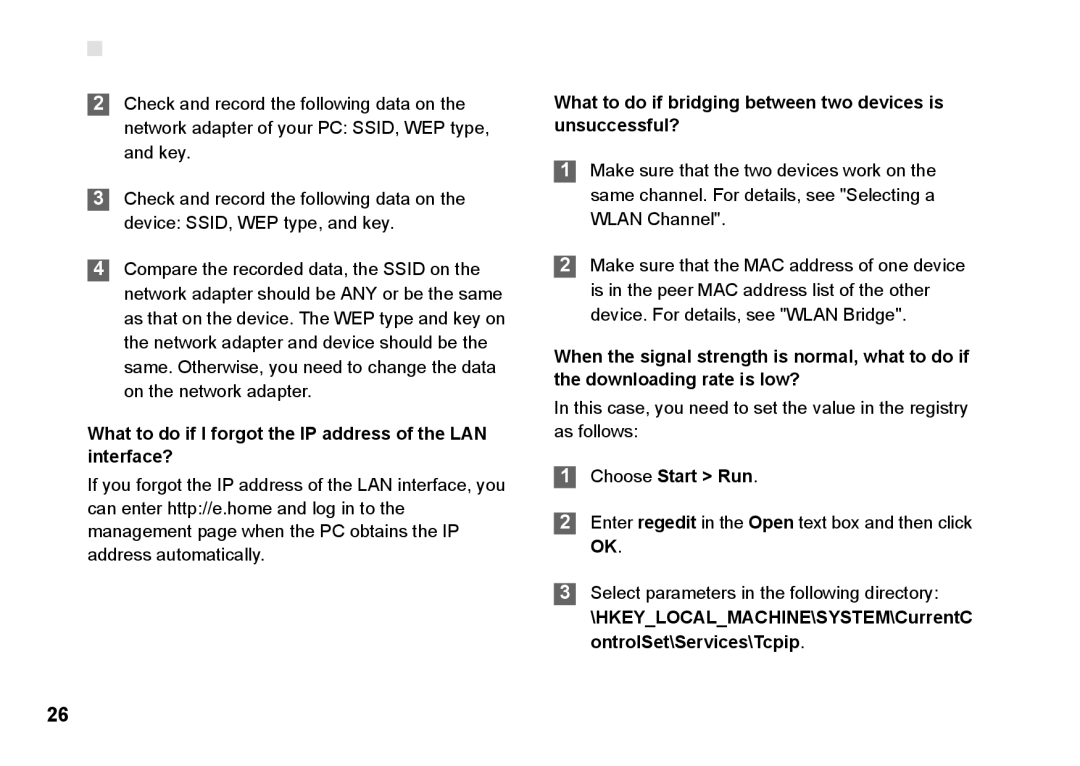B260 specifications
The Huawei B260 is a wireless broadband router that delivers versatile connectivity solutions suitable for both home and small office environments. This device stands out due to its advanced features and reliable performance, making it a popular choice for users seeking efficient internet access without complex installations.One of the main features of the Huawei B260 is its support for 3G mobile networks, enabling users to access high-speed internet on the go. It operates on various frequency bands, including WCDMA, providing compatibility with multiple service providers. This flexibility ensures that users can maintain connectivity across different locations without the need for a fixed broadband connection.
The B260 is equipped with an Ethernet port, allowing for a direct wired connection to a computer or another device. This feature adds to the router's versatility, as users can choose between wireless and wired connections depending on their specific needs. The router supports multiple devices simultaneously, making it an excellent choice for households with several users or small offices with several terminals.
Another significant characteristic of the Huawei B260 is its user-friendly interface. Setting up the router is a straightforward process, allowing users to get online quickly. The device typically comes with a web-based management interface, enabling easy configuration of network settings, wireless security options, and parental controls. This convenience is beneficial for users unsure about technical setup requirements.
The B260 also features solid built-in security measures, including WPA/WPA2 encryption protocols, ensuring that users’ data remains protected from unauthorized access. This focus on security is crucial in today's digital landscape, where online threats are ever-present.
In terms of design, the Huawei B260 is compact and lightweight, making it portable and easy to place in any environment. Its aesthetic is sleek and modern, fitting seamlessly into home and office setups alike.
Overall, the Huawei B260 router combines portability, speed, and security, making it an ideal choice for those who require dependable internet access without the constraints of traditional broadband methods. Its combination of features and ease of use positions it as a solid option for anyone looking to enhance their connectivity capability. Whether for casual streaming, browsing, or working remotely, the B260 is equipped to meet diverse user requirements.