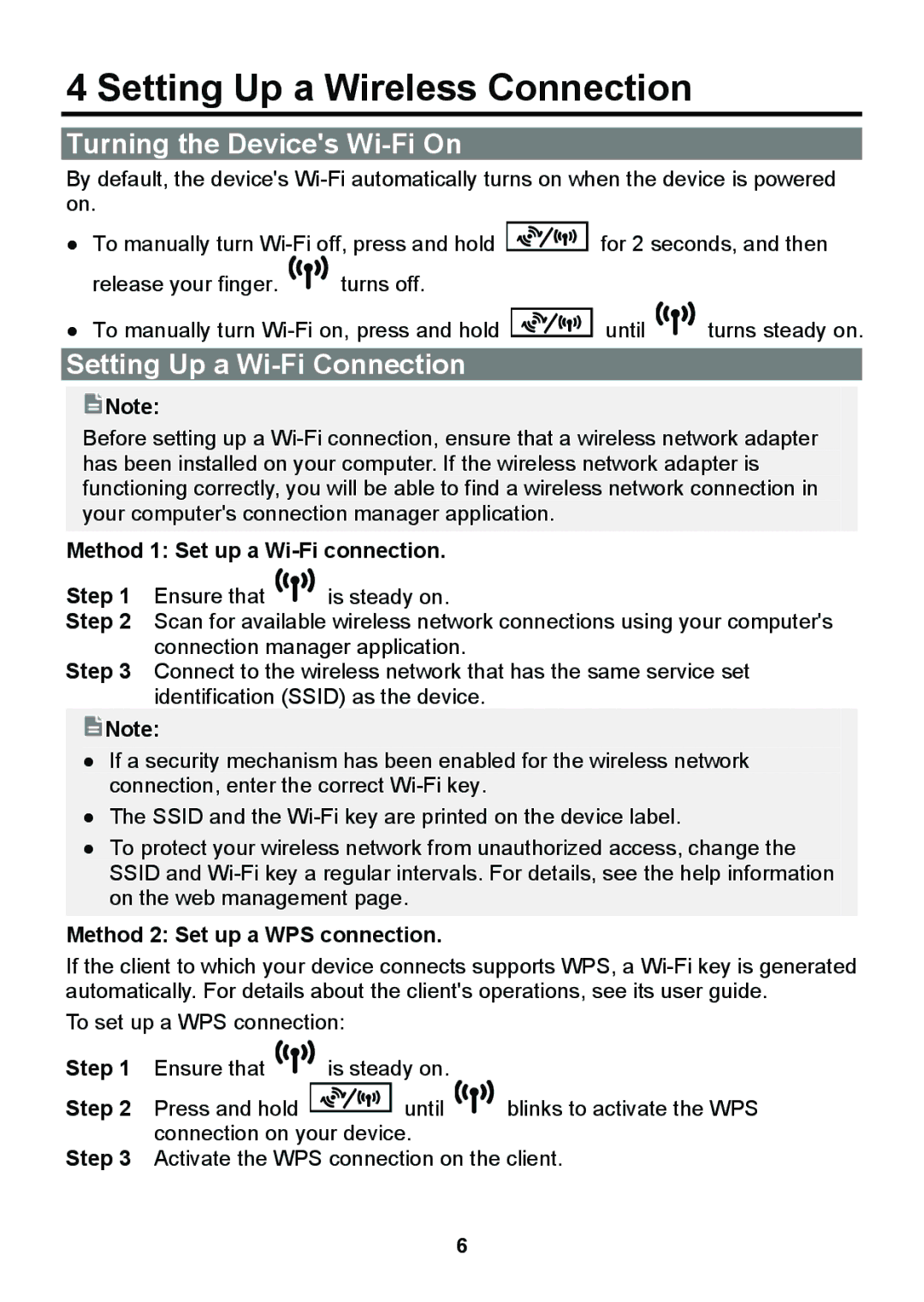B681 specifications
The Huawei B681 is a robust and versatile mobile broadband router designed for seamless internet connectivity, especially in areas where wired connections may be limited. Known for its reliability and performance, the B681 is ideal for personal and small business use, providing users with the capability to connect multiple devices simultaneously.One of the standout features of the Huawei B681 is its support for 3G network connectivity. It is capable of receiving and transmitting data over HSPA+/HSPA/UMTS networks, ensuring users can enjoy high-speed internet access. With download speeds reaching up to 21.6 Mbps and upload speeds up to 5.76 Mbps, the B681 facilitates smooth streaming, efficient browsing, and stable communications.
The design of the B681 is both sleek and functional, featuring a compact form factor that allows for easy placement in any environment. Its user-friendly interface includes LED indicators for monitoring the status of power, wireless, and network connectivity, making it simple to manage and troubleshoot any connectivity issues.
Equipped with a built-in Wi-Fi access point, the Huawei B681 supports wireless connections for up to 32 devices. This makes it an excellent choice for households or small businesses with multiple users or devices needing internet access. The wireless standard supported is IEEE 802.11b/g, which ensures compatibility with most Wi-Fi-enabled devices, from laptops to smartphones.
The B681 also features advanced security protocols, including WPA/WPA2 encryption, ensuring that user data remains safe from potential threats. The router can be easily configured through its web-based management interface, allowing users to customize settings, manage connected devices, and monitor data usage effectively.
In terms of connectivity options, the Huawei B681 is equipped with Ethernet ports for wired connections, providing flexibility for devices that may require a more stable connection. The WAN/LAN port can also be used to connect to another network, acting as a bridge.
Overall, the Huawei B681 stands out as a reliable mobile broadband solution engineered to deliver high-speed internet access with ease of use and impressive connectivity options. Its blend of advanced technology, security features, and user-friendly design makes it a popular choice for users seeking a dependable mobile router.