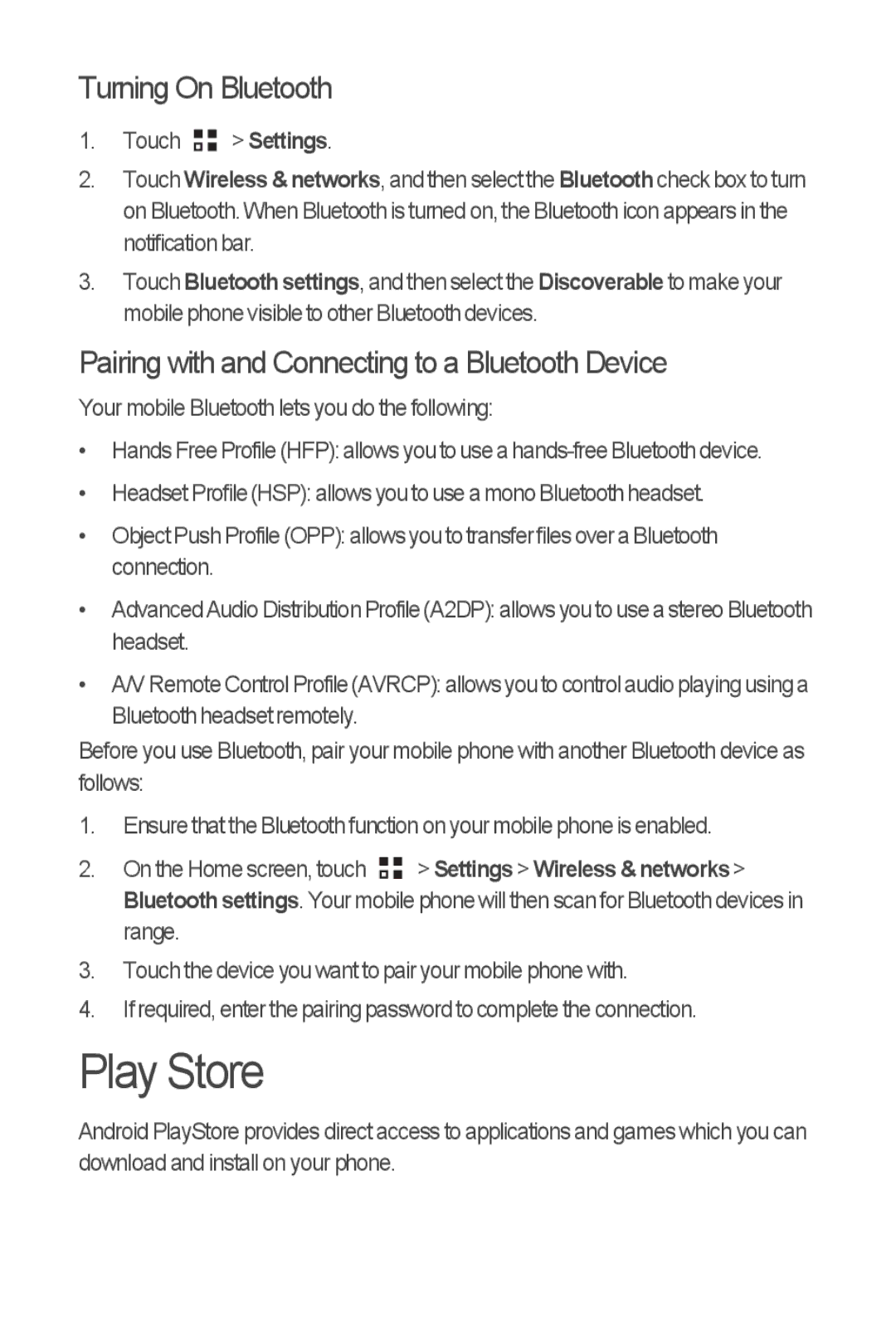M866 specifications
The Huawei M866, a smartphone that made its debut in the increasingly competitive mobile market, is celebrated for its balance of functionality and affordability. Targeted toward budget-conscious consumers, this device represents an intriguing mix of features, design, and performance, appealing primarily to those who require essential smartphone capabilities without the hefty price tag.One of the standout characteristics of the Huawei M866 is its sleek, ergonomic design. With a plastic shell that feels solid in hand, the phone weighs just enough to convey quality without being cumbersome. The 3.5-inch display provides clear visuals, making it suitable for everyday tasks such as browsing the web, checking emails, and social media interaction. Despite being smaller by current standards, the resolution is adequate for the screen size, allowing users to enjoy multimedia content without significant strain on the eyes.
Under the hood, the M866 is powered by a capable processor, ensuring smooth performance for basic applications. Running on Android, the smartphone allows users to access a wide variety of applications and functionalities. The device is equipped with a user-friendly interface, making navigation easy for both tech-savvy individuals and those new to smartphones.
In terms of connectivity, the Huawei M866 supports 3G networks, facilitating fast internet access for browsing and streaming purposes. This feature enhances the overall user experience, especially for those relying on their devices for work or entertainment on the go. Additionally, Bluetooth technology allows for quick file transfers to compatible devices, as well as easy connectivity with wireless accessories.
The camera system in the M866 may not be groundbreaking, but it serves its purpose well. The primary rear camera captures decent photos under good lighting conditions, and the front-facing camera is perfect for basic video calls. This makes the M866 a suitable choice for users who value communication over high-end photography.
Battery life is another essential aspect of the M866, boasting stamina sufficient for a day of moderate use. This provides users with the reliability they seek in a daily driver, ensuring their device can keep up with their lifestyle.
In conclusion, the Huawei M866 strikes a commendable balance between functionality and price. With a user-friendly design, adequate processing power, and essential smartphone features, it remains a viable option for individuals seeking an affordable mobile solution.